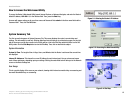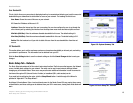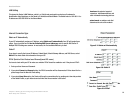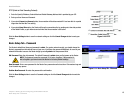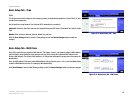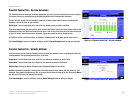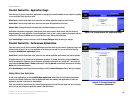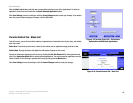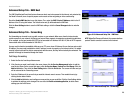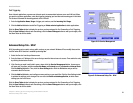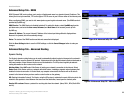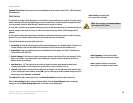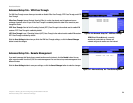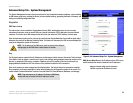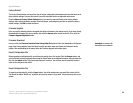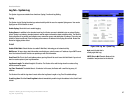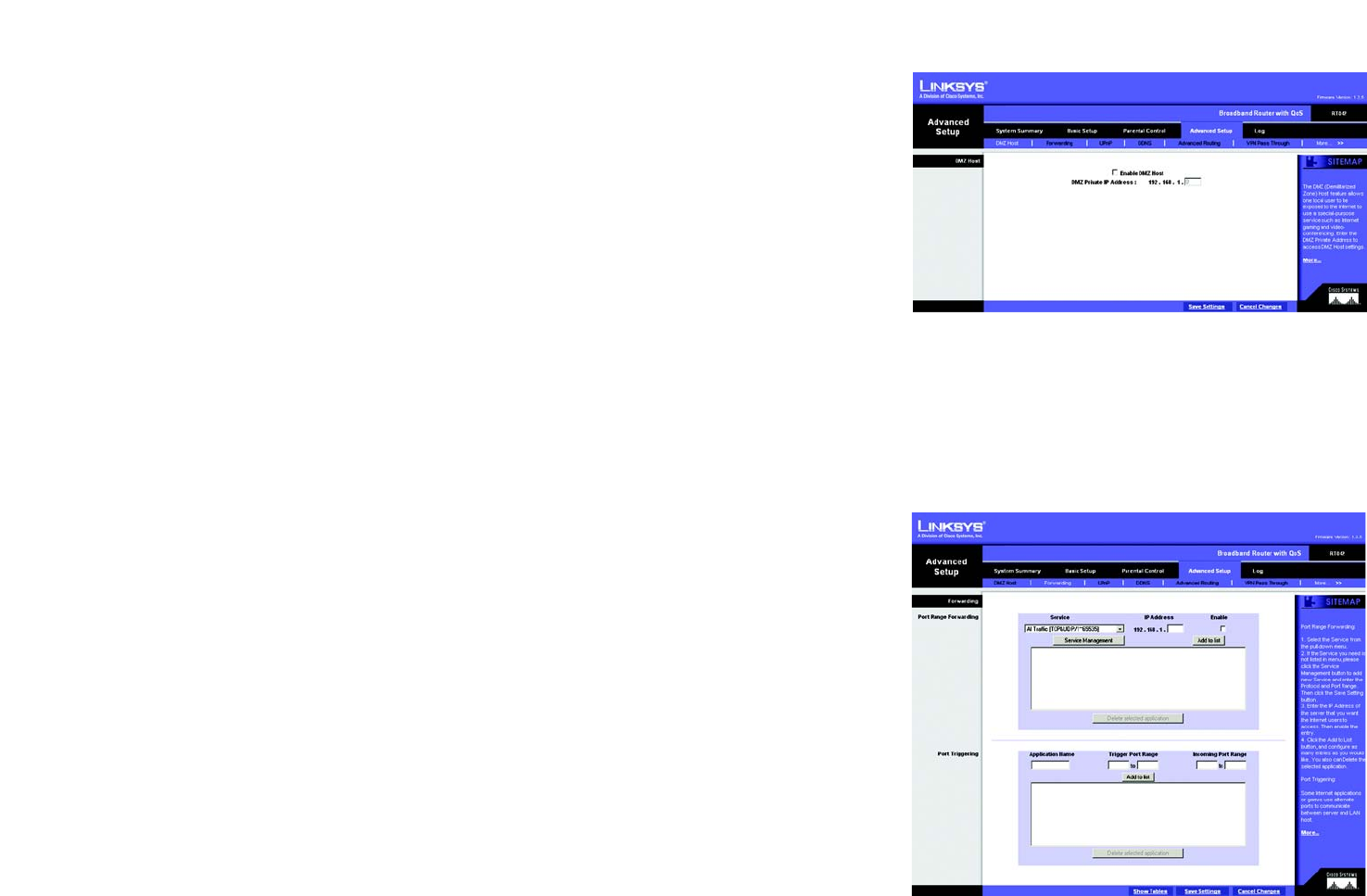
20
Chapter 5: Setting Up and Configuring the Broadband Router
Advanced Setup Tab - DMZ Host
Broadband Router
Advanced Setup Tab - DMZ Host
The DMZ (Demilitarized Zone) Host feature allows one local user to be exposed to the Internet, not protected by
the Router’s firewall, to use a special-purpose service such as Internet gaming or video conferencing.
Check the Enable DMZ Host box to use this feature. Then, enter the DMZ Private IP Address, which is the IP
Address of the PC using this feature. The Default value zero (0) will deactivate the DMZ Host.
Click the Save Settings button to save the DMZ Host setting or click the Cancel Changes button to undo the
changes.
Advanced Setup Tab - Forwarding
Port forwarding can be used to set up public services on your network. When users from the Internet make
certain requests of your network, the Router can forward those requests to computers equipped to handle them.
If, for example, you set port number 80 (HTTP) to be forwarded to IP Address 192.168.1.2, then all HTTP requests
from outside users will be forwarded to 192.168.1.2.
You may use this function to establish a Web server or FTP server via an IP Gateway. Be sure that you enter a valid
IP Address. (You may need to establish a static IP address in order to properly run an Internet server.) For added
security, Internet users will be able to communicate with the server, but they will not actually be connected. The
packets will simply be forwarded through the Router.
Port Range Forwarding
1. Select the Service from the pull-down menu.
2. If the Service you need is not listed in the menu, please click the Service Management button to add the
new Service Name. On the screen that opens, enter the Service Name, Protocol and Port Range. Click the
Add to List button. Then, click the Save Setting button. Click the Exit button. The screen will close and you
will be returned to the Forwarding screen.
3. Enter the IP Address of the server that you want the Internet users to access. Then enable the entry by
clicking the box below Enable.
4. Click the Add to List button, and configure as many entries as you would like. Click the Save Settings button
to activate the settings you’ve changed. You can also click Delete selected application, to delete those
settings you don’t wish to use.
Figure 5-20: Advanced Setup Tab - DMZ Host
Figure 5-21: Advanced Setup Tab - Forwarding
HTTP (HyperText Transport Protocol): the communications
protocol used to connect to servers on the Internet.