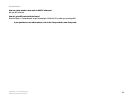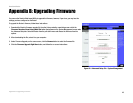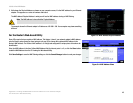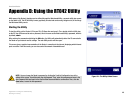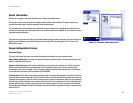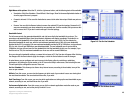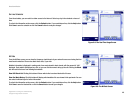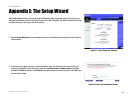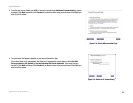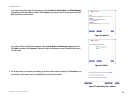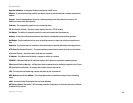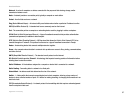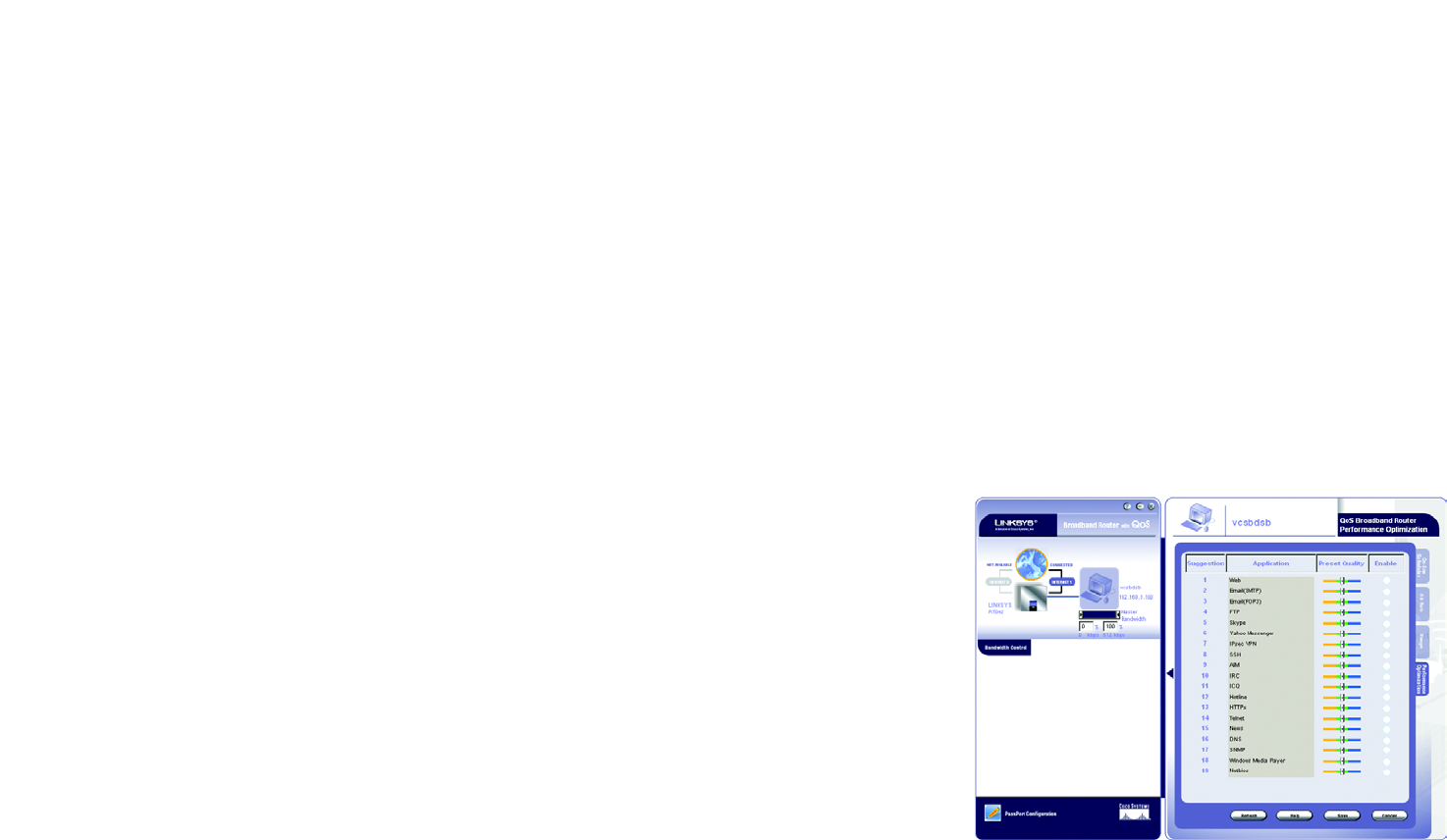
50
Appendix D: Using the RT042 Utility
Usage Configuration Screens
Broadband Router
Real Time Usage
From this screen, you can view which applications are taking up the most bandwidth on your network, according
to user, and block those sites if you wish.
Application information is displayed in ranking order, from most viewed to least viewed, with the amount of usage
displayed for each application. For each application, there is also a column showing port number used. Clicking
the Block box will restrict that user from utilizing that application.
View Application Block List: Clicking this button will show which applications have been blocked for this user.
View One Week History: Click this button will display which applications used in the past week. You can also
select individual days for further information.
To refresh the information on the screen, click the Refresh button. If you need help on-line, click the Help button.
Click Save to save the blocked list or click the Cancel button to undo your changes.
Performance Optimization
From the Performance Optimization screen, you can list the network applications most often used on your
network, according to user, and set the priority at which it is run.
All applications are set at a Good level of optimization, shown in green, by default. To change this setting, click
the Enable box next to the application. Then, you can move the slider to Normal optimization, shown in yellow, or
Better optimization, shown in blue. Moving the slider towards yellow will decrease performance, while moving
the slider towards blue will increase performance.
To refresh the information on the screen, click the Refresh button. If you need help on-line, click the Help button.
Click Save to save the blocked list or click the Cancel button to undo your changes.
Figure D-7: The Performance Optimization Screen