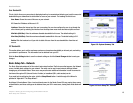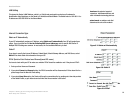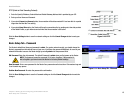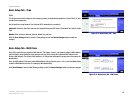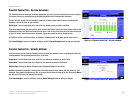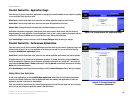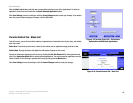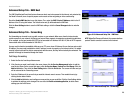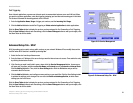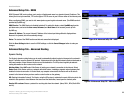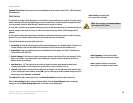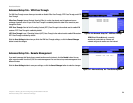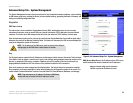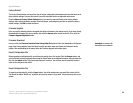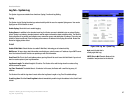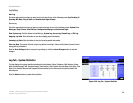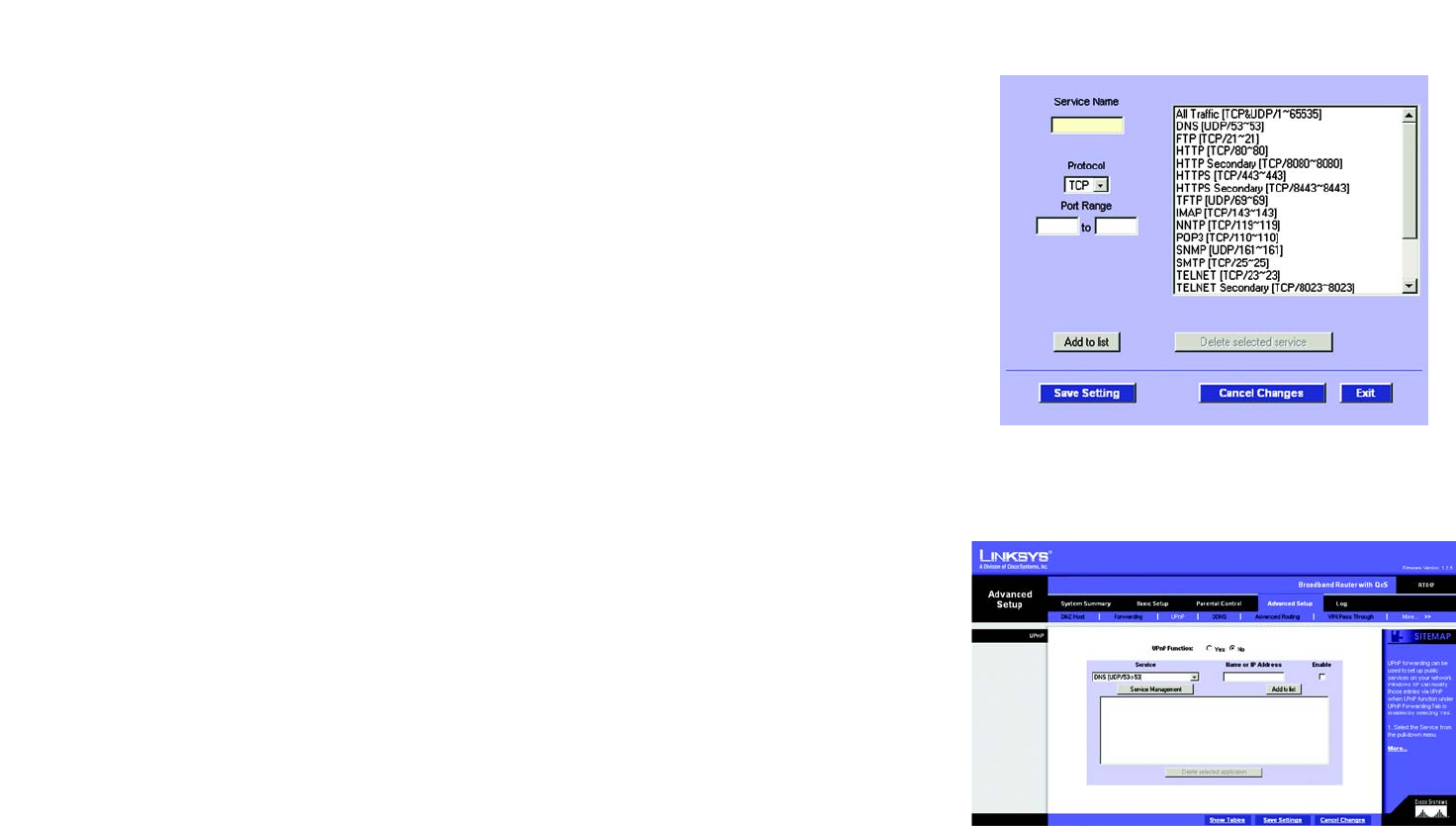
21
Chapter 5: Setting Up and Configuring the Broadband Router
Advanced Setup Tab - UPnP
Broadband Router
Port Triggering
Some Internet applications or games use alternate ports to communicate between server and LAN host. When
you want to use those applications, enter the triggering (outgoing) port and alternate incoming port in this table.
The Router will forward the incoming packets to the LAN host.
1. Enter the Application Name, Range of trigger port numbers, and the Incoming Port Range.
2. Click the Add to List button to add Port Triggering or Delete selected application to delete applications.
Click the Show Tables button to display the services you have assigned for Port Forwarding or Port Triggering.
Click the Save Settings button to save the settings, click the Cancel Changes button to undo your changes, click
the Show Tables to see the details.
Advanced Setup Tab - UPnP
UPnP forwarding can be used to set up public services on your network. Windows XP can modify those entries
via UPnP when UPnP function is enabled by selecting Yes.
1. Select the Service from the pull-down menu.
2. Enter the Name or IP Address of the server that you want the Internet users to access. Then enable the entry
by clicking the box below Enable.
3. If the Service you need is not listed in menu, please click the Service Management button. A new screen
will open and, from there, add the new Service Name, and Protocol as well as External and Internal Ports.
Click the Add to List button. Then, click the Save Setting button. Click the Exit button and you will be
returned to the UPnP screen.
4. Click the Add to List button, and configure as many entries as you would like. Click the Save Settings button
to activate the settings you’ve changed. You can also click Delete selected application, to delete those
settings you don’t wish to use.
Click the Show Tables button to display the services you have assigned for Port Forwarding or Port Triggering.
Click the Save Settings button to save the settings, click the Cancel Changes button to undo your changes, click
the Show Tables to see the details.
Figure 5-23: Advanced Setup Tab - UPnP
Figure 5-22: Service Management