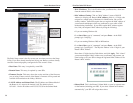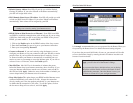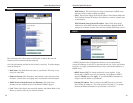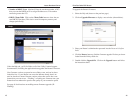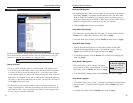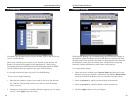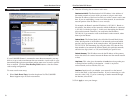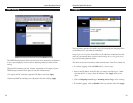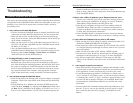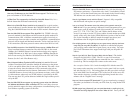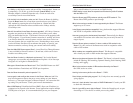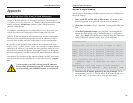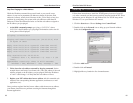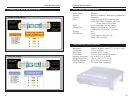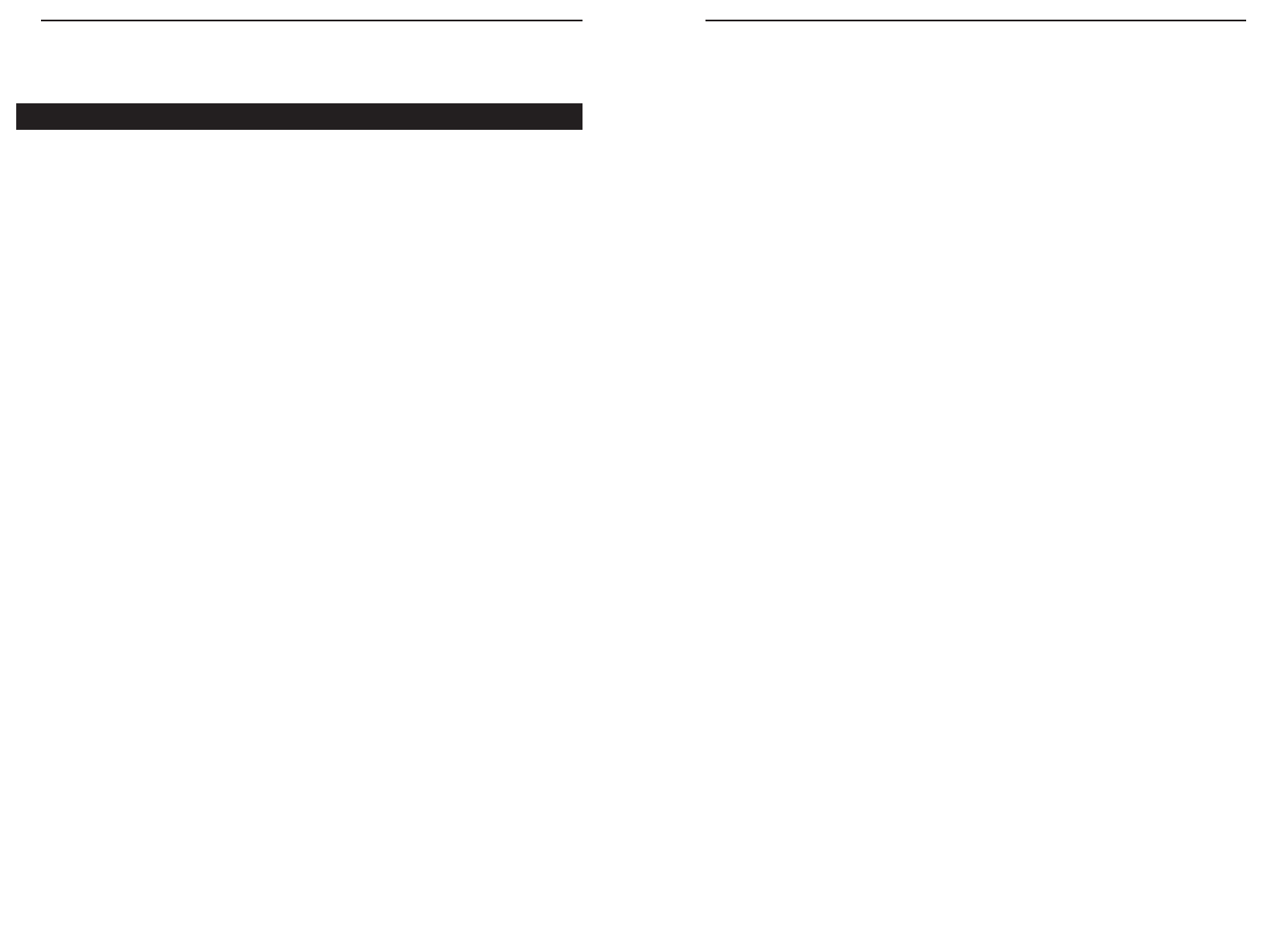
EtherFast Cable/DSL Routers
56
Instant Broadband Series
55
should be the Router’s IP Address, and DNS (in "More".)
• Same as above, check the same setup values in the Status Monitor page
of the Cable/DSL Router.
4. When I enter a URL or IP address, I get a “Request timed out” error.
• Check to see if other PCs give you the same error message. If they do,
make sure that your workstations’ IP settings are correct: IP address,
Subnet Mask, Default Gateway and DNS Server data.
• If the PCs are configured correctly but still not working, check the
Cable/DSL Router. Make sure that it is connected and powered on.
Connect to the Router and check its settings. If you cannot connect to
it, check the LAN and power connections.
• If the Cable/DSL Router is configured correctly, check your Internet
connection. (DSL/cable modem, etc.) to see that it is working correctly.
5. I can’t obtain an IP address from my cable or DSL modem.
• Make sure that all of your cabling is properly connected and that all of
the Router’s WA N and LAN LEDs are lighting up.
• Power down your cable or DSL modem for a few seconds. Turn it back
on. After the modem goes through its self-test, check to see if you now
have an IP address.
• Make sure that your cable or DSL modem is DHCP-capable.
• You may have to enter the Host or Domain name in the Setup page of
the Router’s web-based utility. Go to page 33 for more information.
• Your ISP may require MAC Addresses. Check with your ISP. This
address can be obtained in the Status screen of the Router’s Web-based
Utility.
6. I can’t access my email or the Internet.
• Some ISPs,especially cable providers, configure their networks so that
you don’t have to enter a full Internet address into your web browser or
e-mail application to reach your home page or receive your e-mail.
• If your Internet home page address is something very simple, such as
“www”, instead of “www.linksys.com”, or your e-mail server’s address
is something like “e-mail” or “pop3”, instead of “pop.mail.linksys.com,”
you won’t be able to properly configure your Cable/DSL Router until
you determine the actual Internet addresses of your Web and e-mail
connections.
• You must obtain this information before connecting the Router to your
network. To do so, you can ask your ISP, or turn to page 61 to learn
how to find this data yourself by “pinging” your Router for an IP
address.
Troubleshooting
Common Problems and Solutions
This section provides possible solutions to problems regarding the installation
and operation of the Cable/DSL Router. Read below description to solve your
problems. If you can’t find an answer here, check the Linksys website at
www.linksys.com.
1. I can’t connect to the Cable/DSL Router.
• Check to see that the Cable/DSL Router is properly installed, the LAN
connections are OK (Link LEDs should be on), and it is powered ON.
• Make sure that your PC and the Router are on the same network seg-
ment. If you are not sure, initiate the DHCP function and let the PC get
the IP address automatically.
• Make sure that your PC is using an IP address between 192.168.1.2 to
192.168.1.254 and thus compatible with the Cable/DSL Router default
IP address of 192.168.1.1.
• Also, the Subnet Mask must be set to 255.255.255.0 to match the
Cable/DSL Router’s Subnet Mask. You can check these settings for the
Router by going to Start, Settings, Control Panel, and Network:
check the Properties for the TCP/IP protocol.
2. The Diag LED stays lit when it should not be lit.
• The Diag LED lights up when the Router is first powered up.
Meantime, the system will boot up itself and check for proper opera-
tion. After finishing the checking procedure, the LED turns off to show
the system is working fine. If the LED remains lit after this time, the
device is not working properly. Try to re-flash the firmware by assign-
ing a static IP address to the computer, then upgrade the firmware
again. If that doesn’t help, contact your dealer for further inspection.
3. I can’t browse through the Cable/DSL Router.
• Check if both ends of the network cable and power adapter are properly
connected. Check if the status LEDs on the front panel are functioning
properly.
• If using Windows 95 or Windows 98, check the TCP/IP setup on the
client side. Run "winipcfg" by clicking on the Start button, then select-
ing Run. The PC should have an IP address of 192.168.1.xxx ("xxx" is
from 2 to 254.) Subnet Mask is 255.255.255.0, the default gateway IP