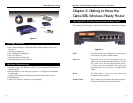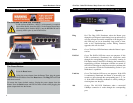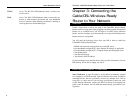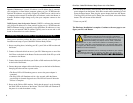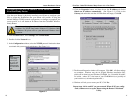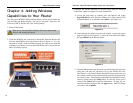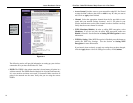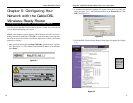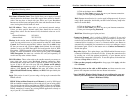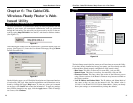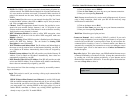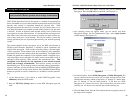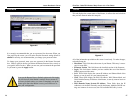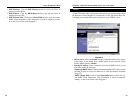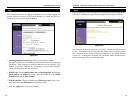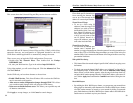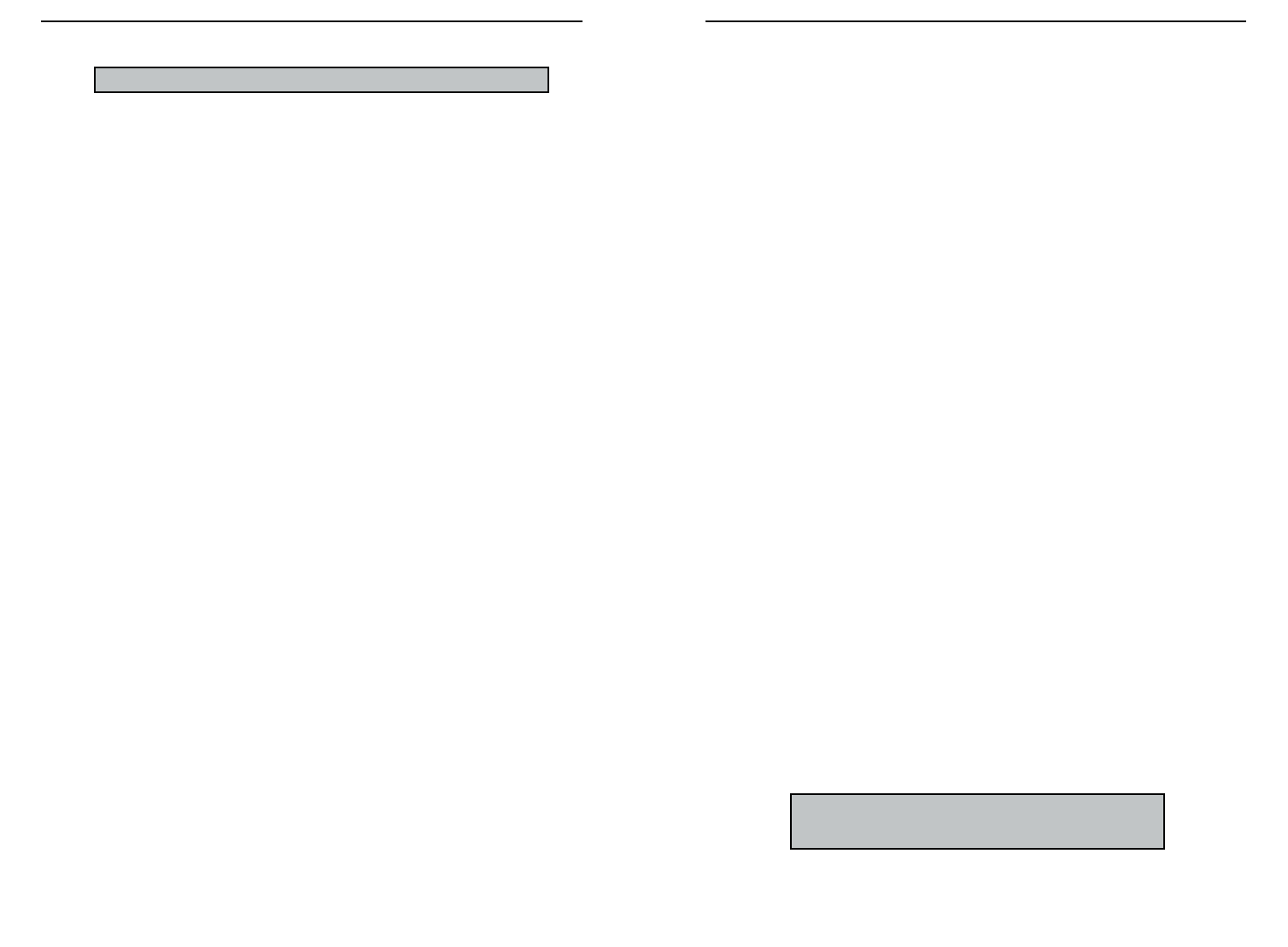
1. Click on the button next to PPPoE.
2. Enter the User Name you use to log on to your Internet connection.
3. Enter your corresponding Password.
RAS (Remote Access Service) is a service used in Singapore only. If you are
using a RAS connection, check with your ISP for the necessary setup infor-
mation.To enable RAS:
1. Click on the button next to RAS.
2. Enter the User Name you use to log on to your Internet connection.
3. Enter your corresponding Password.
RAS Plan Select the type of plan you have.
Connect on Demand (Only available if PPPoE is enabled) If you aren’t
actively using the Internet, you can configure your Router to cut your con-
nection with your ISP after a certain period of time. If you have been dis-
connected due to inactivity, Connect on Demand enables your Router to
automatically re-establish your connection as soon as you attempt to access
the Internet again. Click on the button next to Connect on Demand to
Enable the option.
Keep Alive Option This option keeps your PPPoE-enabled Internet access
connected indefinitely, even when it sits idle. It keeps the connection alive
by sending out a few data packets periodically, so your Internet service
thinks that the connection is still active. To use this option, click on the but-
ton next to Keep Alive to select it.
5. When you have properly configured the Setup page, click Apply, and then
click Continue.
6. Reset the power on the cable or DSL modem, and then restart the com-
puter so the computer can obtain the new Router information.
Your Cable/DSL Wireless-Ready Router is now configured to your net-
work. If you would like, you may continue on to learn more about the
Router’s Web-based Utility.
NNoottee::
Make sure that a Network Card or adapter has been
successfully installed into each PC you plan on configuring
before you continue.
EtherFast
®
Cable/DSL Wireless-Ready Router with 4-Port Switch
19
4. Configure the following values.
Host Name & Domain Name These fields allow you to supply a host and
domain name for the Router. Some ISPs require these names as identifi-
cation. You may have to check with your ISP to see if your Broadband
Internet service has been configured with a host and domain name. In most
cases, leaving these fields blank will work.
LAN IP Address These values refer to your internal network settings.
Unless you have specific internal needs, there should be no reason to
change these values. For the internal LAN, the default values are as fol-
lows.
• Private IP Address: 192.168.1.1
• Subnet Mask: 255.255.255.0
Wireless In this section, enter the ESSID and Channel for your wireless net-
work. You can provide access to your network for other PCs with Access
Control. You’ll need to enter the MAC Address, then click on Add for any
PC that you want to add. Click on Apply when finished. You can decide
whether or not to use WEP Encryption and configure the level of WEP
Encryption. WEP Encryption is not necessary for the operation of your
Router. For more information, see the section of this guide called Setting
WEP Encryption. You must use a wireless PC card (sold separately) to
use this and any other wireless feature.
WAN IP Address These values refer to the outside network you connect to
every time you access your Broadband Internet connection. Most
Broadband ISPs assign their clients a different IP address each time they
log on. If this is the case with your ISP, click Obtain an IP Address
Automatically and continue to step 5. If your ISP assigns you a fixed IP
address, click Specify an IP Address and enter the address into the
Subnet Mask, Default Gateway Address, and DNS fields provided by the
ISP.
Login This section is used if you are using a dial-up style connection like
PPPoE or RAS.
PPPoE (Point-to-Point Protocol over Ethernet) is used by DSL-based
ISPs to establish communications with an end-user. If you are using a DSL
line, check with your ISP to see if they use PPPoE. If they do use PPPoE,
you must enable it by selecting PPPoE in the login section. If you do enable
PPPoE, remember to remove any existing PPPoE applications already on
any of your PCs. To enable PPPoE:
NNoottee::
All of this information should be readily available from your ISP.
Instant Broadband
TM
Series
18