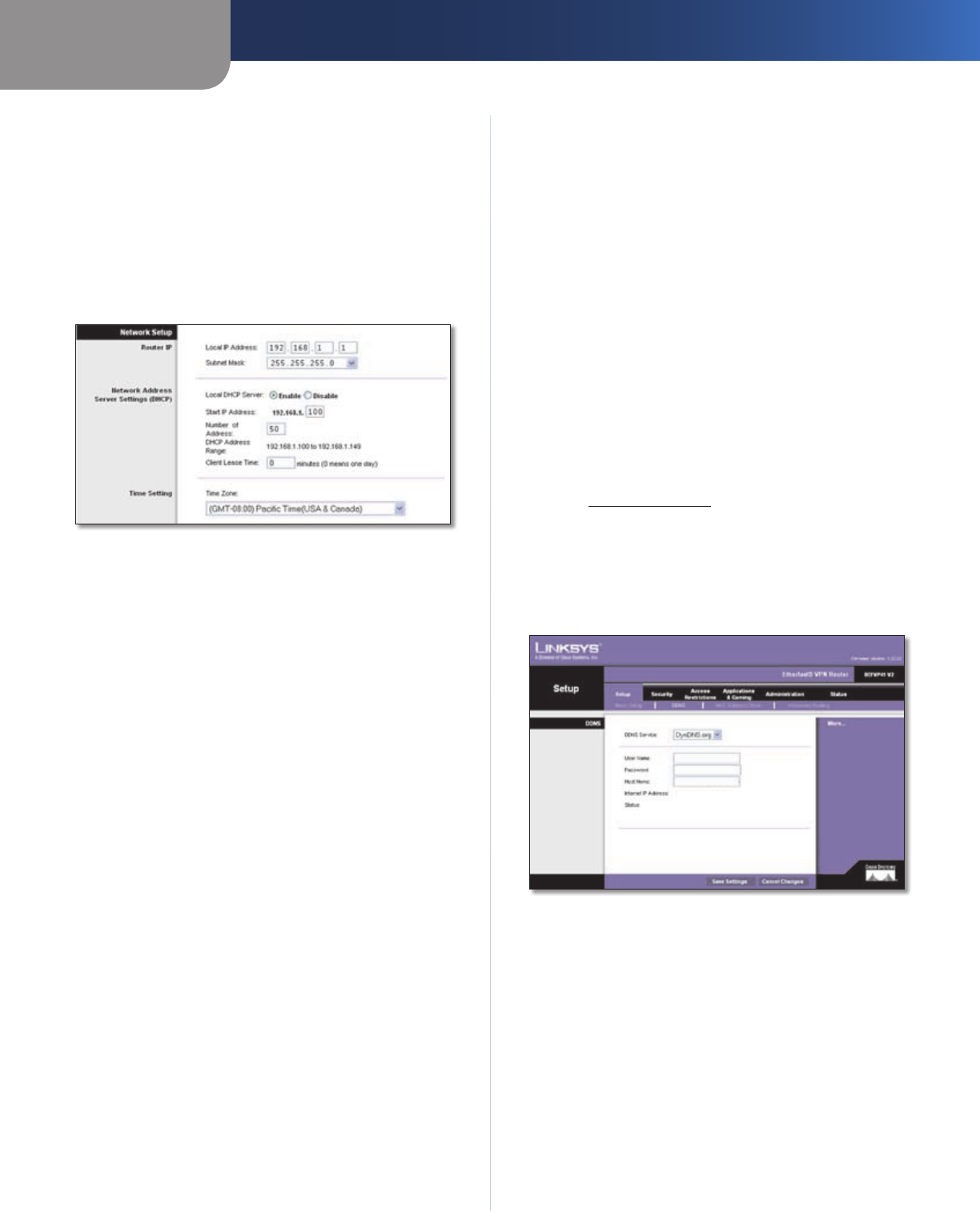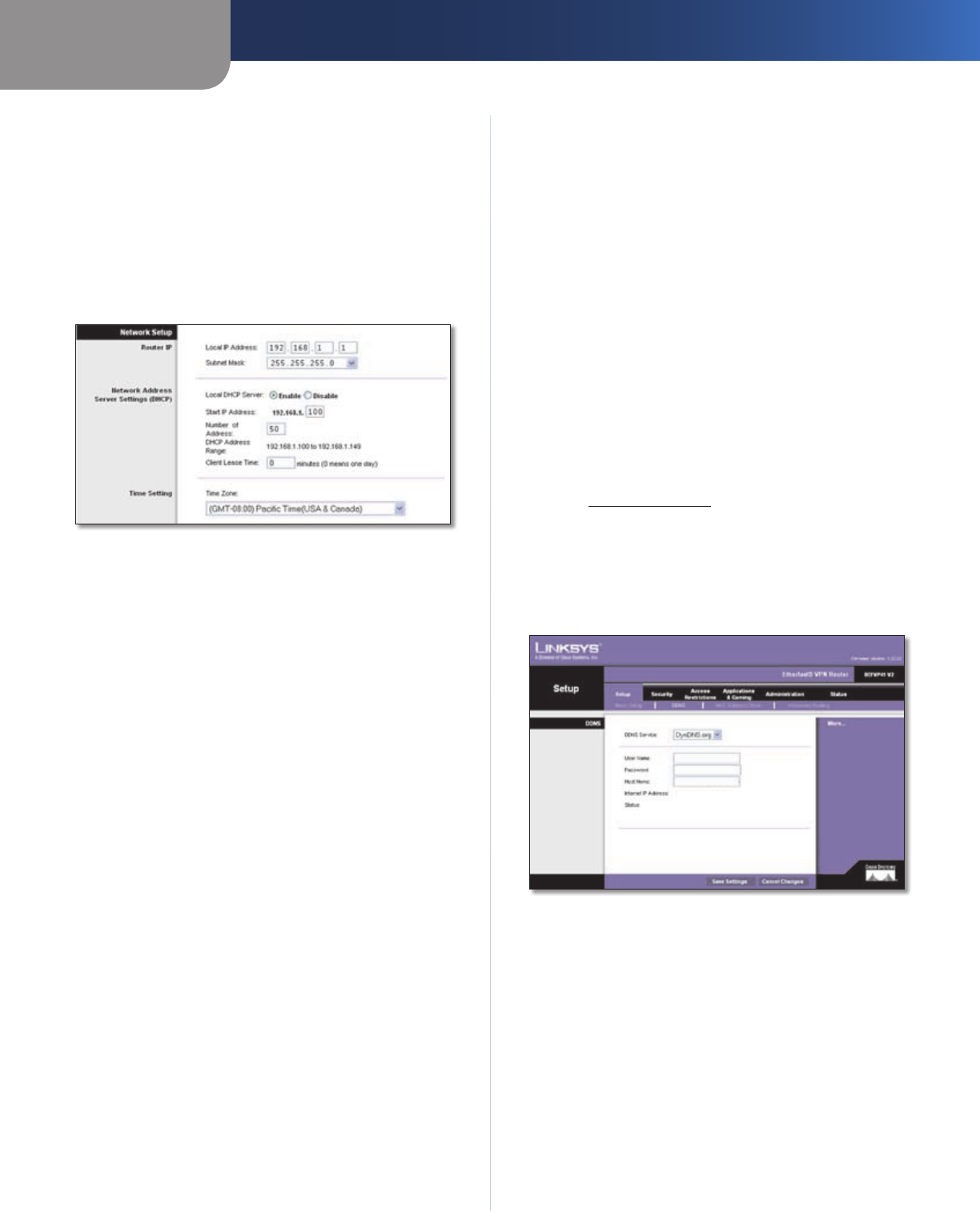
Chapter 3
Advanced Configuration
7
EtherFast Cable/DSL VPN Router with 4-Port Switch
Router select the best MTU for your Internet connection,
keep the default setting, Automatic.
Size When Manual is selected in the MTU field, this option
is enabled. Leave this value in the 1200 to 1500 range. The
default size is 1400.
Network Setup
The Network Setup section changes the settings on the
network connected to the Router’s Ethernet ports.
Network Setup
Router IP
This presents both the Router’s IP Address and Subnet
Mask as seen by your network.
Network Address Server Settings (DHCP)
The settings allow you to configure the Router’s Dynamic
Host Configuration Protocol (DHCP) server function. The
Router can be used as a DHCP server for your network. A
DHCP server automatically assigns an IP address to each
computer on your network. If you choose to enable the
Router’s DHCP server option, make sure there is no other
DHCP server on your network.
Local DHCP Server DHCP is enabled by factory default.
If you already have a DHCP server on your network, or you
don’t want a DHCP server, then select Disable (no other
DHCP features will be available).
Start IP Address Enter a value for the DHCP server to
start with when is
suing IP addresses. Because the Router’s
default IP address is 192.168.1.1, the Start IP Address must
be 192.168.1.2 or greater, but smaller than 192.168.1.253.
The default is 192.168.1.100
.
Number of Address Enter the maximum number of
computers that you want the DHCP server to assign IP
addresses to. This number cannot be greater than 253.
The default is 50.
DHCP Address Range Displayed here is the range of
available IP addresses.
Client Lease Time The Client Lease Time is the amount
of time a network user will be allowed connection to the
Router with their current dynamic IP address. Enter the
amount of time, in minutes, that the user will be “leased”
this dynamic IP address. After the time is up, the user will
be automatically assigned a new dynamic IP address. The
default is 0 minutes, which means one day.
Time Setting
Time Zone Select the time zone in which your network
functions.
Click Save Settings to apply your changes, or click Cancel
Changes to cancel your changes.
Setup > DDNS
The Router offers a Dynamic Domain Name System (DDNS)
feature. DDNS lets you assign a fixed host and domain
name to a dynamic Internet IP address. It is useful when
you are hosting your own website, FTP server, or other
server behind the Router. Before you can use this feature,
you need to sign up for DDNS service with a DDNS service
provider, www.dyndns.org.
DDNS
DDNS Service If your DDNS service is provided by
DynDNS.org, then select DynDNS.org. If you do not want
to use this feature, keep the default setting, Disabled.
Setup > DDNS > DynDNS.org
DynDNS.org
User Name Enter the User Name for your DDNS account.
Password Enter the Password for your DDNS account.
Host Name The is the DDNS URL assigned by the DDNS
service.
Internet IP Address The Router’s Internet IP address is
displayed here. Because it is dynamic, it will change.
Status The status of the DDNS service connection is
displayed here.
Click Save Settings to apply your changes, or click Cancel
Changes to cancel your changes.