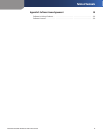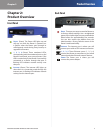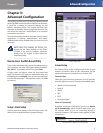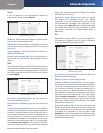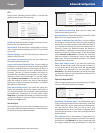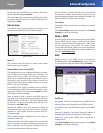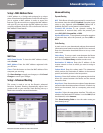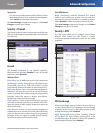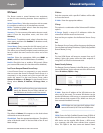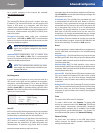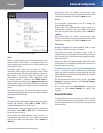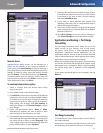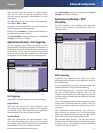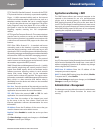Chapter 3
Advanced Configuration
8
EtherFast Cable/DSL VPN Router with 4-Port Switch
Setup > MAC Address Clone
A MAC address is a 12-digit code assigned to a unique
piece of hardware for identification. Some ISPs will require
you to register a MAC address in order to access the
Internet. If you do not wish to re-register the MAC address
with your ISP, you may assign the MAC address you have
currently registered with your ISP to the Router with the
MAC Address Clone feature.
Setup > MAC Address Clone
MAC Clone
MAC Clone Service To have the MAC address cloned,
select Enable.
MAC Address Enter the MAC address registered with
your ISP here.
Clone Click this button to clone the MAC address of the
computer you are using.
Click Save Settings to apply your changes, or click Cancel
Changes to cancel your changes.
Setup > Advanced Routing
This screen is used to set up the Router’s advanced
functions. Dynamic Routing automatically adjusts how
packets travel on your network. Static Routing sets up a
fixed route to another network destination.
Setup > Advanced Routing
Advanced Routing
Dynamic Routing
NAT If this Router is hosting your network’s connection to
the Internet, keep the default, Enabled. If another router
exists on your network, select Disabled. (When NAT is
disabled, the DHCP server feature is also disabled.)
Transmit RIP Version To use dynamic routing for
transmission of network data, select the protocol you
want: RIP1, RIP1-Compatible, or RIP2.
Receive RIP Version To use dynamic routing for reception
of network data, select the protocol you want, RIP1 or
RIP2.
Static Routing
A static route is a pre-determined pathway that network
information must travel to reach a specific host or network.
Enter the information described below to set up a new
static route.
Select Entry To set up a static route between the Router
and another network, select a number from the drop-
down list. Click Delete Entry to delete a static route.
Destination IP Address Enter the IP address of the
remote network or host to which you want to assign a
static route.
Subnet Mask Enter the subnet mask. This determines
which portion of a Destination IP Address is the network
portion, and which portion is the host portion.
Gateway Enter the IP address of the gateway device that
allows for contact between the Router and the remote
network or host.
Hop Count Enter the maximum number of steps between
network nodes that data packets will travel. A node is any
device on the network, such as a computer, print server,
or router.
Interface Select the appropriate interface. This tells you
whether the Destination IP Address is on the LAN (Local
Area Network) or the Internet.
Click Show Routing Table to view the static routes you
have already set up.
Advanced Routing > Routing Table