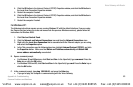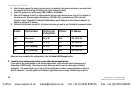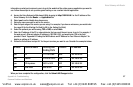Voice Gateway with Router
58
Appendix A: Troubleshooting
Common Problems and Solutions
9. I can’t get the Internet game, server, or application to work.
If you are having difficulties getting any Internet game, server, or application to function properly, consider
exposing one PC to the Internet using DeMilitarized Zone (DMZ) hosting. This option is available when an
application requires too many ports or when you are not sure which port services to use. Make sure you
disable all the forwarding entries if you want to successfully use DMZ hosting, since forwarding has priority
over DMZ hosting. (In other words, data that enters the Voice Gateway will be checked first by the forwarding
settings. If the port number that the data enters from does not have port forwarding, then the Voice Gateway
will send the data to whichever PC or network device you set for DMZ hosting.) Follow these steps to set
DMZ hosting:
A. Access the Voice Gateway’s Web-based Utility by going to http://192.168.0.1 or the IP address of the
Voice Gateway. Go to the Router => Application tab.
B. Disable or remove the entries you have entered for forwarding. Keep this information in case you want to
use it at a later time.
C. Select yes from the Enable DMZ drop-down menu.
D. Enter the Ethernet adapter’s IP address of the computer you want exposed to the Internet. This will
bypass the NAT security for that computer. Please refer to “Appendix B: Finding the MAC Address and IP
Address for Your Ethernet Adapter” for details on getting an IP address.
Once completed with the configuration, click the Submit All Changes button.
10. I am a PPPoE user, and I need to remove the proxy settings or the dial-up pop-up window.
If you have proxy settings, you need to disable these on your computer. Because the Voice Gateway is the
gateway for the Internet connection, the computer does not need any proxy settings to gain access. Please
follow these directions to verify that you do not have any proxy settings and that the browser you use is set
to connect directly to the LAN.
VoIPon www.voipon.co.uk sales@voipon.co.uk Tel: +44 (0)1245 808195 Fax: +44 (0)1245 600030