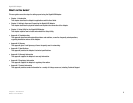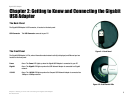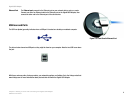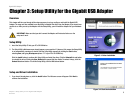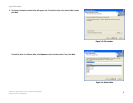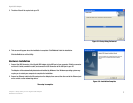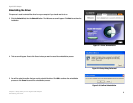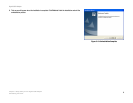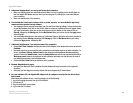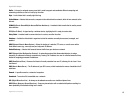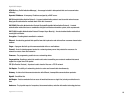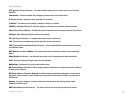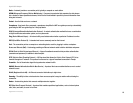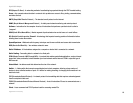10
Appendix A: Troubleshooting
Common Problems and Solutions
Gigabit USB Adapter
Appendix A: Troubleshooting
This appendix consists of two parts: “Common Problems and Solutions” and “Frequently Asked Questions.” This
appendix provides solutions to problems that may occur during the installation and operation of this product.
Read the description below to solve your problems. If you can't find an answer here, check the Linksys website at
www.linksys.com.
Common Problems and Solutions
1. Windows doesn't detect new hardware with the Gigabit USB Network Adapter hardware connected,
or it continues to detect the adapter each time I restart the PC.
• You might not have correctly or securely installed the adapter into your computer. Check that the adapter
is securely inserted into the appropriate USB Port.
• The system BIOS might not be USB compatible, your PC’s USB settings may not be enabled, or the
motherboard may have USB options not supported by Windows Millennium, Windows 2000, or Windows
XP. If you are not sure, contact your PC’s manufacturer.
• Refer to the PC’s User Guide.
2. Windows can't locate the driver for the Gigabit USB Adapter
• You may have inserted the wrong Driver CD into your PCs CD-Rom drive.
• The Driver CD may be defective or files may be missing, or you may be pointing Windows to the wrong
drive. Ensure that the driver CD includes the files “USB1000.inf” and “USB1000.sys”.
3. The Windows Logon screen doesn't appear after restarting the computer.
• Click on Start, then Log Off. Log back in. If this doesn't solve the problem, your PCs manufacturer may
have disabled Windows' networking. Contact your computer's manufacturer for help. If using Windows
2000, refer to your Microsoft documentation.
4. On the Access Control Tab, User Level Access is selected, but Shared Level Access is grayed out and
not accessible.
• You previously had your primary network logon set to Client for NetWare Networks. On the Configuration
tab of the Network Properties window, ensure that your primary network logon is set to Client for
Microsoft Networks.
• Your personal web server PC or Microsoft Front Page may require you to choose a user level for security
reasons.