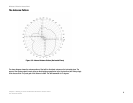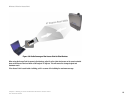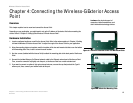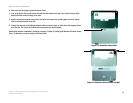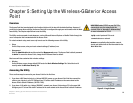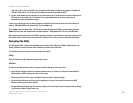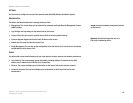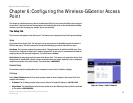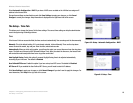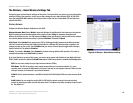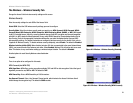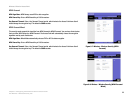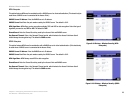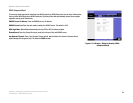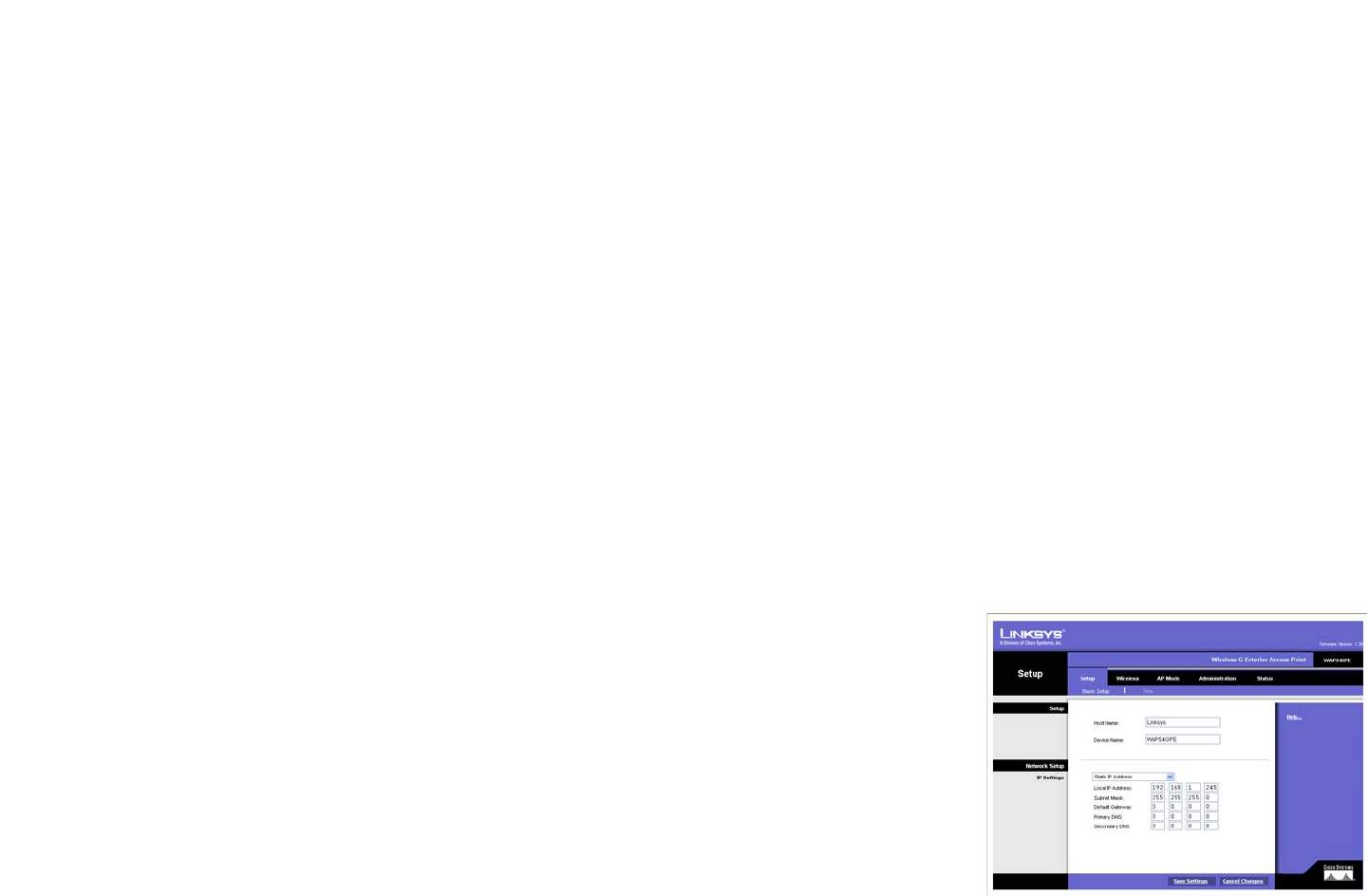
17
Chapter 6: Configuring the Wireless-G Exterior Access Point
The Setup Tab
Wireless-G Exterior Access Point
Chapter 6: Configuring the Wireless-G Exterior Access
Point
This chapter is a detailed reference guide for the Web-based Utility. You do not need the Utility to start using your
Access Point. The Access Point has been designed to be functional right out of the box with the default settings.
However, if you'd like to change your settings, you can use the Utility.
The Setup Tab
The first screen that appears is the Setup screen. This allows you to change the Access Point's general settings.
Setup
Enter names for the Access Point. The host name can be used to access the Web Utility through the network if
DNS has been set up. The device name is for the benefit of identifying your Access Point after you log in.
Host Name. The host name assigned to the Access Point. This host name will be published to DNS server if the
Access Point is configured to acquire the IP address through DHCP. In that case, it is recommended to follow the
company policy on the host name assignment. The default name is Linksys.
Device Name. You may assign any device name to the Access Point. This name is only used by the Access Point
administrator for identification purposes. Unique, memorable names are helpful, especially if you are employing
multiple access points on the same network. The default name is WAP54GPE.
Network Setup
The selections under this heading allow you to configure the Access Point’s IP address setting(s).
IP Settings
Select Static IP Address (default) if you want to assign a static or fixed IP address to the Access Point. Then
complete the following:
• IP Address. The IP address must be unique to your network. The default IP address is 192.168.1.245.
• Subnet Mask. The Subnet Mask must be the same as that set on the LAN that your Access Point is connected
to. The default is 255.255.255.0.
Figure 6-1: Setup - Static IP Address