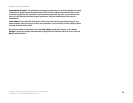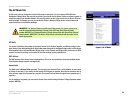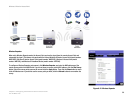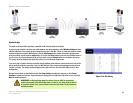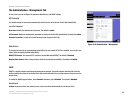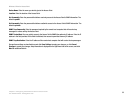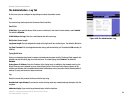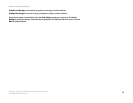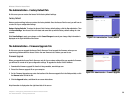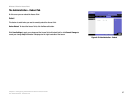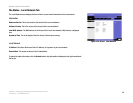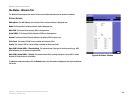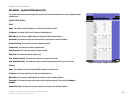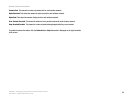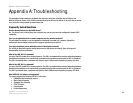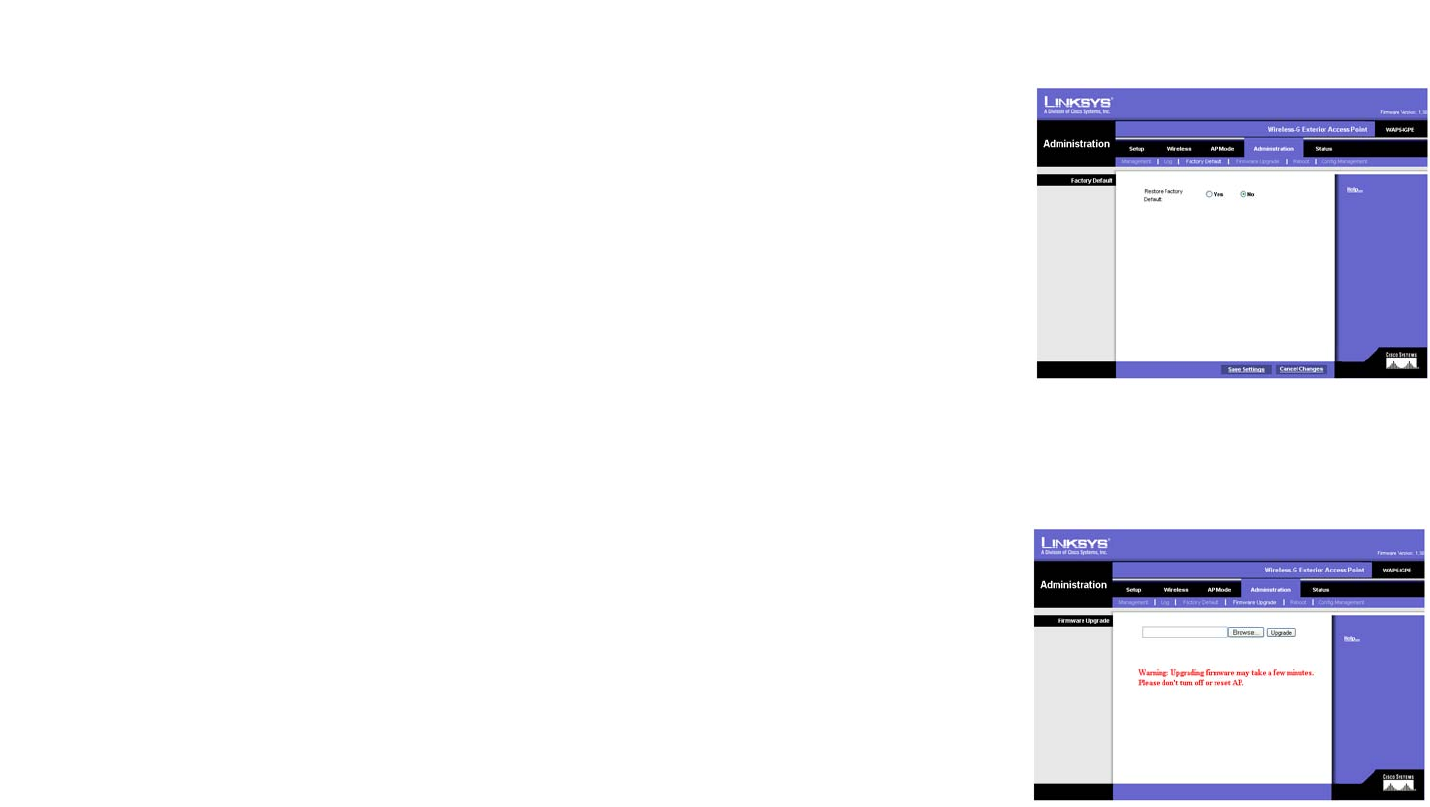
36
Chapter 6: Configuring the Wireless-G Exterior Access Point
The Administration - Factory Default Tab
Wireless-G Exterior Access Point
The Administration - Factory Default Tab
On this screen you can restore the Access Point’s factory default settings.
Factory Default
Note any custom settings before you restore the factory defaults. Once the Access Point is reset, you will have to
re-enter all of your configuration settings.
Restore Factory Defaults. To restore the Access Point's factory default settings, click the Yes radio button. Then
click Save Settings. Your Access Point will reboot and come back up with the factory default settings in a few
seconds.
Click Save Settings to apply your change, or click Cancel Changes to cancel your change. Help information is
displayed on the right-hand side of the screen.
The Administration - Firmware Upgrade Tab
On this screen you can upgrade the Access Point’s firmware. Do not upgrade the firmware unless you are
experiencing problems with the Access Point or the new firmware has a feature you want to use.
Firmware Upgrade
Before you upgrade the Access Point’s firmware, note all of your custom settings. After you upgrade its firmware,
you will have to re-enter all of your configuration settings. To upgrade the Access Point’s firmware:
1. Download the firmware upgrade file from the Linksys website, www.linksys.com.
2. Extract the firmware upgrade file on your computer.
3. On the Firmware Upgrade screen, enter the location of the firmware upgrade file in the field provided, or click
the Browse button to find the file.
4. Click the Upgrade button, and follow the on-screen instructions.
Help information is displayed on the right-hand side of the screen.
Figure 6-21: Administration - Factory Default
Figure 6-22: Administration - Firmware Upgrade