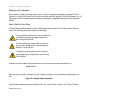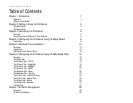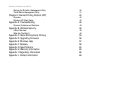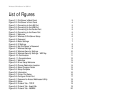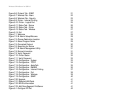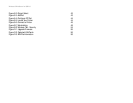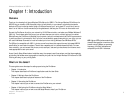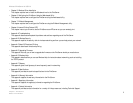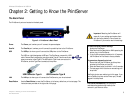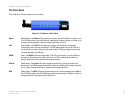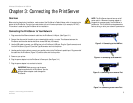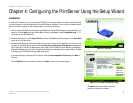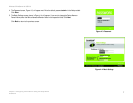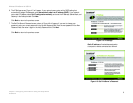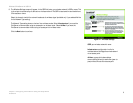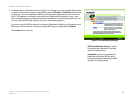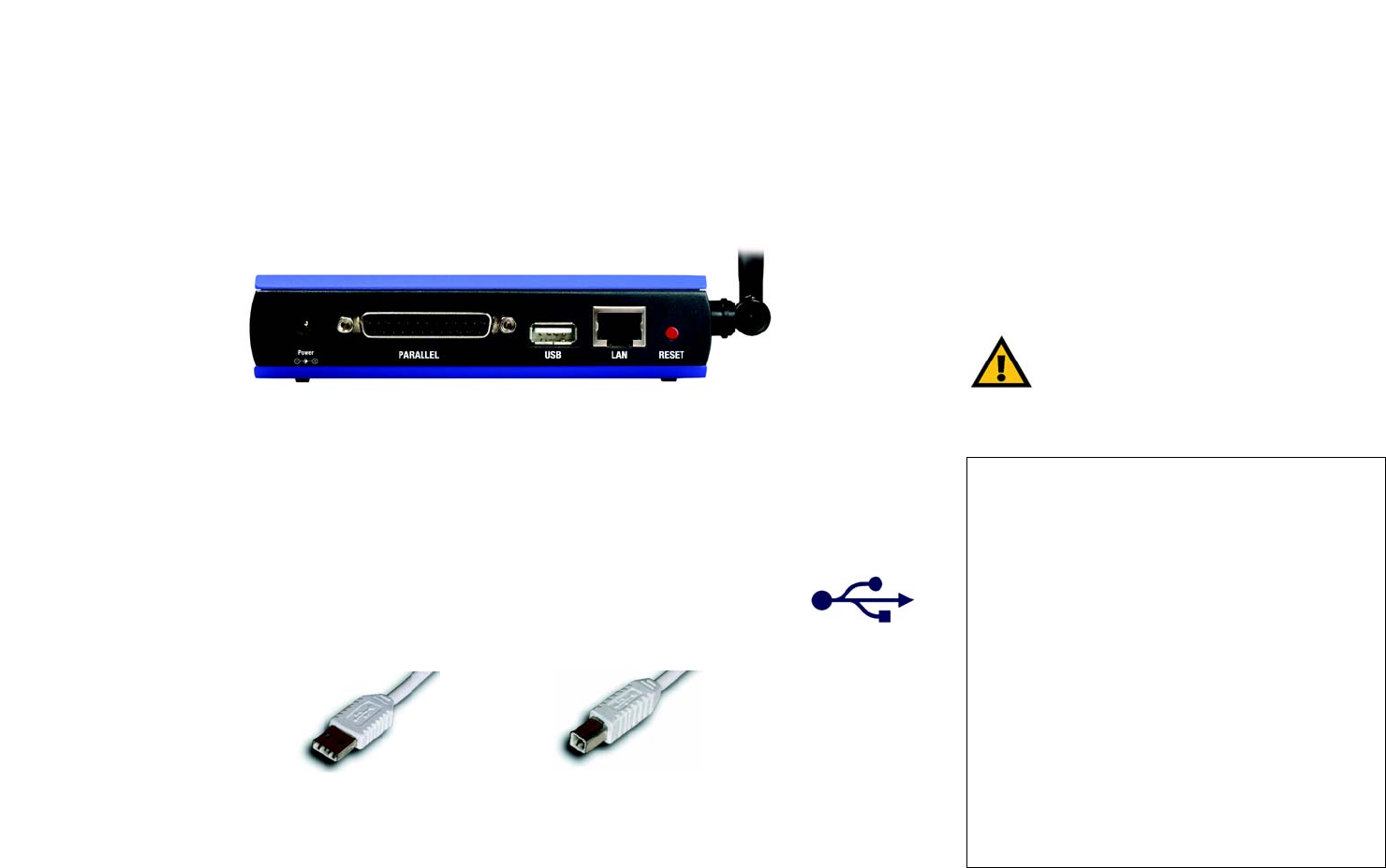
3
Chapter 2: Getting to Know the PrintServer
The Back Panel
Wireless-G PrintServer for USB 2.0
Chapter 2: Getting to Know the PrintServer
The Back Panel
The PrintServer’s ports are located on the back panel.
Power The Power port is where you will connect the power adapter.
Parallel The Parallel port is where you will connect the parallel printer to the PrintServer.
USB The USB port is where you will connect the USB printer to the PrintServer.
The USB icon (right) designates a USB port. The PrintServer comes with a USB
cable. One end has a rectangular connector called Type A. The other end has a
square connector called Type B. The USB cable’s Type A end connects to the
PrintServer, and the Type B end connects to the printer.
LAN The LAN port is where you will connect the PrintServer to your wired network.
Reset Button Use the Reset Button to reset the PrintServer to its factory defaults or print a test page. The
instructions are provided on the right side of this page.
Important: Resetting the PrintServer will
erase all of your settings and replace them
with the factory defaults. Do not reset the
PrintServer if you want to retain the settings.
Figure 2-1: PrintServer’s Back Panel
To reset the factory default settings
1. Unplug the PrintServer.
2. Press and hold the Reset button. While pressing the
button, plug in the PrintServer.
3. If you continue pressing the button for 10 seconds,
the PrintServer will be reset to factory defaults.
To generate a diagnostic print-out
1. Ensure that both the PrintServer and the printer
attached to the Printer port are ON.
2. Press the Reset button, and hold it in for 2 seconds.
3. The test page, which lists the current settings, will
be printed.
PostScript printers are unable to print this page. If you
have a PostScript printer on the Printer port, the test
page will not be printed.
USB Connector-Type A USB Connector-Type B
LAN (Local Area Network): the computers
and networking products that make up the
network in your home or office.