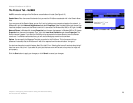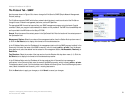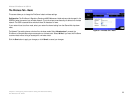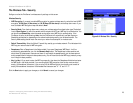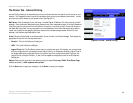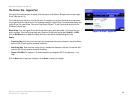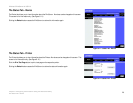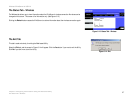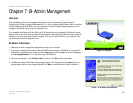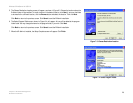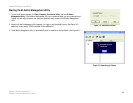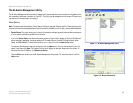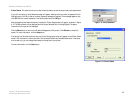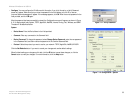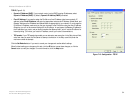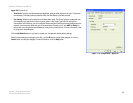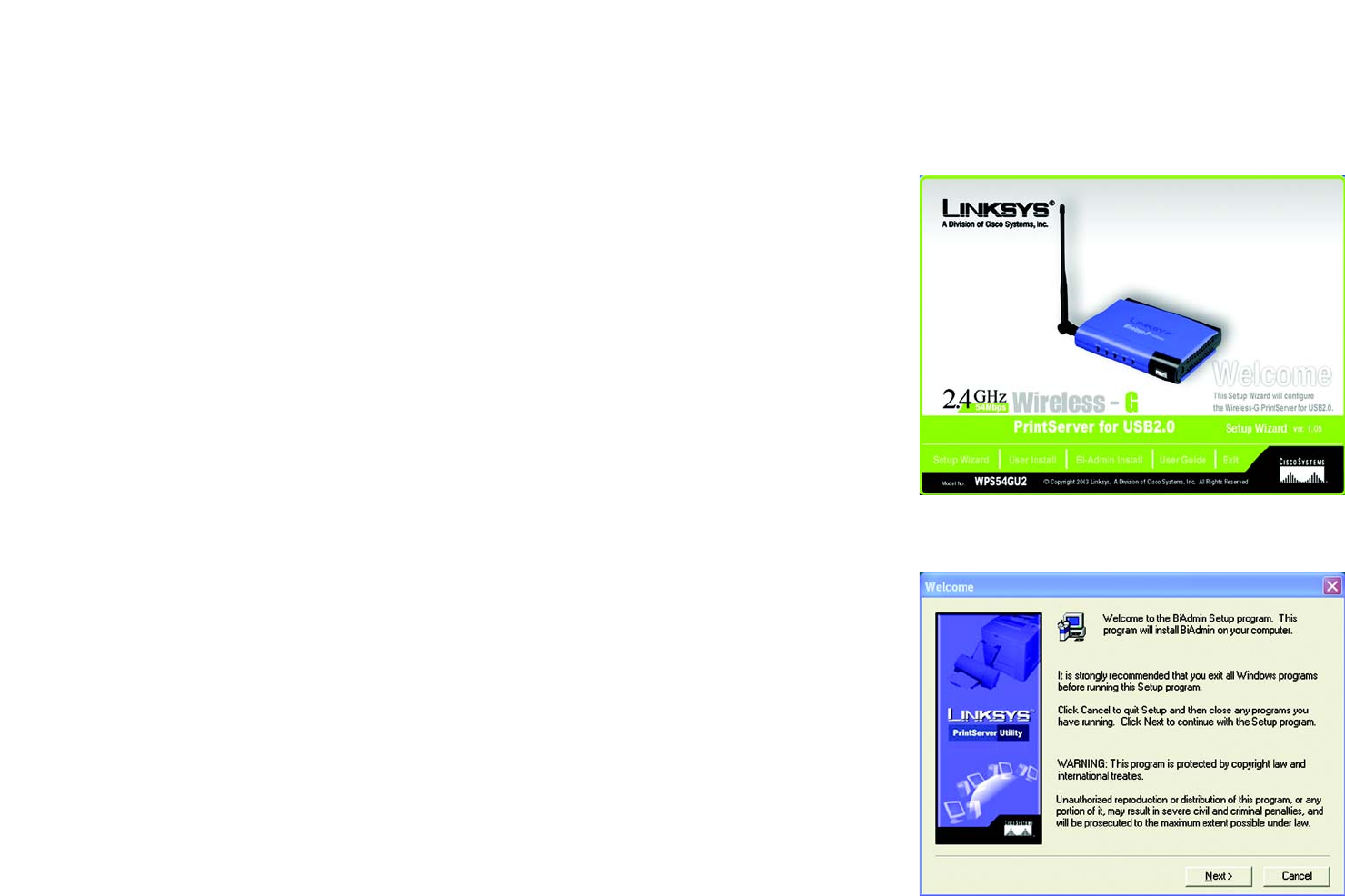
28
Wireless-G PrintServer for USB 2.0
Chapter 8: Bi-Admin Management
Overview
Chapter 7: Bi-Admin Management
Overview
If you use Windows, then you can manage the PrintServer using its web-based utility (see “Chapter 6:
Configuring the PrintServer Using the Web-based Utility”) or a utility program called Bi-Admin, which is provided
on the PrintServer’s Setup CD-ROM. (If you use a Macintosh or other non-Windows operating system, you can
manage the PrintServer only by using its web-based utility.)
Fully compatible with Windows 98, Me, 2000, and XP, Bi-Admin allows you to change the PrintServer’s internal
settings, check on the unit’s status, and perform basic diagnostic tests. Note that the Bi-Admin program must be
installed only on the network administrator’s computer. First, you will install Bi-Admin on your computer. Then,
you will be able to use the management utility.
Bi-Admin Installation
1. Make sure you have no programs or applications running on your computer.
2. If you haven’t already done so, insert the Setup CD-ROM into the computer’s CD-ROM drive. The Setup CD-
ROM should run automatically. If it does not, click the Start button and choose Run. In the box that appears,
enter D:\setupWizard.exe (if “D” is the letter of your CD-ROM drive).
3. When you see Figure 8-1, click Bi-Admin Install to continue. Click Exit to end the installation.
4. The Welcome screen of the Bi-Admin Setup program, Figure 8-2, will appear first. Click Cancel to quit the
setup program, and then close the open programs. Click Next to continue with the Bi-Admin installation.
Figure 7-2: Bi-Admin Setup Welcome
Figure 7-1: Welcome