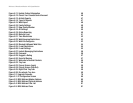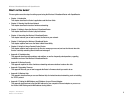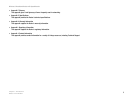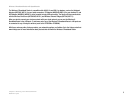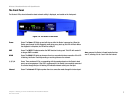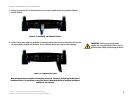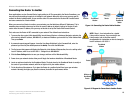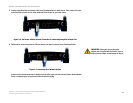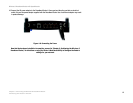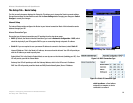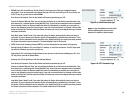8
Chapter 4: Connecting the Wireless-G Broadband Router
Overview
Wireless-G Broadband Router with SpeedBooster
Chapter 4: Connecting the Wireless-G Broadband Router
Overview
This chapter includes two sets of instructions. If the Wireless-G Broadband Router will be the only router in your
network, follow the instructions in “Hardware Installation for Connection to Your Broadband Modem.” You may
wish to run some applications, such as Parental Control, for only certain PCs on your network and will need to run
the Wireless-G Broadband Router behind another router to do this. If you want to install the Wireless-G
Broadband Router behind another router in your network, follow the instructions in “Connecting One Router to
Another.”
Hardware Installation for Connection to Your Broadband Modem
1. Power down your network devices.
2. Locate an optimum location for the Router. The best place for the Router is usually at the center of your
wireless network, with line of sight to all of your mobile stations.
3. Fix the direction of the antennas. Try to place the Router in a position that will best cover your wireless
network. Normally, the higher you place the antenna, the better the performance will be.
4. Connect a standard Ethernet network cable to the Router’s Internet port. Then, connect the other end of the
Ethernet cable to your cable or DSL broadband modem.
Figure 4-1: Connecting Your Modem
dsl: an always-on broadband
connection over traditional phone lines
hardware: the physical aspect of
computers, telecommunications, and
other information technology devices