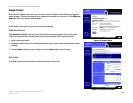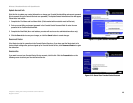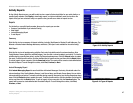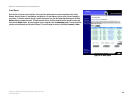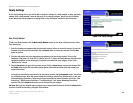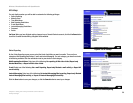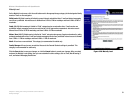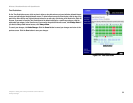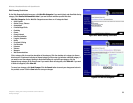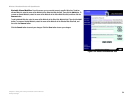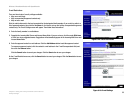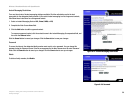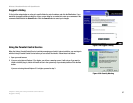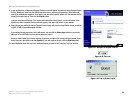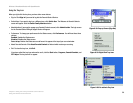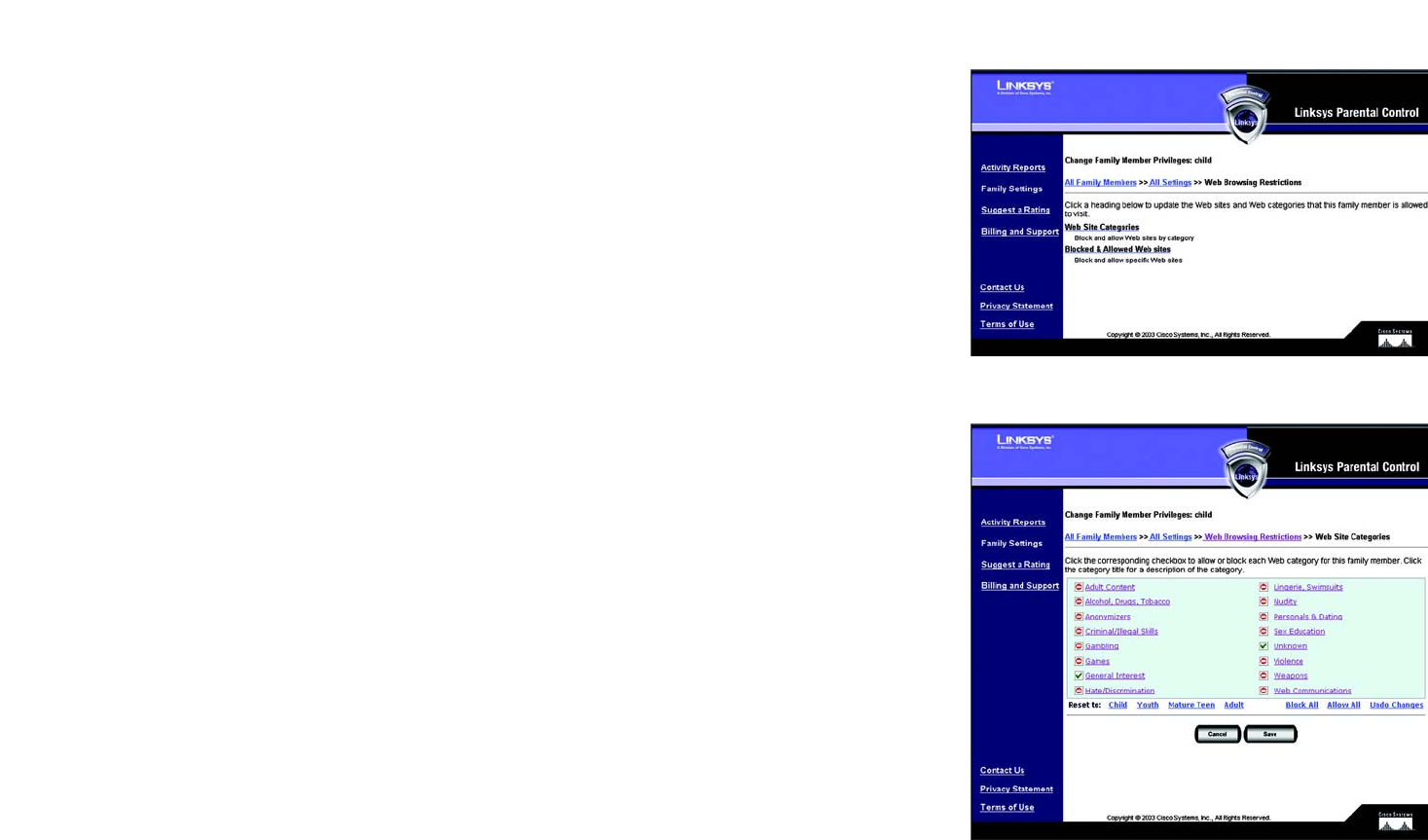
53
Chapter 6: Using the Linksys Parental Control Service
Family Settings
Wireless-G Broadband Router with SpeedBooster
Web Browsing Restrictions
On the Web Browsing Restrictions screen, click Web Site Categories if you want to block and allow Web sites by
category. Click Blocked & Allowed Web sites if you want to block and allow specific Web sites.
Web Site Categories. On the Web Site Categories screen there are 16 categories listed:
• Adult Content
• Alcohol, Drugs, Tobacco
• Anonymizers
• Criminal/Illegal Skills
• Gambling
• Games
• General Interest
• Hate/Discrimination
• Lingerie, Swimsuits
• Nudity
• Personals & Dating
• Sex Education
• Unknown
• Violence
• Weapons
• Web Communications
Click a category title for an online description of the category. Click the checkbox of a category to allow or
block access. A checkmark indicates an allowed category, while a stop sign indicates a blocked category. If
you want to reset the category blocking to the default settings for a specific age category, click the
appropriate age category in the Reset to row. If you want to block all categories, click Block All. If you want
to allow all categories, click Allow All.
To cancel your changes, click Undo Changes. Click the Cancel button to cancel your changes and return to
the previous screen. Click the Save button to save your changes.
Figure 6-23: Web Site Categories
Figure 6-22: Web Browsing Restrictions