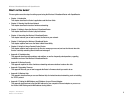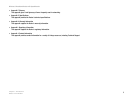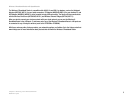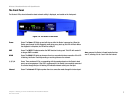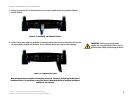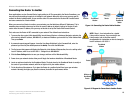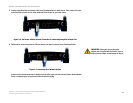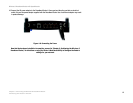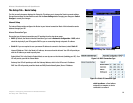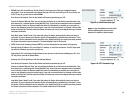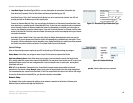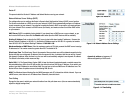10
Chapter 4: Connecting the Wireless-G Broadband Router
Connecting One Router to Another
Wireless-G Broadband Router with SpeedBooster
Connecting One Router to Another
Some applications, such as Parental Control, apply setting to all PCs connected to the Router. Sometimes, you
may not want those settings to apply to all settings in your network. When this is the case, you may want to
connect the Router behind another, so you can have some PCs connected to the Router with Parental Control
and some connected to a Router without.
Before you connect one Router to another, you must make sure that both have different IP Addresses. This is
mandatory because both routers may be set to the same IP address by default, right out of the box. If both
routers have the same IP address, then you may not be able to set up the Router with Parental Control.
First, make sure the Router is NOT connected to your network. Then follow these instructions:
1. To access the other router’s Web-based Utility, launch Internet Explorer or Netscape Navigator, and enter the
other router’s default IP address, 192.168.1.1, or whatever IP Address you have set it to, in the Address field.
Then, press Enter.
2. A password request page will appear. Leave the User Name field blank. In the Password field, enter the
password you have set (the default password is admin). Then click the OK button.
3. The first screen that appears will display the Setup tab. In the Network Setup section, there is a setting called
Local IP Address, which is set to 192.168.1.1. Change this to 192.168.2.1.
4. Click the Save Settings button to save your change, and then exit the Web-based Utility.
5. Power down your network devices. Now you will begin the hardware installation of Broadband Router.
6. Locate an optimum location for the Broadband Router. The best place for the Broadband Router is usually at
the center of your wireless network, with line of sight to all of your mobile stations.
7. Fix the direction of the antennas. Try to place the Router in a position that will best cover your wireless
network. Normally, the higher you place the antenna, the better the performance will be.
Figure 4-5: Diagram for Connection to Another Router
NOTE: Steps 1-4 are instructions for a typical
Linksys router; however, if you are using a non-
Linksys router, refer to the other router’s
documentation for instructions on how to change its
local IP address to 192.168.2.1.
Internet
Broadband
Modem
Router
Wireless-G
Broadband
Router
Multiple PCs
Internet Broadband
Modem
Router Wireless-G
Broadband
Router
Figure 4-4: Connecting the Router Behind Another