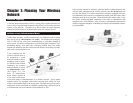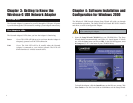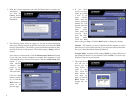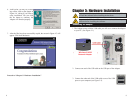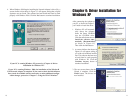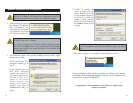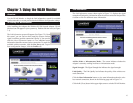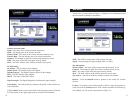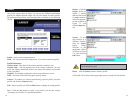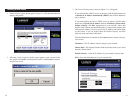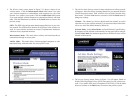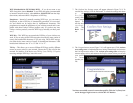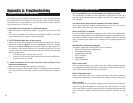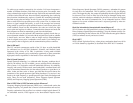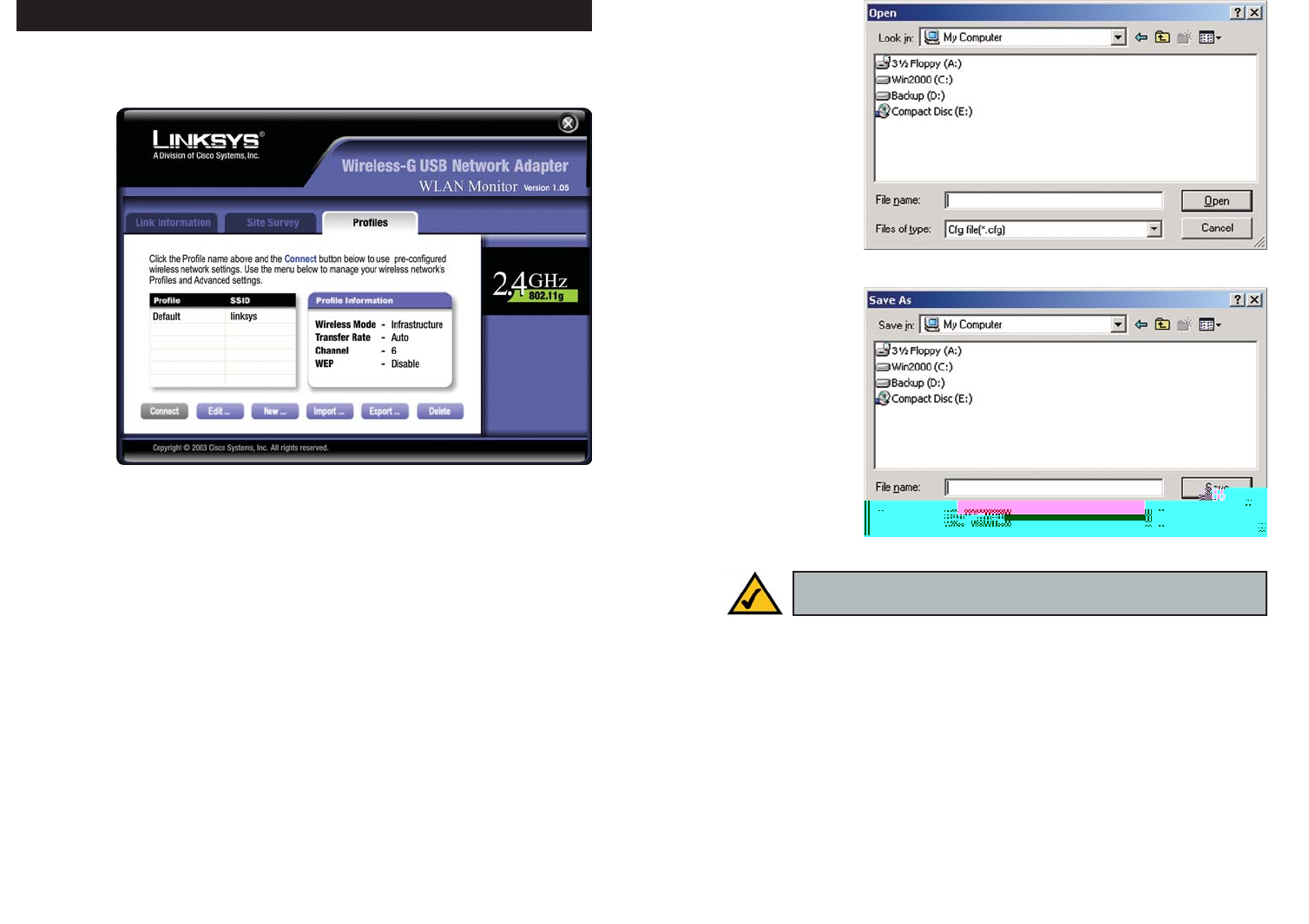
1918
Import - Click the
Import button to
import a profile
that has been saved
in another location.
Select the appropri-
ate file, as shown in
Figure 7-7, and
click the Open but-
ton.
Export - To save
the profile(s) in a
different location,
click the Export
button. Direct
Windows to the
appropriate folder,
as shown in Figure
7-8, and click the
OK button.
Delete - Click the Delete button to delete a profile.
Click the X (Close) button in the upper right corner to exit the WLAN Monitor.
Figure 7-7
Figure 7-8
Note: If you have more than one profile, you must Export them in
order to keep them saved.
The Profiles screen, shown in Figure 7-6, lets you save different configuration
profiles for different network setups. You can also import or export profiles.
The default profile holds the initial configuration saved when you ran the Setup
Wizard.
Profile - Name of the connection profile.
SSID - The wireless network’s unique name, as set in the connection profile.
Profile Information
Wireless Mode - The mode of the wireless network currently in use.
Transfer Rate - The data transfer rate of the current connection. (In Auto
mode, the Adapter dynamically shifts to the fastest data transfer rate possible
at any given time.)
Channel - The channel to which the wireless network devices are set.
WEP - The status of the WEP encryption security feature.
Connect - To connect to a wireless network using a specific profile, select the
profile, and click the Connect button.
Edit - Select a profile, and click the Edit button to change an existing profile.
New - Click the New button to create a new profile. See the next section,
“Creating a New Profile,” for detailed instructions.
Figure 7-6
Profiles