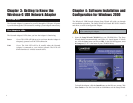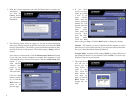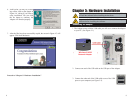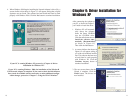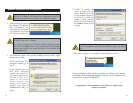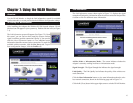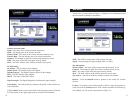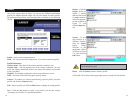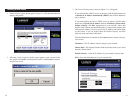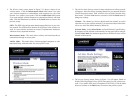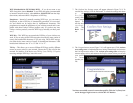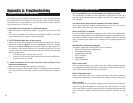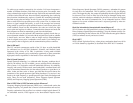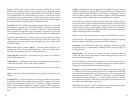3. The Network Setting screen, shown in Figure 7-11, will appear.
If your network has a DHCP server (or Router), click the radio button next
to Obtain an IP address automatically (DHCP) and click the Next but-
ton to continue.
If your network does not have a DHCP server (or router), click the radio
button next to Specify the IP address. Enter an IP Address, Subnet Mask,
Default Gateway, and DNS appropriate for your network. Enter each
address in this format: xxx.xxx.xxx.xxx (the x’s represent the numbers that
make up each address). You must specify the IP Address and Subnet Mask
on this screen. If you are unsure about the Default Gateway and DNS
addresses, then leave these fields alone.
Click the Next button to continue or the Cancel button to return to the pre-
vious screen.
IP Address - This IP Address must be unique to your network.
Subnet Mask - The Adapter’s Subnet Mask must be the same as your wired
network’s Subnet Mask.
Default Gateway - Enter the IP address of your network’s Gateway here.
DNS - Enter the DNS addresses of your network here.
21
1. On the Profiles screen, shown again in Figure 7-9, click the New button to
create a new profile.
2. When the Create connection profile screen appears, enter a name for the
new profile. Click OK to save the profile name or click Cancel to return to
the previous screen.
20
Figure 7-11
Figure 7-10
Creating a New Profile
Figure 7-9