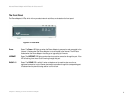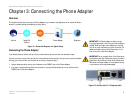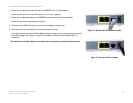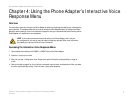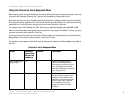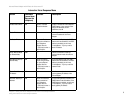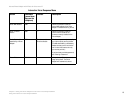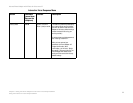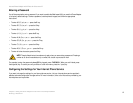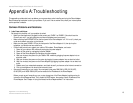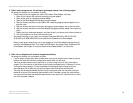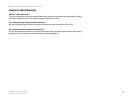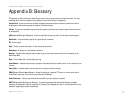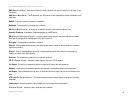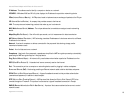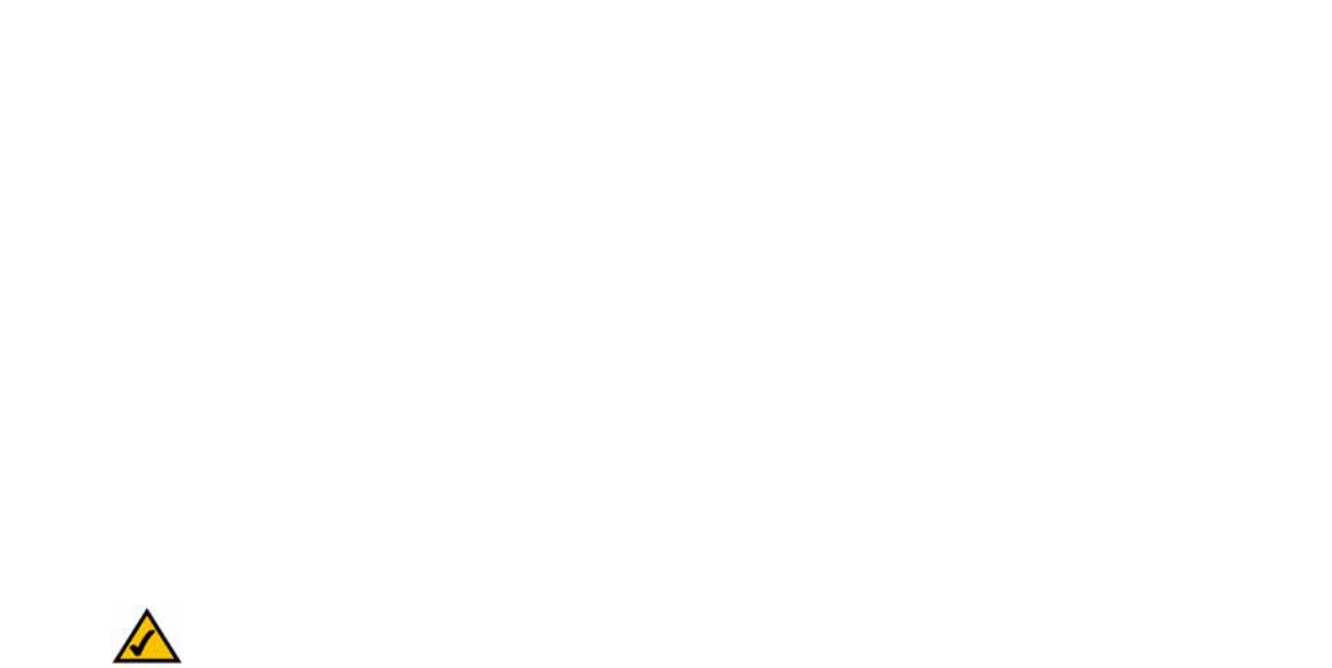
12
Chapter 4: Using the Phone Adapter’s Interactive Voice Response Menu
Entering a Password
Internet Phone Adapter with 2 Ports for Voice-over-IP
Entering a Password
You will be prompted to enter a password if you want to enable the Web-based Utility or reset the Phone Adapter
to its factory default settings. To enter a password, use the phone’s keypad, and follow the appropriate
instructions.
• To enter A, B, C, a, b, or c — press the 2 key.
• To enter D, E, F, d, e, or f — press the 3 key.
• To enter G, H, I, g, h, or i — press the 4 key.
• To enter J, K, L, j, k, or l — press the 5 key.
• To enter M, N, O, m, n, or o — press the 6 key.
• To enter P, Q, R, S, o, q, r, or s — press the 7 key.
• To enter T, U, V, t, u, or v — press the 8 key.
• To enter W, X, Y, Z, w, x, y, or z — press the 9 key.
• To enter all other characters, press the 0 key.
For example, to enter the password phone@321 by keypad, press: 746630321. When you are finished, press
the # (pound) key. To cancel your entry and return to the main menu, press the * (star) key.
Configuring the Settings for Your Internet Phone Service
If you want to change the settings for your Internet phone service, visit your Internet phone service provider’s
website and make configuration changes online. For more information, refer to the instructions provided by your
Internet phone service provider.
NOTE: These bulleted instructions above only apply when you are entering a password. Pressing a
number at all other times selects only a number, not a letter or punctuation mark.