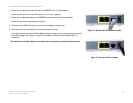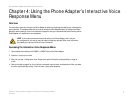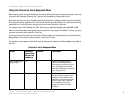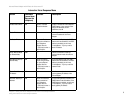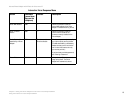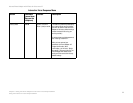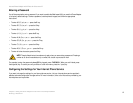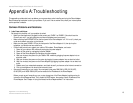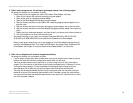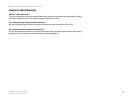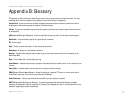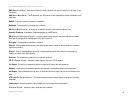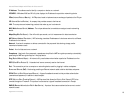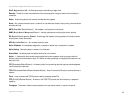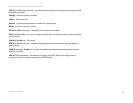14
Appendix A: Troubleshooting
Common Problems and Solutions
Internet Phone Adapter with 2 Ports for Voice-over-IP
2. When I make a telephone call, the call doesn’t go through; instead, I hear a fast busy signal.
Go through this checklist until your problem is solved:
• Follow these instructions to reboot your cable or DSL modem, Phone Adapter, and router:
1. Power off your cable or DSL modem by unplugging its power adapter.
2. Power off the router by unplugging its power adapter.
3. Power off the Phone Adapter by unplugging its power adapter.
4. Wait two minutes, then power on your cable or DSL modem by plugging its power adapter into an
electrical outlet.
5. Wait two minutes, then power on the router by plugging its power adapter into an electrical outlet.
6. Wait five minutes, then power on the Phone Adapter by plugging its power adapter into an electrical
outlet.
7. Reboot one of your networked computers, and check to see if you have an active Internet connection.
8. Pick up the telephone. You should now have a dial tone.
• Set up port forwarding on your router. You must specify that ports 5060-5061 (UDP), 53-53 (UDP),
69-69 (UDP), and 10000-20000 (UDP) are forwarded to the IP address of the Phone Adapter.
Before you set up port forwarding on your router, change two of the Phone Adapter’s settings using its
Interactive Voice Response Menu. First, disable its DHCP feature, then assign a static IP address to the
Phone Adapter. See “Chapter 4: Using the Interactive Voice Response Menu” for instructions.
3. When I’m on a telephone call, words are dropped intermittently.
Go through this checklist until your problem is solved:
• If you’re using a wireless router and a cordless phone, they may be using the same frequency and may
interfere with each other. Move the cordless phone farther away from the router.
• There may be heavy network activity, particularly if you are running a server or using a file sharing
program. Try to limit network or Internet activity during Internet telephone calls. For example, if you are
running a file sharing program, file may be uploaded in the background even though you are not
downloading any file, so make sure you exit the program before making Internet phone calls.
• There may not be enough bandwidth available for your Internet phone call. You may want to test your
bandwidth using one of the bandwidth tests available online. If necessary, access your Internet phone
service account and reduce the bandwidth requirements for your service. For more information, refer to
your service provider’s website.