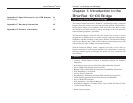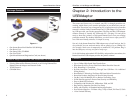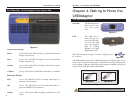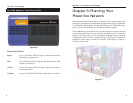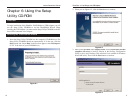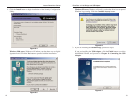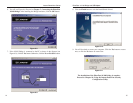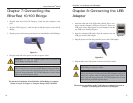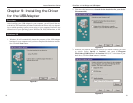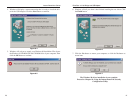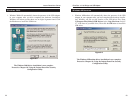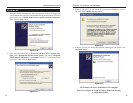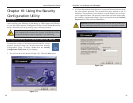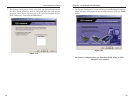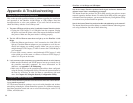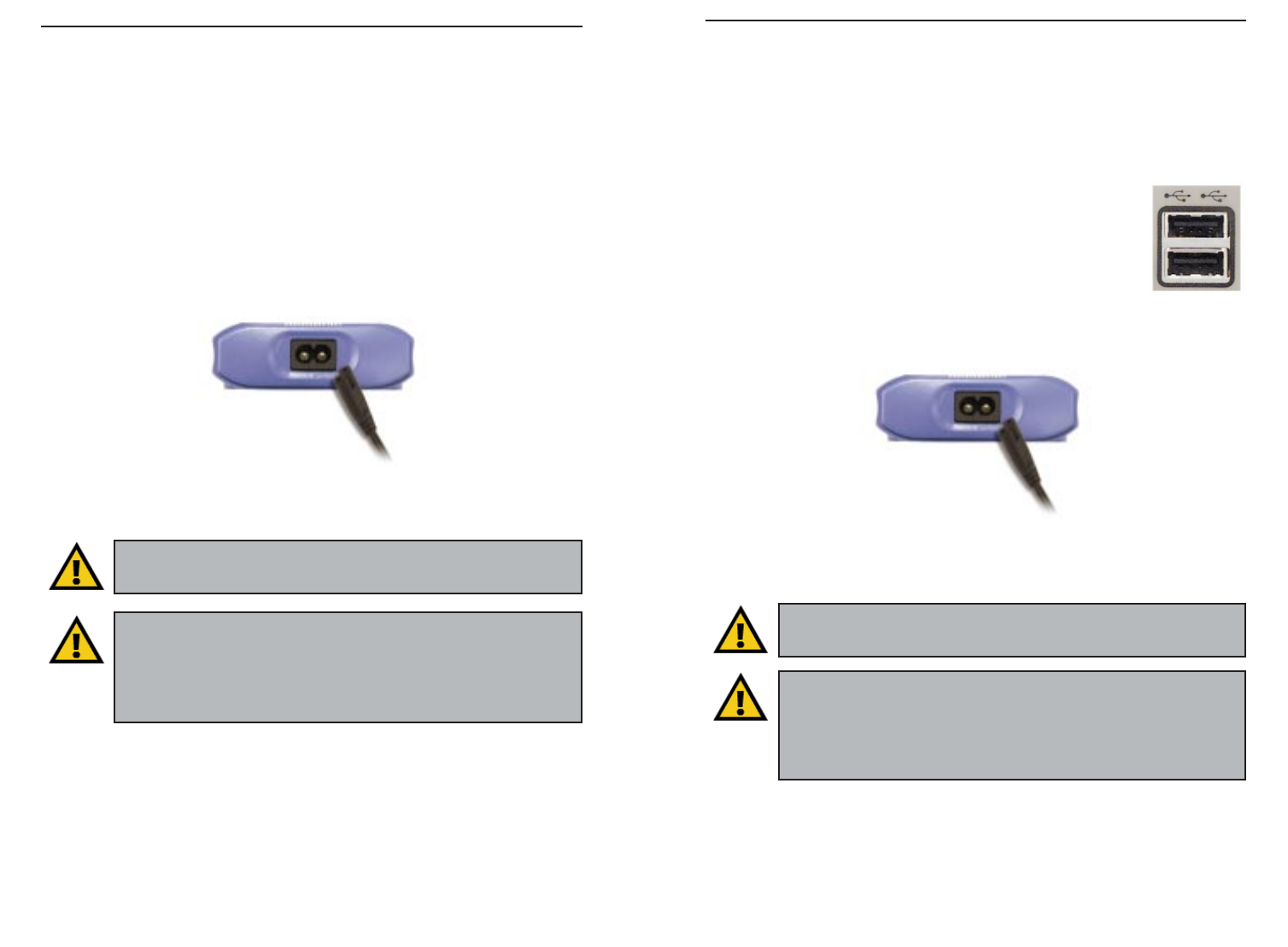
EtherFast
®
10/100 Bridge and USB Adapter
1716
Chapter 8:Connecting the USB
Adapter
1. Insert the other end of the USB cable with the Type A con-
nector into the computer’s USB port. Figure 8-1 shows two
USB ports as they might appear on your computer. Note the
two USB icons marking the ports.
2. Insert the standard USB cable’s Type B connector into the
USB port on the USB Adapter.
3. Plug the power cord into the powerline port on the USB Adapter.
4. Plug the other end of the power cord into an electrical outlet.
The hardware installation of the USB Adapter is complete. Proceed to
Chapter 9: Installing the Driver the USB Adapter.
Figure 8-2
Chapter 7:Connecting the
EtherFast 10/100 Bridge
1. Plug the other end of the UTP Category 5 cable into the computer’s LAN
port.
2. Plug the UTP Category 5 cable into the 10/100 RJ-45 port on the 10/100
Bridge.
3. Plug the power cord into the powerline port on the EtherFast 10/100 Bridge.
4. Plug the other end of the power cord into an power outlet.
The hardware installation of the EtherFast 10/100 Bridge is complete.
Return to step 6 of Chapter 6: Using the Setup Utility CD-ROM.
Instant PowerLine
TM
Series
Figure 7-1
Important: Because the 10/100 Bridge sends data over the power-
lines of your house, it is best to plug the Bridge’s power cord direct-
ly into a power outlet. Do not plug the device into a UPS or power
strip with surge protection. The 10/100 Bridge has its own power
filter for protection against surges.
Important: Because the USB Adapter sends data over the power-
lines of your house, it is best to plug the USB Adapter’s power cord
directly into a power outlet. Do not plug the device into a UPS or
power strip with surge protection. The USB Adapter has its own
power filter for protection against surges.
Figure 8-1
Important: Use only the supplied power cord to connect the
10/100 Bridge to the power outlet.
Important: Use only the supplied power cord to connect the
10/100 Bridge to the power outlet.