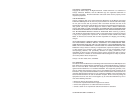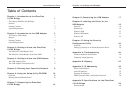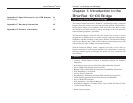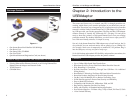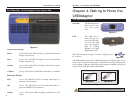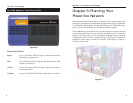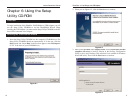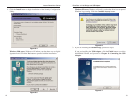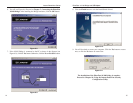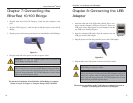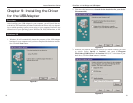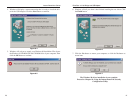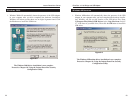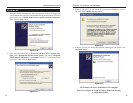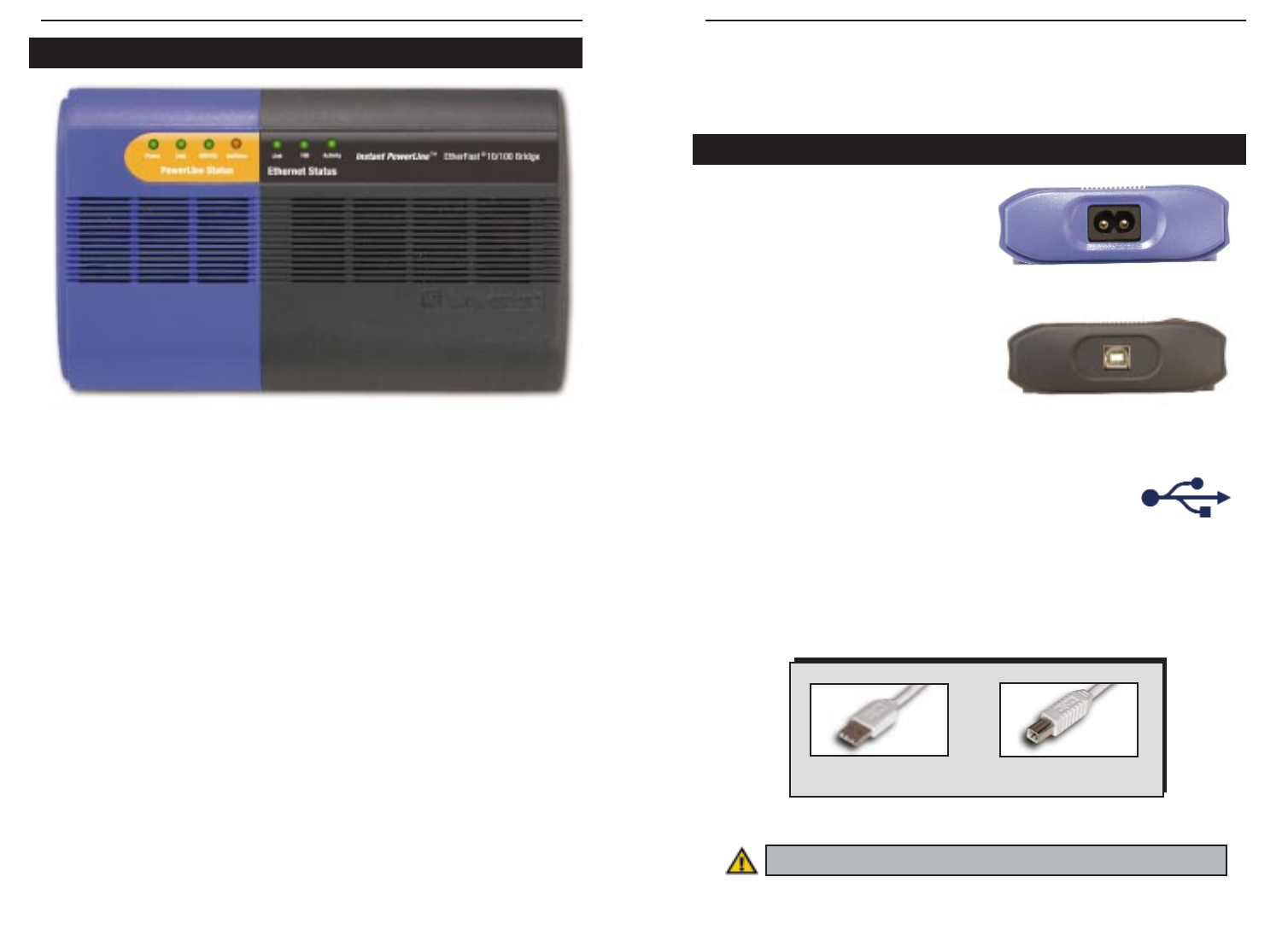
EtherFast
®
10/100 Bridge and USB Adapter
Chapter 4:Getting to Know the
USB Adapter
Powerline The Powerline Port is
where you will con-
nect your power
cord.
USB The USB Port is
where you will con-
nect your USB cable.
To work with USB
ports, your computer
must be running
Windows 98, 2000,
Millennium, or XP.
The USB icon shown in Figure 4-2 marks a USB port on a
PC or device.
Your USB Adapter comes with a USB cable that has two different types of con-
nectors. Type A, the master connector, is shaped like a rectangle and plugs into
your computer’s USB port. Type B, the slave connector, resembles a square and
connects to the USB port on the USB Adapter.
7
Instant PowerLine
TM
Series
PowerLine Status
Power Green. The Power LED will light up when the PowerLine
Bridge is powered on.
Link Green. The Link LED will light up when the PowerLine
Bridge is powered on.
Activity Green. The Activity LED will light up when there is power-
line network traffic.
Collision Orange. The Collision LED flashes when there is a collision.
Ethernet Status
Link Green. The Link LED will be lit steadily when there is a
physical LAN connection.
100 Green. The 100 LED will be lit steadily when there is a
physical 100Mbps LAN connection.
Activity Green. The Activity LED will light up when there is LAN
traffic.
6
The EtherFast 10/100 Bridge’s Front Panel LEDs
The USB Adapter’s Ports
Figure 4-1
Figure 4-2
Figure 3-3
Important: Windows 95 and NT do not support the USB Adapter.
USB Type A
USB Type B
Figure 4-4
Figure 4-3