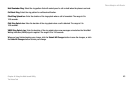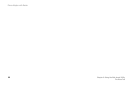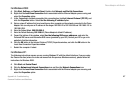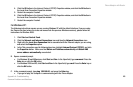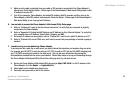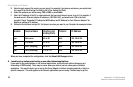Phone Adapter with Router
51
Appendix A: Troubleshooting
Common Problems and Solutions
E. Make sure the cable connecting from your cable or DSL modem is connected to the Phone Adapter’s
Internet port. Verify that the Router - Status page of the Phone Adapter’s Web-based Utility shows a valid
IP address from your ISP.
F. Turn off the computer, Phone Adapter, and cable/DSL modem. Wait 30 seconds, and then turn on the
Phone Adapter, cable/DSL modem, and computer. Check the Router - Status page of the Phone Adapter’s
Web-based Utility to see if you get an IP address.
6. I am not able to access the Phone Adapter’s Web-based Utility Setup page.
A. Refer to “Problem #4, I want to test my Internet connection” to verify that your computer is properly
connected to the Phone Adapter.
B. Refer to “Appendix B: Finding the MAC Address and IP Address for Your Ethernet Adapter” to verify that
your computer has an IP Address, Subnet Mask, Gateway, and DNS.
C. Set a static IP address on your system; refer to “Problem #3: I need to set a static IP address on a PC.”
D. Refer to “Problem #10: I am a PPPoE user, and I need to remove the proxy settings or the dial-up pop-up
window.”
7. I need to set up a server behind my Phone Adapter.
To use a server like a web, ftp, or mail server, you need to know the respective port numbers they are using.
For example, port 80 (HTTP) is used for web; port 21 (FTP) is used for FTP, and port 25 (SMTP outgoing) and
port 110 (POP3 incoming) are used for the mail server. You can get more information by viewing the
documentation provided with the server you installed. Follow these steps to set up port forwarding through
the Phone Adapter’s Web-based Utility. We will be setting up web, ftp, and mail servers.
A. Access the Phone Adapter’s Web-based Utility by going to http://192.168.0.1 or the IP address of the
Phone Adapter. Go to the Router => Application tab.
B. Select yes from the Enable drop-down menu.
C. Enter any name you want to use for the service.