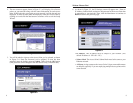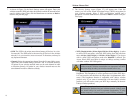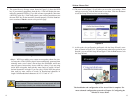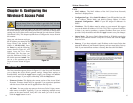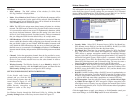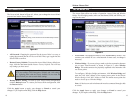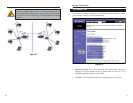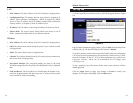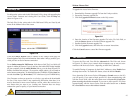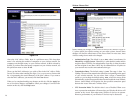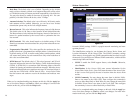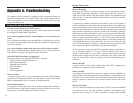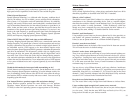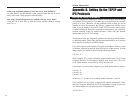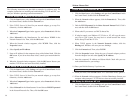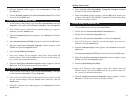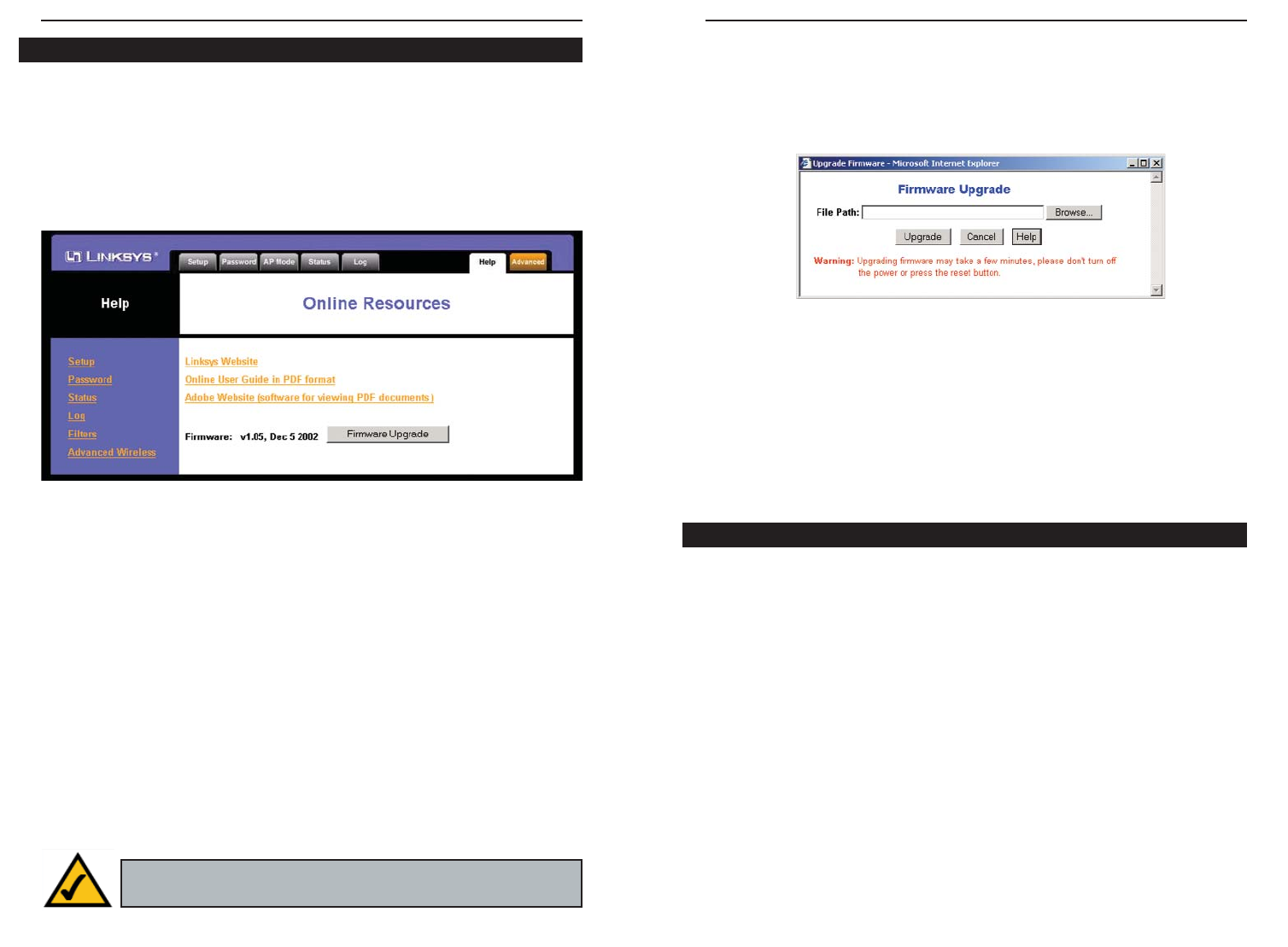
Wireless-G Access Point
2524
To upgrade the Access Point’s firmware:
1. Download the firmware upgrade file from the Linksys website.
2. Extract the firmware upgrade file.
3. Click the Upgrade Firmware button on the Help screen.
4. Enter the location of the firmware upgrade file in the File Path field, or
click the Browse button to find the firmware upgrade file.
5. Double-click the firmware upgrade file.
6. Click the Upgrade button, and follow the on-screen instructions.
Click the Cancel button to cancel the firmware upgrade.
To access the Filters tab, first click the Advanced tab. The Filters tab, shown
in Figure 6-12, allows you to control which computers may or may not com-
municate with the Access Point—depending on their MAC addresses.
To enable filtering of computers by their MAC Addresses, select Enable from
the drop-down menu. To disable this feature, select the default Disable.
Next, determine if the Access Point will Prevent or Permit access to the PCs
you will specify. If you want to block specific PCs from communicating with
with the Access Point, click the radio button next to Prevent PCs listed below
from accessing the wireless network. If you want to allow specific PCs from
communicating with the Access Point, click the radio button next to Permit
PCs listed below to access the wireless network.
The Filter Tab
For help on the various tabs in this Web-based Utility, along with upgrading the
Access Point’s firmware and viewing this User Guide, click the Help tab,
shown in Figure 6-10.
The help files for the various tabs in this Web-based Utility are listed by tab
name on the lefthand side of the screen.
Click the Linksys Website link to connect to the Linksys home page for
Knowledgebase help files and information about other Linksys products, pro-
vided you have an active Internet connection.
For an Online manual in PDF format, click that text link. The User Guide will
appear in Adobe pdf format. If you do not have the Adobe PDF Reader installed
on your computer, click the Adobe Website link or go to the Setup Wizard CD-
ROM to download this software. (To access the Adobe website, you will need an
active Internet connection.) To download from the CD-ROM, click the Start but-
ton and select Run. Type D:\Acrobat (if “D” is the letter of your CD-ROM drive).
New firmware versions are posted at www.linksys.com and can be downloaded
for free. If the Access Point is not experiencing difficulties, then there is no
need to download a more recent firmware version, unless that version has a
new feature that you want to use. Loading new firmware does not always
enhance the speed or quality of your Internet connection.
The Help Tab
Figure 6-10
Figure 6-11
Note: When you upgrade the Access Point’s firmware, you may
lose the Access Point’s current configuration settings.