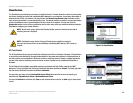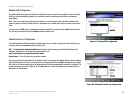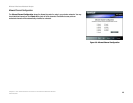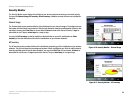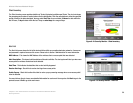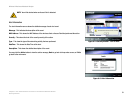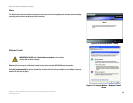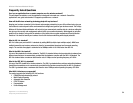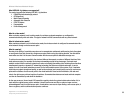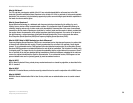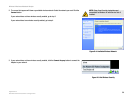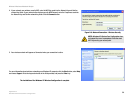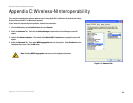53
Appendix A: Troubleshooting
Common Problems and Solutions
Wireless-N Business Notebook Adapter
Appendix A: Troubleshooting
This appendix consists of two parts: “Common Problems and Solutions” and “Frequently Asked Questions.” This
appendix provides solutions to problems that may occur during the installation and operation of the Wireless-N
Business Notebook Adapter. Read the description below to solve your problems. If you can't find an answer here,
check the Linksys website at www.linksys.com.
Common Problems and Solutions
1. My computer does not recognize the Wireless-N Business Notebook Adapter.
Make sure that the Wireless-N Business Notebook Adapter is properly inserted into the PC Card slot.
2. The Wireless-N Business Notebook Adapter does not work properly.
Reinsert the Wireless-N Business Notebook Adapter into the notebook's PCMCIA slot. If the wizard for finding
new hardware doesn't start automatically, troubleshoot with the following steps:
Right-click on My Computer, and select Properties. Select the Hardware tab and click on the Device
Manager, then click on the Network Adapter. You will find the Wireless-N Business Notebook Adapter if it is
installed successfully. If you see a yellow exclamation mark, the resources may be conflicting and you must
follow the steps below:
• Uninstall the driver software from your PC.
• Restart your PC and repeat the hardware and software installation as specified in this User Guide.
3. I cannot communicate with the other computers linked via Ethernet in the Infrastructure
configuration.
Make sure that the notebook or desktop is powered on.
Make sure that the Wireless-N Business Notebook Adapter is configured with the same SSID and WEP
settings as the other computers in the Infrastructure configuration.