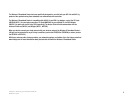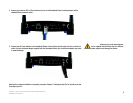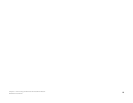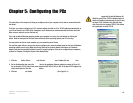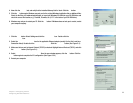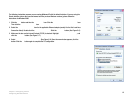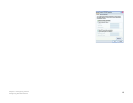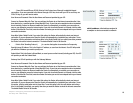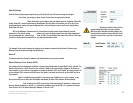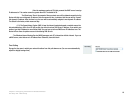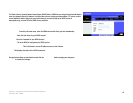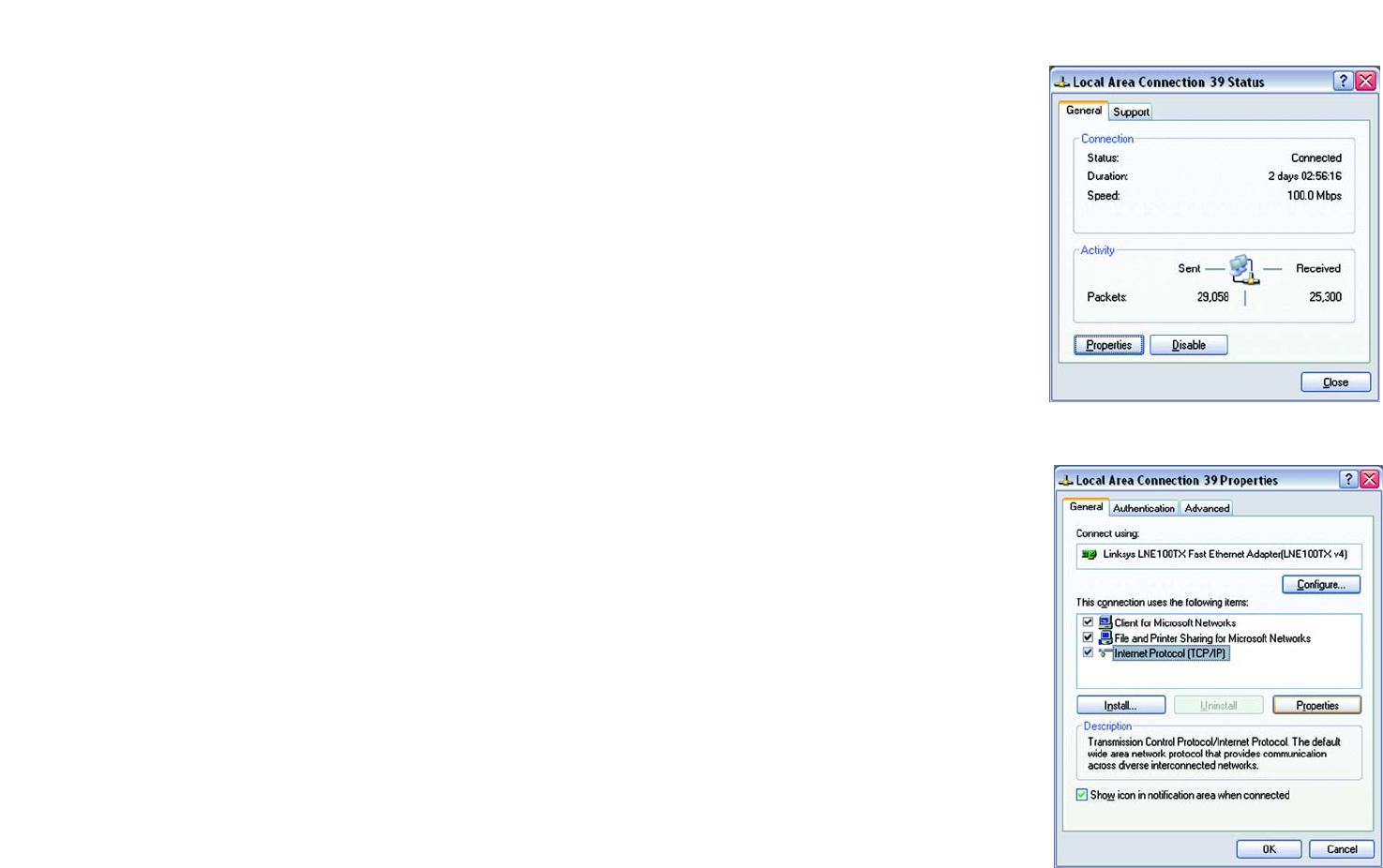
12
Chapter 5: Configuring the PCs
Configuring Windows XP PCs
Wireless-G Broadband Router
Configuring Windows XP PCs
The following instructions assume you are running Windows XP with the default interface. If you are using the
Classic interface (where the icons and menus look like previous Windows versions), please follow the
instructions for Windows 2000.
1. Click the Start button and then the Control Panel icon. Click the Network and Internet Connections icon.
Then click the Network Connections icon.
2. Select the Local Area Connection icon for the applicable Ethernet adapter (usually it is the first Local Area
Connection listed). Double-click the Local Area Connection. Click the Properties button. (See Figure 5-6.)
3. Make sure the box next to Internet Protocol (TCP/IP) is checked. Highlight Internet Protocol (TCP/IP), and
click the Properties button. (See Figure 5-7.)
4. Select Obtain an IP address automatically. (See Figure 5-8.) Once the new window appears, click the OK
button. Click the OK button again to complete the PC configuration.
Go to “Chapter 6: Using the Router’s Web-Based Utility.”
Figure 5-6: Properties
Figure 5-7: TCP/IP