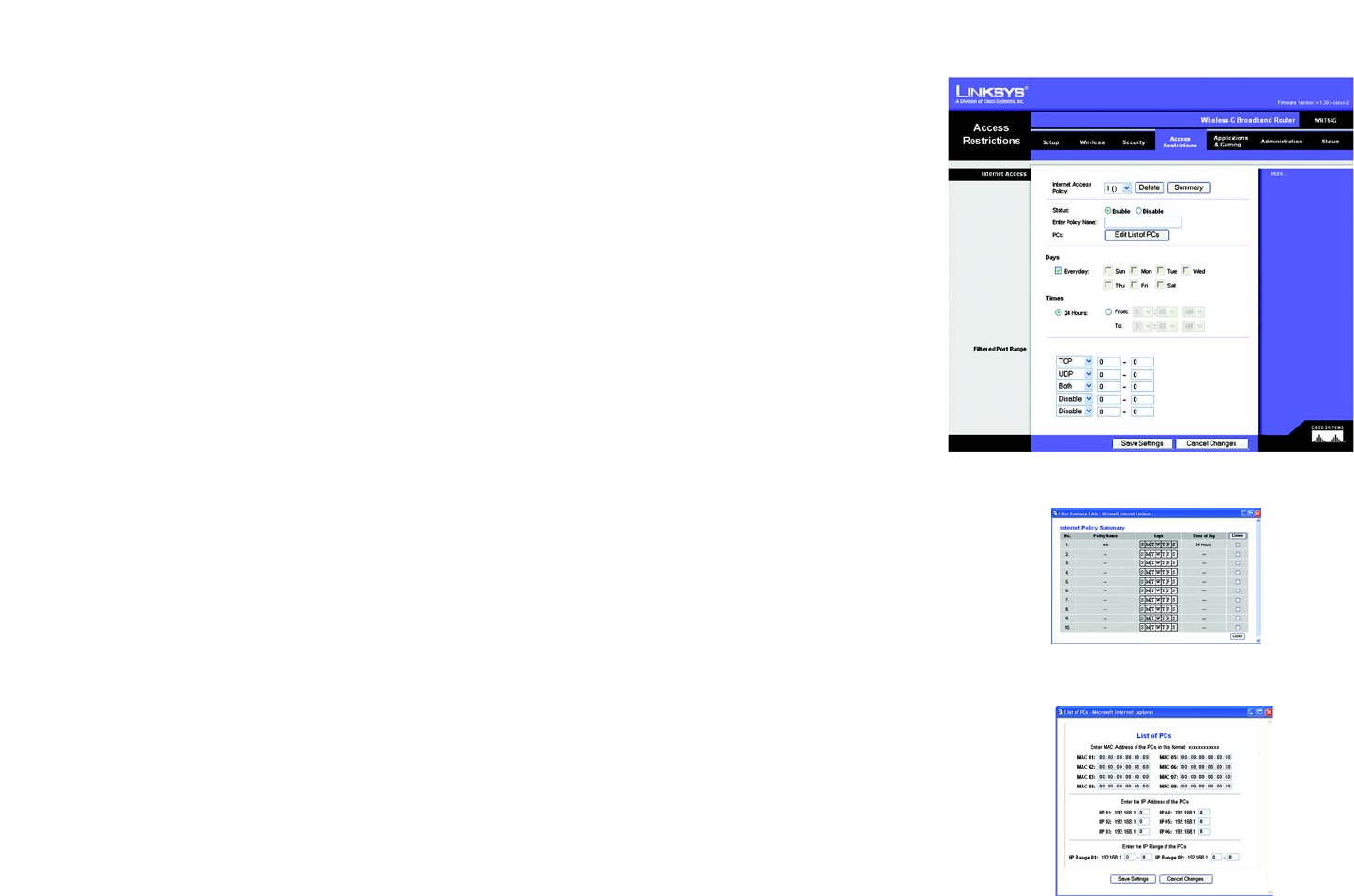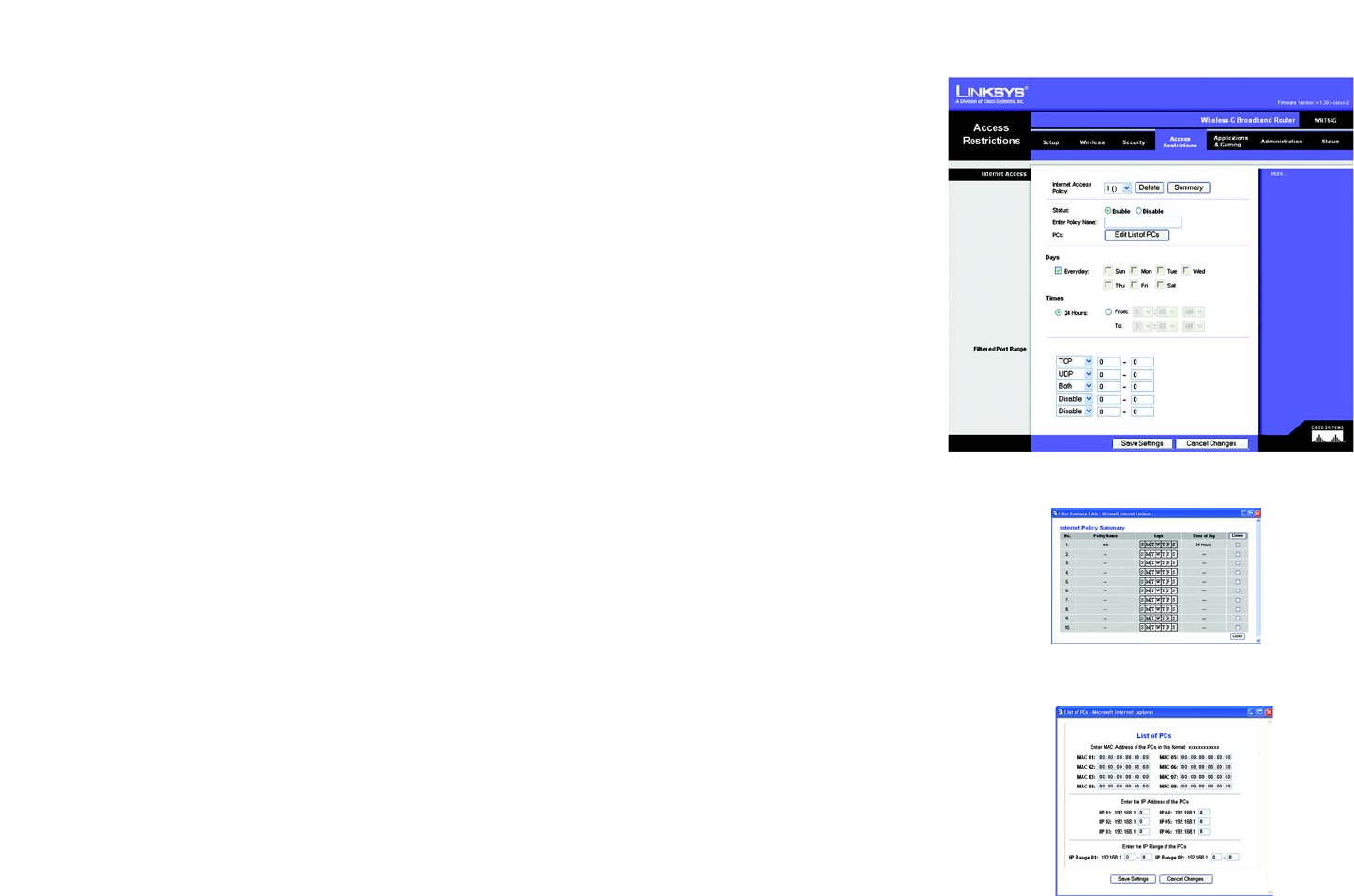
29
Chapter 6: Configuring the Wireless-G Broadband Router
The Access Restrictions Tab
Wireless-G Broadband Router
The Access Restrictions Tab
The Access Restrictions tab allows you to block or allow network access as well as manage specific kinds of
Internet usage.
Internet Access Policy. Access is managed by a policy. An access policy is established with the settings on this
screen (after Save Settings is clicked). Selecting a policy from the drop-down menu will display that policy’s
settings on this screen. To delete a policy, select that policy’s number and click the Delete button. To view the
policies established, click the View Summary button. (Policies can be deleted from the summary screen by
selecting the policy or policies and clicking the Delete button.)
Status. Policies are automatically enabled. To disable a policy, which will cease it from functioning until you
enable it once again, click the radio button beside Disable.
Enter Policy Name. Each policy can be named, using no more than 30 characters, so you can remember what
it’s for.
PCs. Click the Edit List of PCs button to select which PCs will be affected by the policy. You can enter the PC by
MAC Address or IP Address. You can also enter a range of IP Addresses if you wish this policy to affect a group of
PCs. After making your changes, click the Save Settings button to apply your changes or Cancel Changes to
cancel your changes.
Days/Times. When will this policy be in effect? On every day? At certain times? Select the individual days or
select Everyday. Select 24 Hours or enter a range of hours in which the policy will be in effect.
Filtered Port Range. To filter a range of ports, based on certain criteria, enter the ranges here.
TCP. Enter the range of the ports you wish to filter that use the TCP protocol.
UDP. Enter the range of the ports you wish to filter that use the TCP protocol.
Both. Enter the range of the ports you wish to filter that use both the TCPand UDP protocols.
Disable. Two ranges are supplied for ports you wish to disable.
Change these settings as described here and click the Save Settings button to apply your changes or Cancel
Changes to cancel your changes.
Figure 6-25: Access Restrictions Tab
Figure 6-26: Internet Policy Summary
Figure 6-27: List of PCs