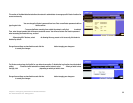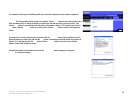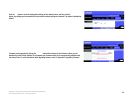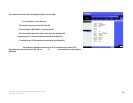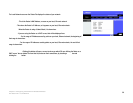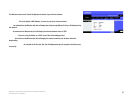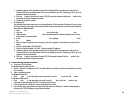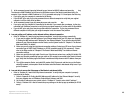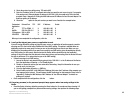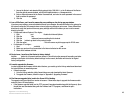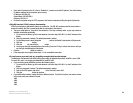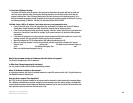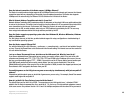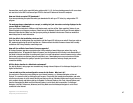40
Appendix A: Troubleshooting
Common Problems and Solutions
Wireless-G Broadband Router
C In the command prompt, type ping followed by your Internet or WAN IP address and press the Enter key.
The Internet or WAN IP Address can be found on the Status screen of the Router’s web-based utility. For
example, if your Internet or WAN IP address is 1.2.3.4, you would enter ping 1.2.3.4 and press the Enter key.
• If you get a reply, the computer is connected to the Router.
• If you do NOT get a reply, try the ping command from a different computer to verify that your original
computer is not the cause of the problem.
D In the command prompt, type ping www.yahoo.com and press the Enter key.
• If you get a reply, the computer is connected to the Internet. If you cannot open a webpage, try the ping
command from a different computer to verify that your original computer is not the cause of the problem.
• If you do NOT get a reply, there may be a problem with the connection. Try the ping command from a
different computer to verify that your original computer is not the cause of the problem.
5. I am not getting an IP address on the Internet with my Internet connection.
• Refer to “Problem #2, I want to test my Internet connection” to verify that you have connectivity.
1. If you need to register the MAC address of your Ethernet adapter with your ISP, please see “Appendix
D: Finding the MAC address and IP Address for Your Ethernet Adapter.” If you need to clone the MAC
address of your Ethernet adapter onto the Router, see the System section of “Chapter 6: The Router’s
Web-based Utility” for details.
2. Make sure you are using the right Internet connection settings. Contact your ISP to see if your Internet
connection type is DHCP, Static IP Address, or PPPoE (commonly used by DSL consumers). Please
refer to the Setup section of “Chapter 6: The Router’s Web-based Utility” for details on Internet
connection settings.
3. Make sure you have the right cable. Check to see if the Internet column has a solidly lit Link/Act LED.
4. Make sure the cable connecting from your cable or DSL modem is connected to the Router’s Internet
port. Verify that the Status page of the Router’s web-based utility shows a valid IP address from your
ISP.
5. Turn off the computer, Router, and cable/DSL modem. Wait 30 seconds, and then turn on the Router,
cable/DSL modem, and computer. Check the Status tab of the Router’s web-based utility to see if you
get an IP address.
6. I am not able to access the Setup page of the Router’s web-based utility.
• Refer to “Problem #2, I want to test my Internet connection” to verify that your computer is properly
connected to the Router.
1. Refer to “Appendix D: Finding the MAC Address and IP address for Your Ethernet Adapter” to verify
that your computer has an IP Address, Subnet Mask, Gateway, and DNS.
2. Set a static IP address on your system; refer to “Problem #1: I need to set a static IP address.”
3. Refer to “Problem #10: I need to remove the proxy settings or the dial-up pop-up window (for PPPoE
users).”