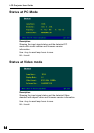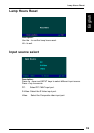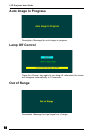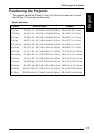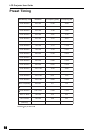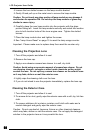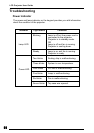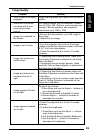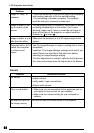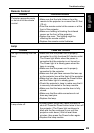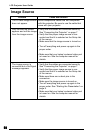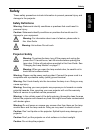23
English
Color or text is not being
projected.
Some text or fonts are
not sharp with a com-
puter as an image
source.
Image isn’t centered on
the screen.
Image is out of focus.
Image and menus are
upside down.
Image and menus are
reversed from left to
right.
Image appears flat with
no contrast
Image appears washed
out or dark
Solution
Adjust the brightness up or down until the text is
visible.
For optimal results, set the computer’s resolu-
tion to 1024 x 768. (Refer to your computer user
manual.) But this projector can compress
resolutions up to 1280 x 1024.
• Be sure that the projector is at a 90° angle to
the screen.
• Reposition the image.
• Turn the projection lens to focus the image.
• Make sure that the projection screen is at least
5 ft (1.5 m) from the projector.
• Check the projection lens to see if it needs
cleaning.
• If projecting from a ceiling mount, make sure
that Ceiling Projection is selected on the Setup
tab in the Menu.
• If projecting from an upright position, make
sure that Front or Rear projection is selected on
the Setup tab in the Menu.
• If projecting from behind a screen make sure
that Rear Projection is selected on the Setup tab
in the Menu.
• If projecting in front of a screen, make sure that
Front or Ceiling Projection is selected on the
Setup tab in the Menu.
To adjust the contrast:
1.Press Menu and use the Adjust + -buttons to
go to the Adjust tab.
2.Use the Next button to highlight Contrast.
3.Use the Adjust + - buttons to increase or
decrease the contrast.
• Check the projection lens to see if it needs
cleaning.
• To adjust the brightness:
1.Press Menu and use the Adjust + - buttons
to go to the Adjust tab.
2.Use the Next button to highlight Brightness.
3.Use the Adjust + - buttons to increase or
decrease the brightness.
Troubleshooting
Image Quality
Problem