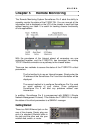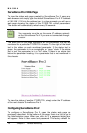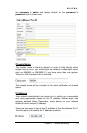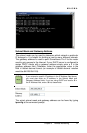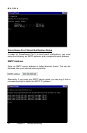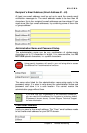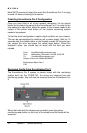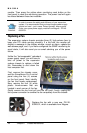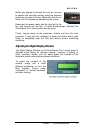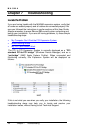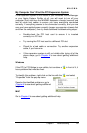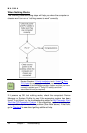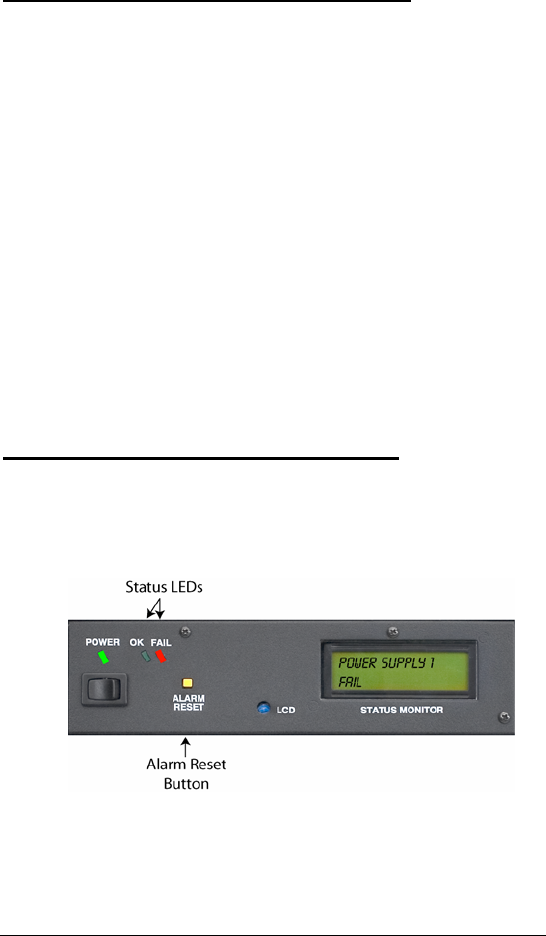
MAGMA
24 Chapter 5 Remote Monitoring
Most SMTP servers will reject the email that Surveillance Pro 2 is trying
to send if it does not belong to its domain.
Finalizing Surveillance Pro 2 Configuration
Once you have filled in all of the needed information, hit the submit
button for the data to be saved to the Surveillance Pro 2. In order for the
new settings to take effect, either the power to the chassis needs to be
cycled, or the yellow reset button on the chassis monitoring system
needs to be pressed.
To test the email configuration, create a fault condition on your chassis.
This can be accomplished by switching off a power supply. Wait for 15
seconds after the audible alarm on the chassis sounds. At this point you
can correct the error and press the yellow reset button. Check the
recipient’s inbox; you should see an email with the fault you have
created.
From: EmailMonitor@yourdomain.com
Sent: Wednesday, November 19 2005 16:36 PM
To: YourName@yourdomain.com
Subject: Failure on chassis MAGMA01
Motherboard Mount Fan 2
FAIL
Removing Faults From Surveillance Pro 2
The Surveillance Pro 2 system is closely linked with the monitoring
system built into the P13RR-TEL. As errors are removed from the
monitoring system, they will also be removed from the Surveillance Pro
2.
When the faults with the chassis are corrected, press the yellow
monitoring reset button on the front of the chassis and the faults will be
removed.