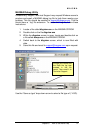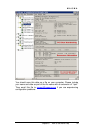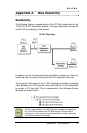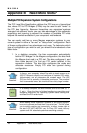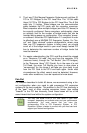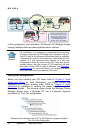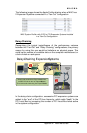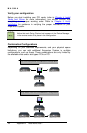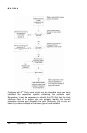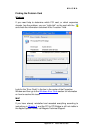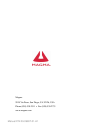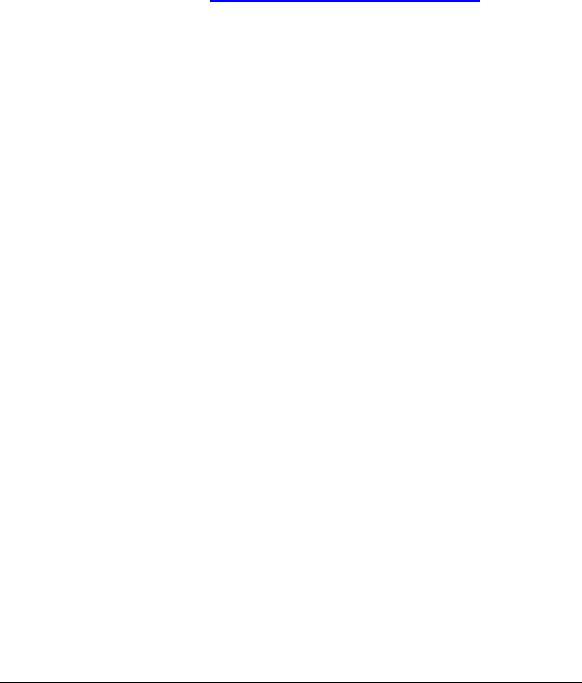
MAGMA
Appendix B Need More Slots? 47
Obviously, you will need to keep an eye on your system performance
and make any adjustments that may be required, either to PCI card
location or to Expansion System configuration, to obtain maximum
performance.
PCI Card Conflicts
If you determine that one PCI card is interfering with the operation of
another card, first try reorganizing the cards on the motherboard.
Moving the cards around can change the order in which the cards are
configured by the system during power-on. This will go a long way
toward resolving module conflicts.
Power-On Sequence for Advanced Configurations
As previously stated in Chapter 2 Hardware Installation, it remains
necessary to power up ALL Expansions Systems BEFORE you turn on
the computer. This will ensure that your power-on software can read all
available PCI buses and properly configure all installed PCI cards.
Obviously, the reverse also remains true for shutting your system down.
The computer must be shut off BEFORE you attempt to turn off your
Expansion System(s).
Troubleshooting Advanced Configurations
When trying to troubleshoot problems with PCI cards in a multiple
expansion system configuration, it is vital to correctly determine the
nature of the problem. Therefore, the first task is to identify the card or
chassis having a problem by using the Windows Device Manager, or
Apple System Profiler. Refer to the first part of this Appendix for more
information on identifying hierarchical levels in multiple expansion
system configurations.
Remember, Fan-Out configurations can consist of both PCIe to PCI
Expansion Systems and PCI to PCI Expansion Systems. Whereas,
Daisy-Chain configurations will consist only of a PCI to PCI Expansion
System, or a PCIe to PCI Expansion System, followed by one or more
PCI to PCI Expansion Systems. Only after you have all expansion
systems working without any 3
rd
Party PCI cards should you attempt to
install any 3
rd
Party PCI cards.