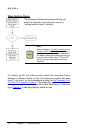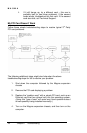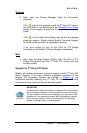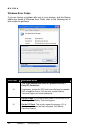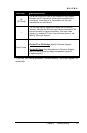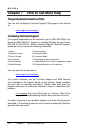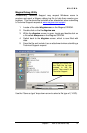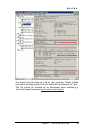MAGMA
Chapter 6 Troubleshooting 27
Windows
5. Next, open the Device Manager (View by Connection
selection).
If the
is gone, the problem is with the 3
rd
Party PCI card or
the card drivers. You should go to the
Windows Error Codes
section of this chapter to learn how to troubleshoot using error
codes.
If the
is still visible, the problem may be with the Magma
expansion system. Please contact Mobility Technical Support
for further guidance and/or a replacement product.
If an error shows on any of the PCIe to PCI Bridge
Connections, call Mobility Technical Support immediately.
MAC
5. Next, open the Apple System Profiler and if the PCIe to PCI
Bridge Connections and the 3
rd
Party PCI card(s) are now
correctly visible.
Support for 3
rd
Party PCI Cards
Mobility will provide reasonable technical support to with 3
rd
Party PCI
cards. However, if you have verified a successful installation of the
Magma PCI Expansion System (as defined in
Chapter 4), but
experience difficulty installing your 3
rd
Party PCI cards, the PCI card
manufacturer may be able to provide the best support.
IMPORTANT
The Magma PCI Expansion System is designed to function exactly
like your desktop computer. This means that you should follow the
PCI card maker’s instructions for installation on a Windows or Mac
computer as if the expansion chassis WAS the desktop computer.
When correctly installed, there is no difference to the operating
system, removable cards, or most software.