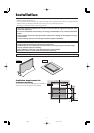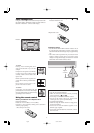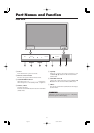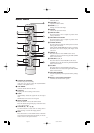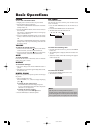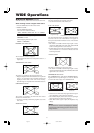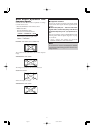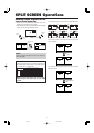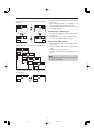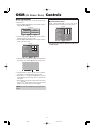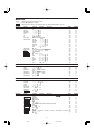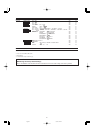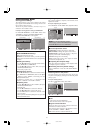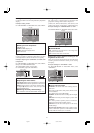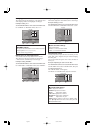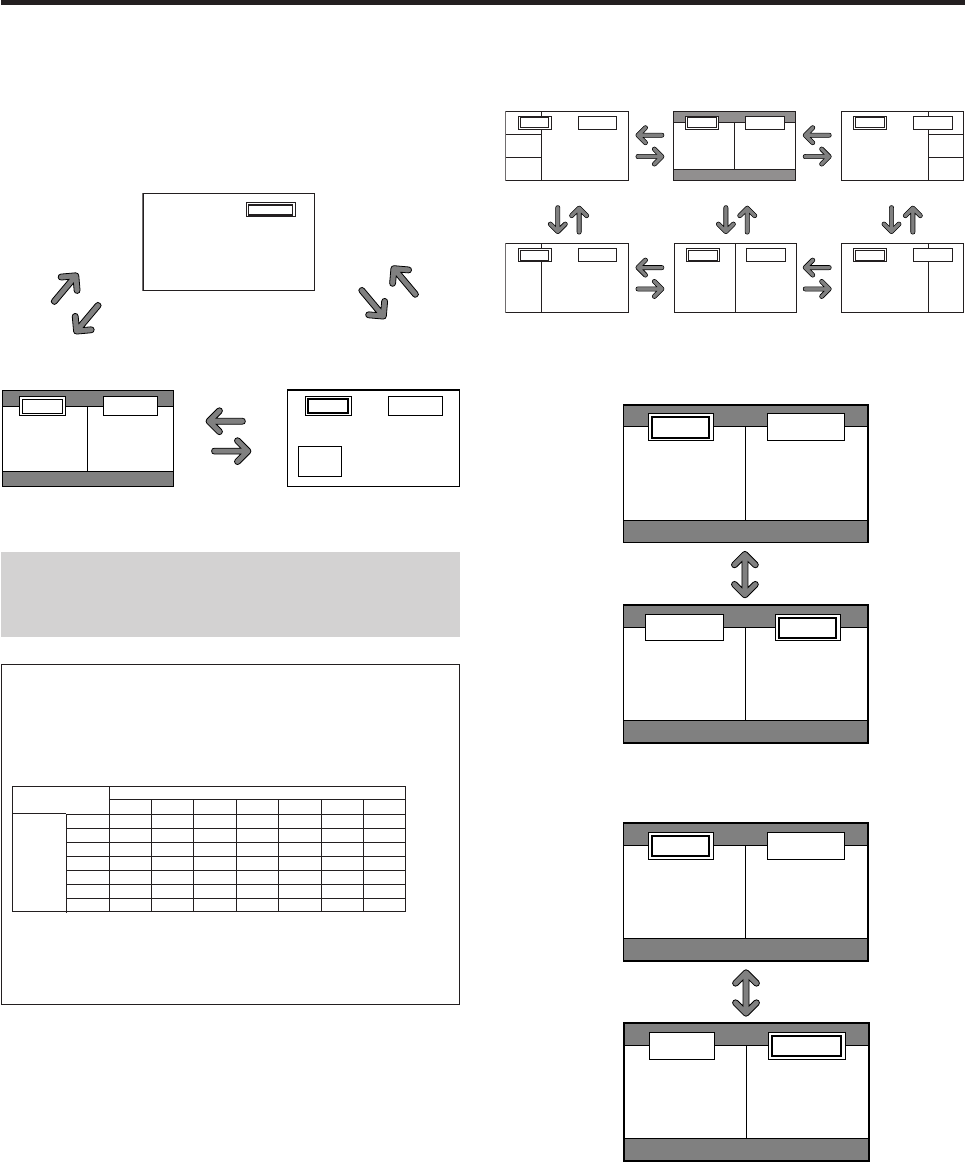
18
Information
Split screen operations may not function depending on
the combination of input signals. In the table below,
“ࠗ” means Yes, “ן” means No.
Ⅵ Split screen operations may not function
depending on the frequency of the RGB
signals.
SPLIT SCREEN Operations
Showing a couple of pictures on the
screen at the same time
* There may be some RGB-input signals that may not be
displayed as not all signals are supported.
1. Press the button to select a screen mode from among single
mode, side-by-side, and picture-in-picture.
Note:
Picture A and B on the above screen are not always of
the same height.
Operations in the Side-by-side mode
To change the picture size, press the cursor
ᮤ
ᮣ
or
ᮢ
button.
To swap the picture on the right and the left, press the
cursor
5
button.
VIDEO1 PC/RGB
AB
VIDEO1
PC/RGB
BA
To make the desired picture active, press the ACTIVE
SELECT button.
VIDEO1 PC/RGB
AB
VIDEO1
PC/RGB
AB
ACTIVE SELECT
button
5
button
VIDEO1 PC/RGB
A
B
VIDEO1
PC/RGB
AB
VIDEO1 PC/RGB
B
A
VIDEO1 PC/RGB
A
B
VIDEO1 PC/RGB
AB
VIDEO1 PC/RGB
B
A
Side-by-Side2-R
Side-by-Side1 Side-by-Side2-L
Side-by-Side4-R
Side-by-Side3 Side-by-Side4-L
ᮤ
button
ᮣ
button
ᮤ
button
ᮣ
button
ᮤ
button
ᮣ
button
ᮤ
button
ᮣ
button
ᮢ
button
ᮢ
button
ᮢ
button
ᮢ
button
ᮢ
button
ᮢ
button
VIDEO1
Sub
screen
Main screen
PC/RGB
A
VIDEO1
VIDEO1 PC/RGB
AB
SIDE BY SIDE
button
PICTURE IN PICTURE
button
SINGLE
button
PICTURE IN
PICTURE
button
SINGLE
button
SIDE BY SIDE
button
VIDEO1
VIDEO2
DVD/HD1
DVD/HD2
DVD/HD3
DVD/HD4
PC/RGB
VIDEO1
ן
ן
ࠗ
ࠗ
ࠗ
ࠗ
ࠗ
VIDEO2
ן
ן
ࠗ
ࠗ
ࠗ
ࠗ
ࠗ
DVD/HD1
ࠗ
ࠗ
ן
ࠗ
ࠗ
ࠗ
ࠗ
DVD/HD2
ࠗ
ࠗ
ࠗ
ן
ࠗ
ࠗ
ࠗ
PC/RGB
ࠗ
ࠗ
ࠗ
ࠗ
ࠗ
ࠗ
ן
Pictures
displayed on
the left/sub
screen
(Select2)
Pictures displayed on the right/main screen (Select1)
DVD/HD3
ࠗ
ࠗ
ࠗ
ࠗ
ן
ן
ࠗ
DVD/HD4
ࠗ
ࠗ
ࠗ
ࠗ
ן
ן
ࠗ
06.9.7, 4:32 PMPage 18