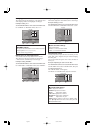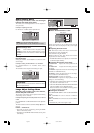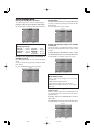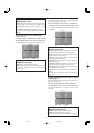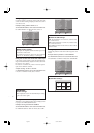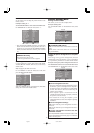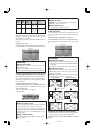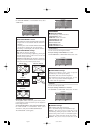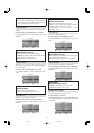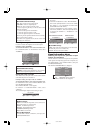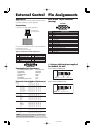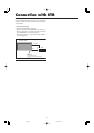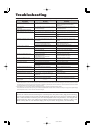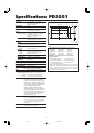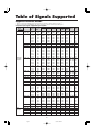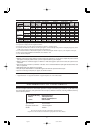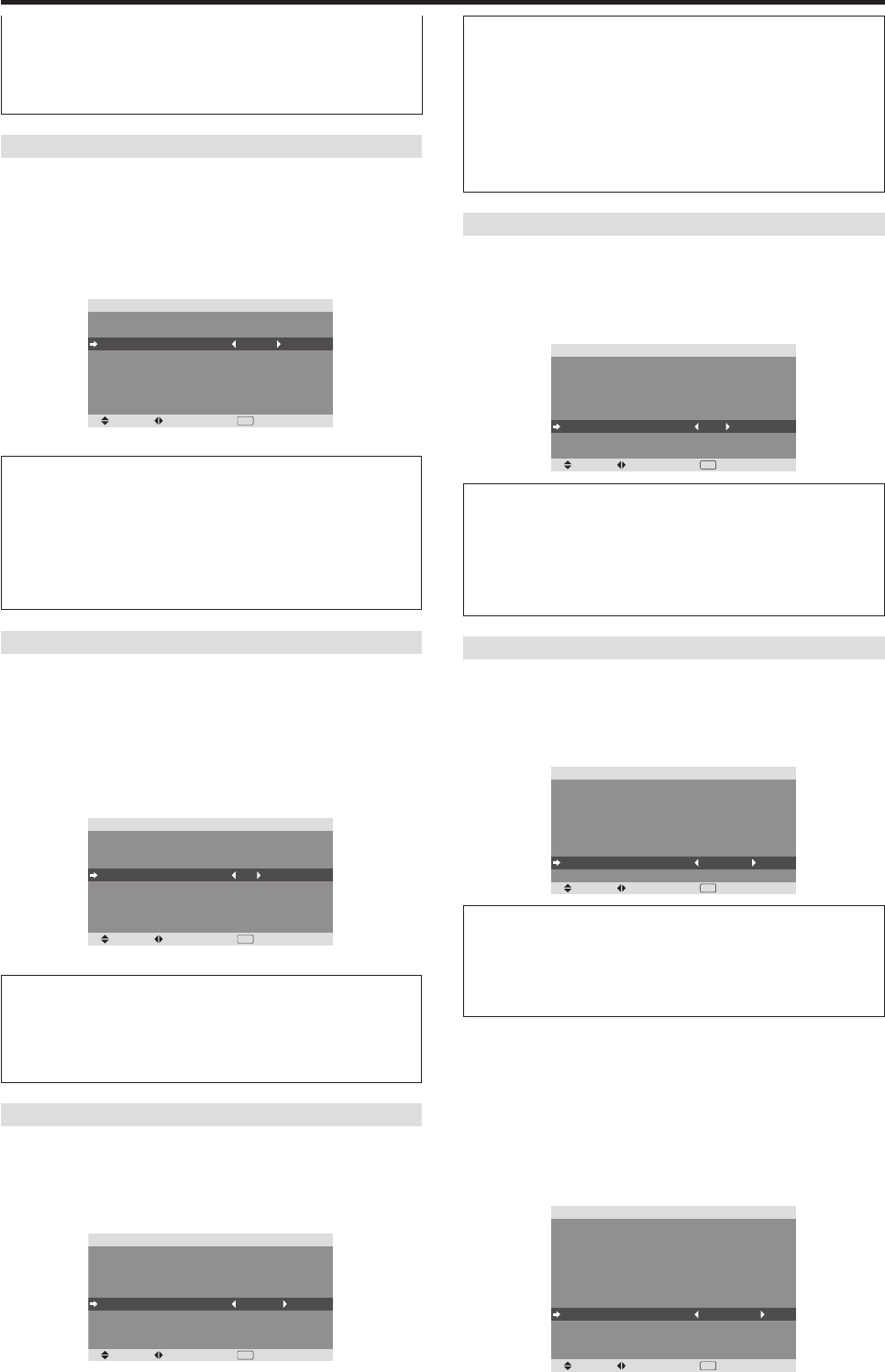
33
INVERSE/WHITE
Use this to set the inverse mode or to display a white
screen.
Example: Setting “INVERSE/WHITE” to “WHITE”
On “INVERSE/WHITE” of “PDP SAVER” menu, select
“WHITE”.
SEL. ADJ. RETURN
EXIT
PDP SAVER
PEAK BRIGHT
ORBITER
INVERSE/WHITE
SCREEN WIPER
SOFT FOCUS
OSM ORBITER
OSM CONTRAST
: 100%
: AUTO1
: WHITE
: OFF
: OFF
: ON
: LOW
Information
Ⅵ INVERSE/WHITE Settings
OFF: Inverse/white mode does not function.
INVERSE: The picture is displayed alternately between
positive image and negative image.
WHITE: The entire screen turns white.
SCREEN WIPER
When this is set to ON, a white vertical bar moves
repeatedly from the left and of the screen to the right end
at a constant speed.
Example: Setting “SCREEN WIPER” to “ON”
On “SCREEN WIPER” of “PDP SAVER” menu, select
“ON”.
SEL. ADJ. RETURN
EXIT
PDP SAVER
PEAK BRIGHT
ORBITER
INVERSE/WHITE
SCREEN WIPER
SOFT FOCUS
OSM ORBITER
OSM CONTRAST
: 100%
: AUTO1
: OFF
: ON
: OFF
: ON
: LOW
Information
Ⅵ SCREEN WIPER
ON: The white vertical bar appears.
OFF: Screen wiper mode does not function.
SOFT FOCUS
Reduces edges and softens the image.
Example: Setting “SOFT FOCUS” to “LEVEL2”
On “SOFT FOCUS” of “PDP SAVER” menu, select
“LEVEL2”.
SEL. ADJ. RETURN
EXIT
PDP SAVER
PEAK BRIGHT
ORBITER
INVERSE/WHITE
SCREEN WIPER
SOFT FOCUS
OSM ORBITER
OSM CONTRAST
: 100%
: AUTO1
: OFF
: OFF
: LEVEL2
: ON
: LOW
OSM ORBITER
Use this to set OSM menu shift.
Example: Setting “OSM ORBITER” to “OFF”
On “OSM ORBITER” of “PDP SAVER” menu, select
“OFF”.
SEL. ADJ. RETURN
EXIT
PDP SAVER
PEAK BRIGHT
ORBITER
INVERSE/WHITE
SCREEN WIPER
SOFT FOCUS
OSM ORBITER
OSM CONTRAST
: 100%
: AUTO1
: OFF
: OFF
: OFF
: OFF
: LOW
Information
Ⅵ OSM ORBITER settings
ON: The position of the menu will be shifted by eight
dots each time OSM is displayed.
OFF: OSM will be displayed at the same position.
OSM CONTRAST
Use this to reduce the brightness of OSM menu.
Example: Setting “OSM CONTRAST” to “NORMAL”
On “OSM CONTRAST” of “PDP SAVER” menu, select
“NORMAL”.
SEL. ADJ. RETURN
EXIT
PDP SAVER
PEAK BRIGHT
ORBITER
INVERSE/WHITE
SCREEN WIPER
SOFT FOCUS
OSM ORBITER
OSM CONTRAST
: 100%
: AUTO1
: OFF
: OFF
: OFF
: ON
: NORMAL
Information
Ⅵ OSM CONTRAST settings
NORMAL: OSM brightness is set to normal.
LOW: OSM brightness is set to lower.
Setting Closed Caption
This function sets several closed caption modes that allows
text to be superimposed in the active video.
Example: Setting “CAPTION2”
Set “ADVANCED OSM” to “ON” in the FUNCTION menu.
On “CLOSED CAPTION” of “FUNCTION” menu, select
“CAPTION2”.
SEL. ADJ. RETURN
EXIT
FUNCTION
ADVANCED OSM
POWER MGT.
INPUT SKIP
SUB. PICTURE
ZOOM NAV
PICTURE FREEZE
PDP SAVER
CLOSED CAPTION
CAPTION CONT
PWR. ON MODE
: OFF
: OFF
: OFF
: BTM LEFT
: S BY S1
: MANUAL
: CAPTION2
: LOW
intermittently, making the picture bigger.
* When a Video or a DVD/HD signal is input, the AUTO1
and 2 functions will affect only the moving picture and
will not make the screen smaller or bigger.
Information
Ⅵ SOFT FOCUS settings
OFF: Turns the SOFT FOCUS function off.
LEVEL1, 2, 3, 4: Activates the SOFT FOCUS setting.
The higher numbers create a softer image.
“SHARPNESS” can not be adjusted on the
“PICTURE” menu.
06.9.7, 4:28 PMPage 33