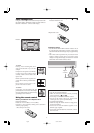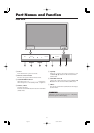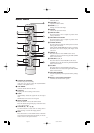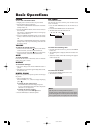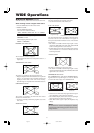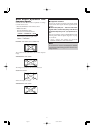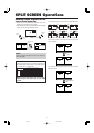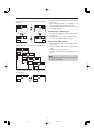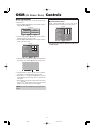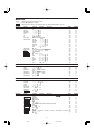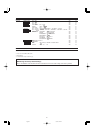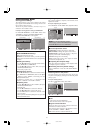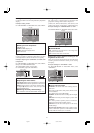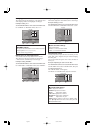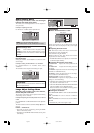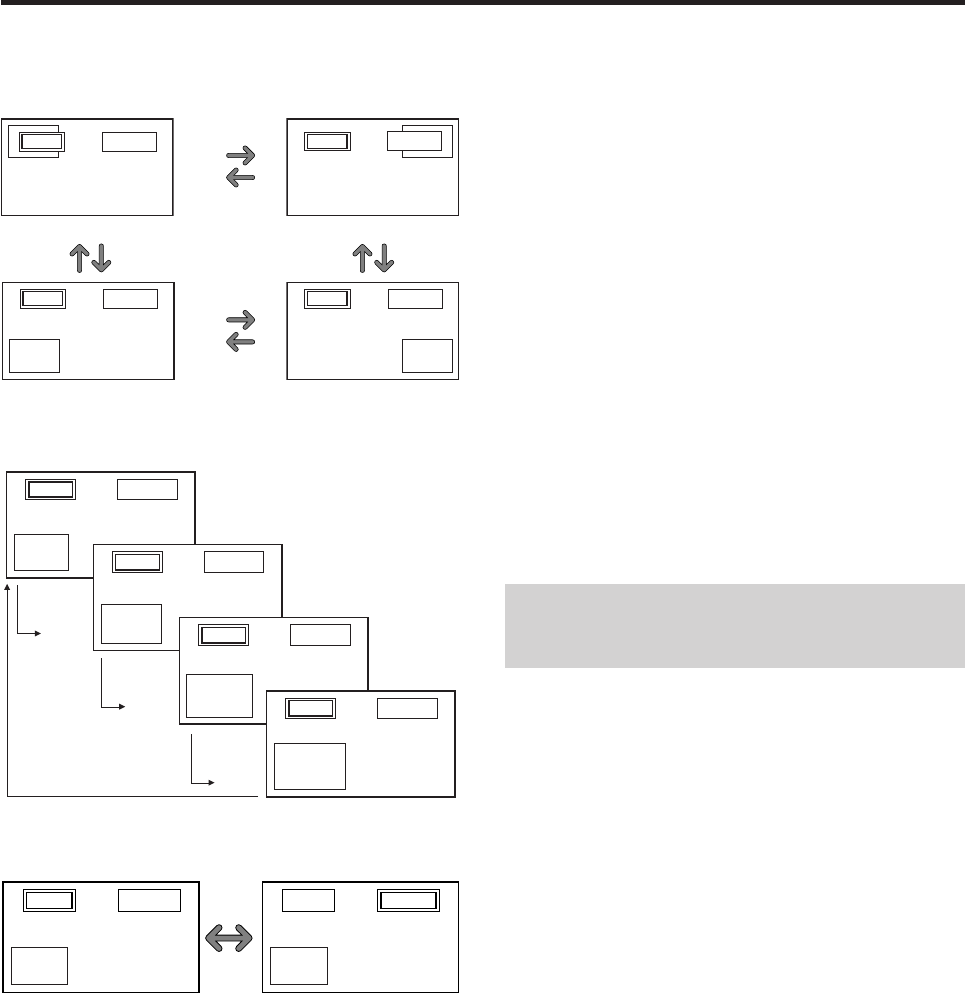
19
Operations in the Picture-in-picture mode
To move the position of the sub screen, press the cursor
ᮤ
or
ᮣ
button.
To change the size of the sub screen, press the
ᮢ
button.
VIDEO1 PC/RGB
A
B
VIDEO1
PC/RGB
A
B
VIDEO1
PC/RGB
A
B
VIDEO1 PC/RGB
A
B
ᮢ button
ᮢ button
ᮢ button
ᮢ button
To make the desired picture active, press the ACTIVE
SELECT button.
ACTIVE
SELECT
button
VIDEO1
PC/RGB
A
B
VIDEO1 PC/RGB
A
B
A
B
VIDEO1 PC/RGB
VIDEO1
A
B
PC/RGB
Bottom Left Bottom Right
ᮤ
button
ᮣ
button
ᮣ
button
ᮤ
button
Top Right
ᮤ
button
ᮣ
button
ᮣ
button
ᮤ
button
Top Left
VIDEO1 PC/RGB
A
B
VIDEO1 PC/RGB
A
B
Selecting the input signals to be displayed
1. Press the ACTIVE SELECT button to make the desired
picture active.
2. Press the PC/RGB, VIDEO1, 2 or DVD/HD1, 2, 3, 4
button to change the selection of the input signal.
The INPUT/EXIT button on the monitor can also be used
to change the selection.
Zooming in on a specific input
1. Press the ACTIVE SELECT button to make the desired
picture active.
2. Use the ZOOM ( or ) button to enlage the picture.
For details, see “DIGITAL ZOOM” on page 15.
Adjusting the OSM controls
1. Press the ACTIVE SELECT button to make the desired
picture active.
2. Press the MENU/ENTER button to display the MAIN
MENU.
3. Adjust the setting to your preference.
For details, see “OSM (On Screen Menu) Controls” on
page 20.
Note:
During enhanced split screen, some functions of OSM
controls are not available.
06.9.7, 4:32 PMPage 19