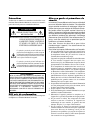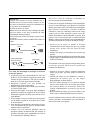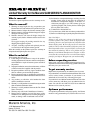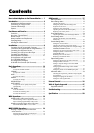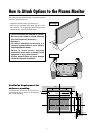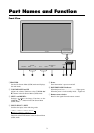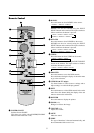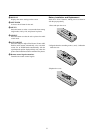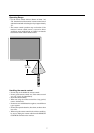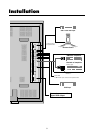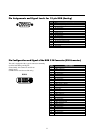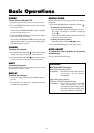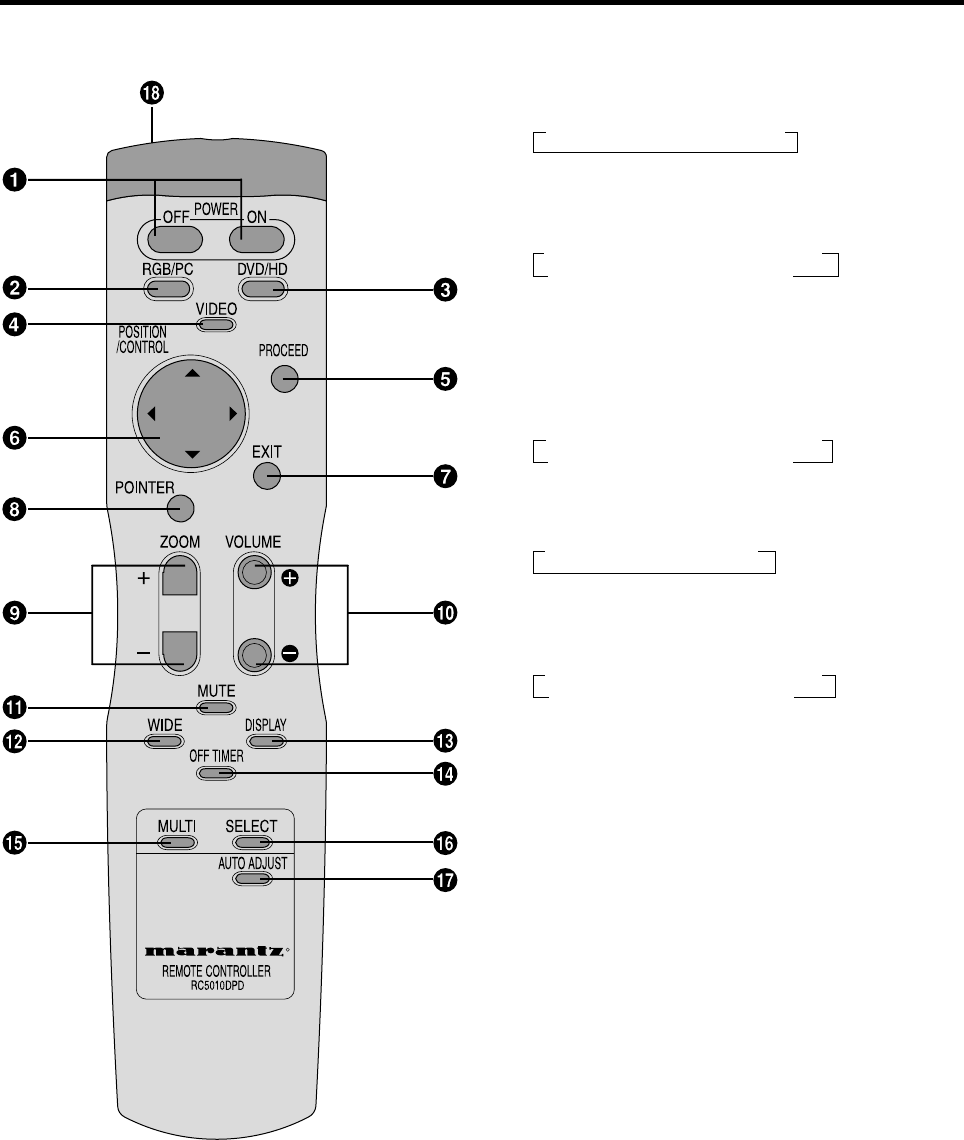
5
R
Remote Control
q POWER ON/OFF
Switches Power ON/OFF.
(This does not operate when POWER/STANDBY
indicator of the main unit is off.)
w RGB/PC
Press this button to select RGB/PC as the source.
→ RGB/PC1 → RGB/PC2 → RGB/PC3
RGB/PC can also be selected using the INPUT
SELECT button on the monitor. The input switches as
follows each time the button is pressed:
→ VIDEO1 → VIDEO2→ VIDEO3→ DVD/HD
RGB/PC3 ← RGB/PC2 ← RGB/PC1 ←
e DVD / HD
Press this button to select DVD/HD as the source.
DVD/HD can also be selected using the INPUT
SELECT button on the monitor. The input switches as
follows each time the button is pressed:
→ VIDEO1 → VIDEO2→ VIDEO3→ DVD/HD
RGB/PC3 ← RGB/PC2 ← RGB/PC1 ←
r VIDEO
Press this button to select VIDEO as the source.
→ VIDEO1 → VIDEO2 → VIDEO3
VIDEO can also be selected using the INPUT SELECT
button on the monitor. The input switches as follows
each time the button is pressed:
→ VIDEO1 → VIDEO2→ VIDEO3→ DVD/HD
RGB/PC3 ← RGB/PC2 ← RGB/PC1 ←
t PROCEED
Press this button to access the OSM controls.
Press this button during the display of the main menu
to go to the sub menu.
y CURSOR (▲ / ▼ /
ᮤ
/
ᮣ
)
Use these buttons to select items or settings and to
adjust settings or switch the display patterns.
u EXIT
Press this button to exit the OSM controls in the main
menu. Press this button during the display of the sub
menu to return to the main menu.
i POINTER
Press this button to display the pointer.
o ZOOM (+ /–)
Enlarges or reduces the image.
!0 VOLUME (+ /–)
Adjusts the volume.
!1 MUTE
Mutes the sound.
!2 WIDE
The type of broadcast is detected automatically, and
the recommended wide screen is set.