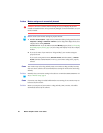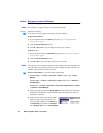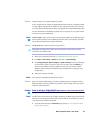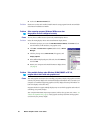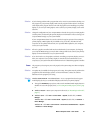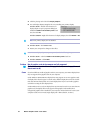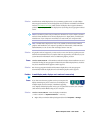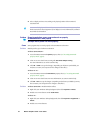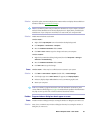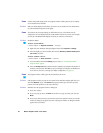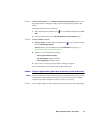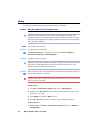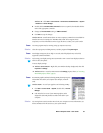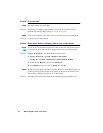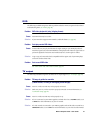34 Matrox Graphics Card – User Guide
2
Select a display and move it according to the physical position of the monitor it’s
associated with.
Problem Screen image defects appear, program doesn’t run properly,
or Windows doesn’t work properly
(example: mouse pointer not drawn properly)
1
Cause
Some programs may not work properly with some Matrox acceleration.
1
Solution
Disable specific types of software acceleration:
Windows 98/Me/2000/XP –
1
Access the Matrox PowerDesk
Options
property sheet (see “Accessing PowerDesk
property sheets”, page 9).
2
Clear one or more check boxes, starting with
Use device bitmaps caching
.
For more information, see context-sensitive help.
3
Click
OK
#
Close
to accept the changes. (Depending on the feature you disabled, you
may have to restart your computer for the changes to take effect.)
Windows NT 4.0 –
1
Access the Matrox PowerDesk
Performance
property sheet (see “Accessing PowerDesk
property sheets”, page 9).
2
Clear one or more check boxes. For more information, see context-sensitive help.
3
Click
OK
#
Yes
to accept the changes. (Depending on the feature you disabled, you may
have to restart your computer for the changes to take effect.)
2
Solution
Windows 98/Me/2000 –
Disable Windows effects:
1
Right-click your Windows desktop background, then click
Properties
#
Effects
.
2
Disable one or more features under
Visual effects
.
Windows XP –
1
Right-click your Windows desktop background, then click
Properties
#
Appearance
#
Effects
.
2
Disable one or more features.
Note:
In multi-display mode for Windows 2000/XP and Windows NT 4.0, you may have
limited control over the arrangement of your displays. For more information, see Matrox
PowerDesk documentation.