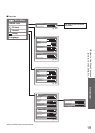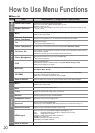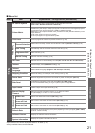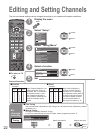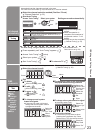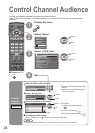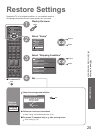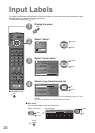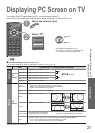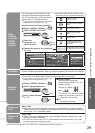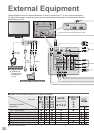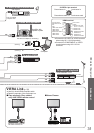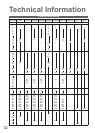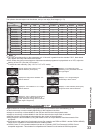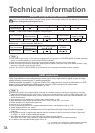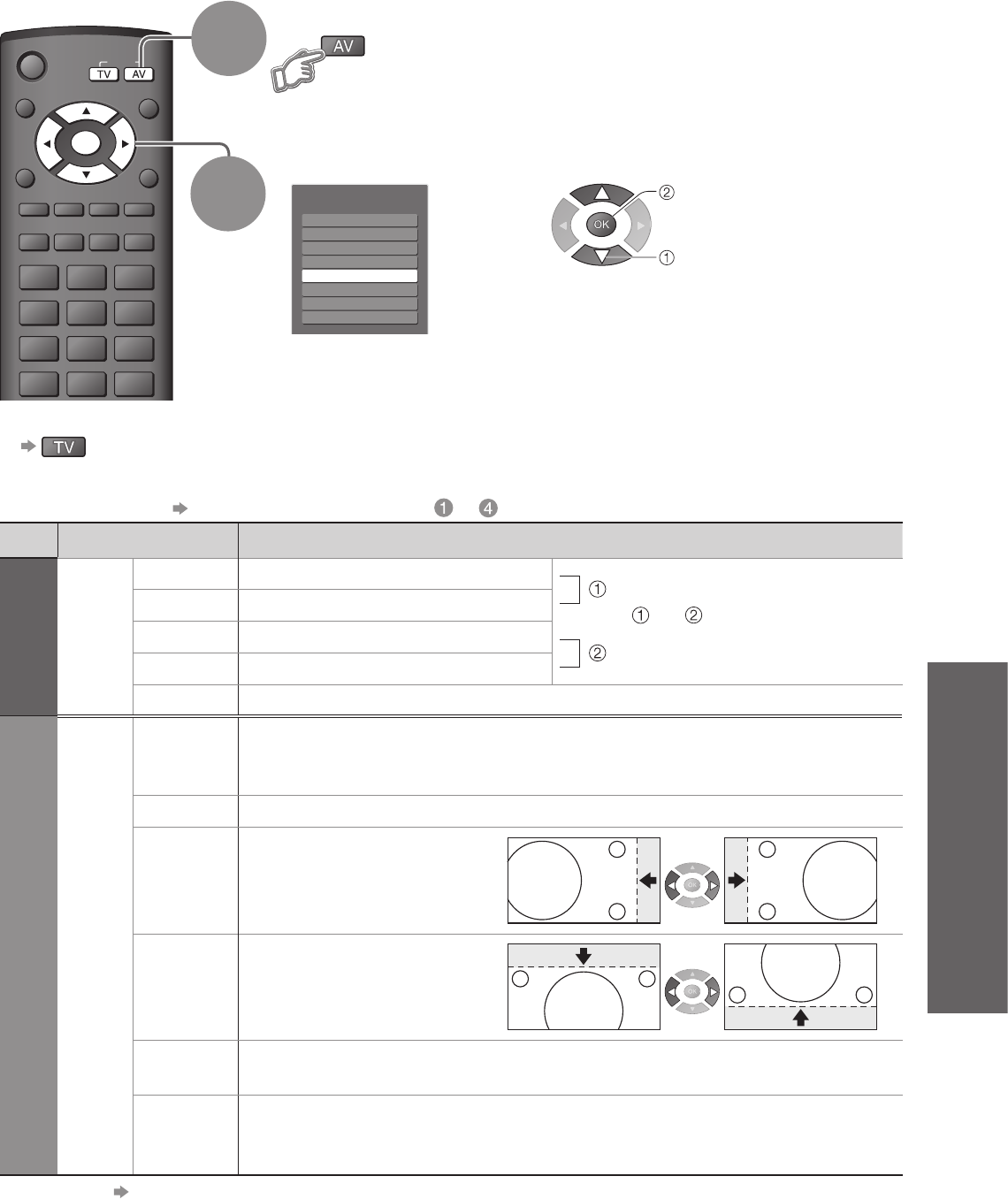
Advanced
Menu
Item Adjustments / Configurations (options)
Picture
Advanced
PC
Settings
W/B High R White balance of bright red area
and
repeatedly adjusted
W/B High B White balance of bright blue area
W/B Low R White balance of bright red area
W/B Low B White balance of dark blue area
Gamma (2.0 / 2.2 / 2.5 / S Curve)
Setup
PC
Setup
Input
Resolution
Switches to a wide view
•
VGA (640 × 480 pixels), WVGA (852 × 480 pixels),
XGA (1,024 × 768 pixels), WXGA (1,366 × 768 pixels)
•
Options change depending on signals
Clock Set to the minimum level if noise occurs
H-pos
Adjusts horizontal position
V-pos
Adjusts vertical position
Clock Phase
Eliminates flicker and distortion
•
Adjust after Clock adjustment
•
Set to the minimum level if noise occurs
Sync
Chooses another synchronous signal if the image is distorted (H & V / On G)
•
H & V : by the horizontal and vertical signals from your PC
On G : by the green signal from your PC (if available)
PROGRAMME
ASPECT
RETURN
EXIT
MENU
OPTION
DIRECT TV REC
VCR
1 32
4 65
7 9
8
0
REC
VCR DVD
TEXT F.P. INDEX HOLD
TV
INPUT
OK
Select
Access
EXIT
RETURN
Input Selection
AV1
AV2
AV3
AV4
PC
HDMI1
HDMI2
TV
27
•
Displaying PC Screen on TV
•
Input Labels
■
To return to TV
Displaying PC Screen on TV
Select the external input
Select “PC”
2
The screen of the PC connected to the TV can be displayed on the TV.
You can also listen to PC sound with the audio cable connected. To connect PC (p. 30)
•
Corresponding signals (p. 35)
•
If “H-freq.” or “V-freq.” is shown in red,
the signals may not be supported.
■
PC menu setting (changed as desired)
•
To make settings “How to Use Menu Functions” to (p. 18)
•
Other items p. 20 and p. 21
1
select
access