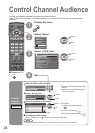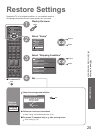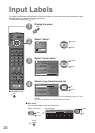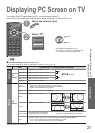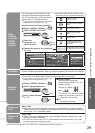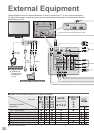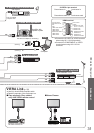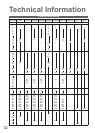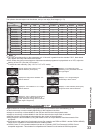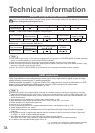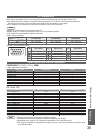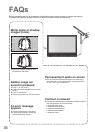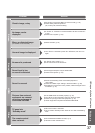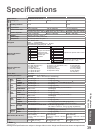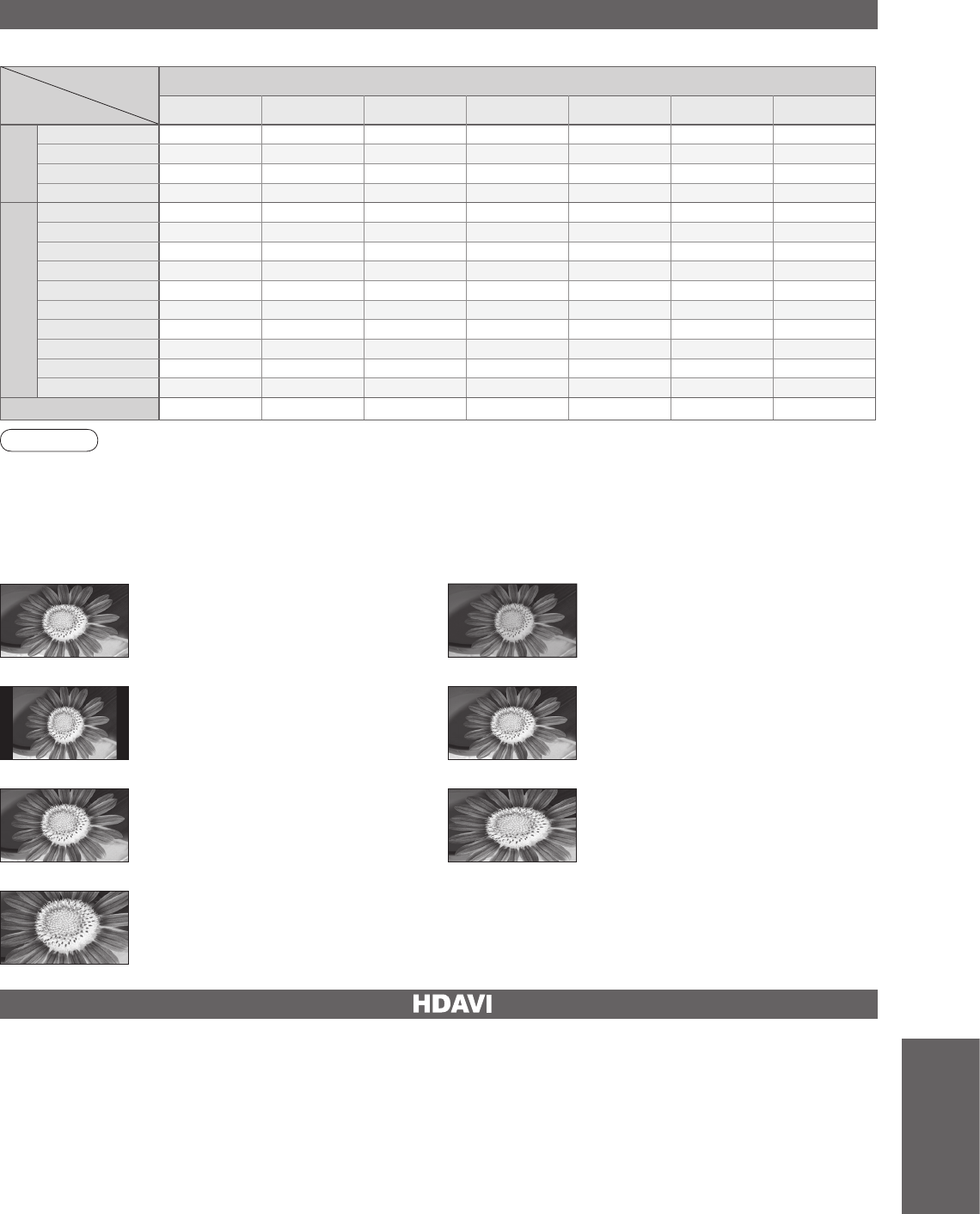
FAQs, etc.
•
Technical Information
Signal name
Aspect modes
16:9 Just 4:3 4:3 Full Zoom1 Zoom2 Zoom3
TV/AV1/AV2/
AV3/AV4
PAL
O O O
-
O O O
PAL 525/60
O O O
-
O O O
NTSC 4.43
O O O
-
O O O
NTSC 3.58
O O O
-
O O O
Component/HDMI
525(480)/60i
O O O
-
O O O
525(480)/60p
O O O
-
O O O
625(576)/50i
O O O
-
O O O
625(576)/50p
O O O
-
O O O
750(720)/50p
O O O O O O O
750(720)/60p
O O O O O O O
1125(1080)/50i
O O O O O O O
1125(1080)/60i
O O O O O O O
1125(1080)/50p
O O O O O O O
1125(1080)/60p
O O O O O O O
PC input
O
-
O
- - - -
33
Aspect Ratio
Note
•
The ratio varies depending on the programme, etc. If the ratio is greater than the standard "16:9", black bands
may appear at the top and bottom of the screen.
•
If the screen size looks unusual when a widescreen-recorded programme is played back on a VCR, adjust the
tracking of the VCR. (See the VCR manual.)
•
To select the ratio manually: (Only “16:9” or “4:3” in PC mode)
The optimum size and aspect can be chosen, and you can enjoy finer images.
(p. 13)
16:9
Directly displays the image at “16:9”
without distortion (anamorphic).
Zoom3
Displays a “2.35:1” letterbox (anamorphic)
image full-screen without distortion. At
“16:9”, displays the image at its maximum
(with slight enlargement).
4:3
Displays the image at the standard “4:3”
without distortion.
Zoom1
Displays a “16:9” letterbox or “4:3” image
without distortion.
Zoom2
Displays a “16:9” letterbox (anamorphic)
image full-screen without distortion.
Just
Displays a 4:3 image full-screen.
Stretching is only noticeable at the left
and right edges.
4:3 Full
Displays a “4:3” image enlarged
horizontally to fit the screen.
•
This function may not work normally depending on the equipment condition.
•
Image or sound may not be available for the first few seconds when the playback starts.
•
Image or sound may not be available for the first few seconds when Input mode is switched.
•
Volume function will be displayed when adjusting the volume of the equipment.
•
Easy playback is also available by using the remote control for Player theatre. Read the manuals of the
equipment.
•
If you connect the same kind of equipment at once (for example: one DIGA to HDMI1 / another DIGA to HDMI2),
VIERA Link is available for the terminal with the smaller number.
•
“HDAVI Control 2” is the newest standard (current as of February, 2007) for Panasonic’s HDAVI Control
compatible equipment. This standard is compatible with Panasonic’s conventional HDAVI equipment.
HDMI connections to some Panasonic equipment allow you to interface them automatically. (p. 28)
VIERA Link “ Control
TM
”