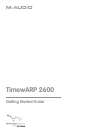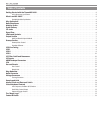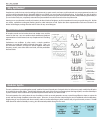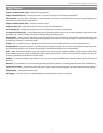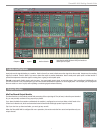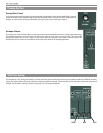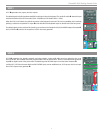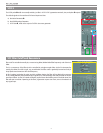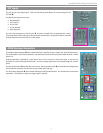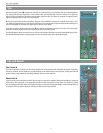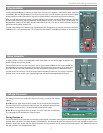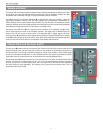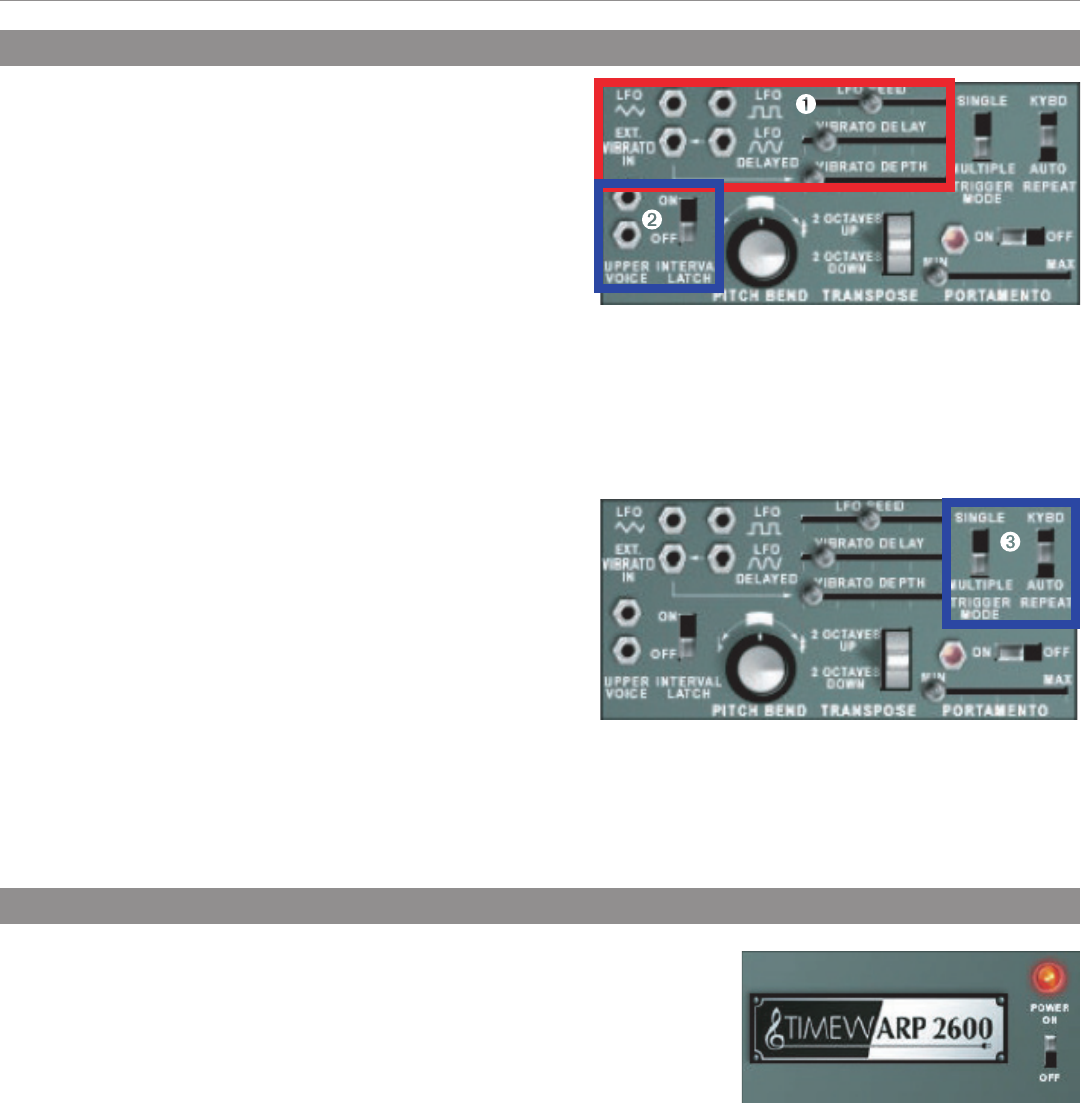
TimewARP 2600 Getting Started Guide
15
Virtual Keyboard Controls
Low Frequency Oscillator (LFO) Section ❶
The keyboard unit has its own LFO section, independent of any of the standard
VCOs. It can be used in two ways: for vibrato, or for automatically repeated
keyboard gates (for example, in imitating the repeated notes of a mandolin).
Three sliders govern the Speed, Delay, and Depth of the LFO. Under MIDI control,
the keyboard LFO may be synchronized to incoming MIDI Beat Clock signals.
Dual-Pitch Control Output ❷
Like the original ARP 2600, the TimewARP 2600 virtual keyboard can generate a second pitch-control signal when two keys are depressed. This
signal is available at the two jacks labeled Upper Voice at the lower left of the keyboard module.
To use one of these, simply patch it to an oscillator. That oscillator will now track the uppermost key depressed rather than the lower key, as with
the standard keyboard control signal.
Gate and Trigger Control ❸
Two switches in the upper right quadrant of the keyboard module govern the
logic of the keyboard gate and trigger signals. When the Trigger Mode switch is
set to off, the keyboard generates a continuous gate signal as long as any key
is depressed, and generates a trigger signal only on the transition from no key
depressed to any key depressed. In this operating mode, you have complete
performing control over the production of trigger signals; to avoid them, play
legato, and to generate them, play non-legato. This is the baseline logic of the
original ARP 2600 keyboard.
With this switch set to on, the keyboard will generate a trigger on every new key
press, regardless of your performing habits. The gate logic is not affected. The
three-position switch labeled Auto Repeat is off in its center position. This is the default. In its lower position, the keyboard gate and trigger are
taken from the local LFO. Actual key depressions no longer play a role in gating. In its upper position, the LFO and the key press are combined;
when you press a key, there is a series of pulses from the LFO, and when you release the key, the series stops. This is the mandolin effect
mentioned earlier.
The keyboard Gate and Trigger signals are available on the main panel, from two jacks in the Envelope Generator section.
The “Magic Logo”
Clicking on the TimewARP logo in the lower left corner brings up the following menu options:
< Load/Save MIDI Maps - use this to archive and reload MIDI to slider assignments. These
are Global, independent of particular patch settings.
< Load Microtuning - choose from many alternate tuning systems.
< MIDI Beat Synchronization - you may synchronize the Internal Clock (IC) to the MIDI Beat
Clock (MBC) by specifying the number of MBC pulses per IC transition.
As a reference, there are 24 MBC pulses per quarter note. The keyboard LFO may also be synchronized to incoming MBC, independently of the
Internal Clock. Setting different sync counts for these is a fun way to program complex rhythms that are locked to the tempo of your MIDI tracks. In
order for the MBC messages to be sent to the TimewARP 2600, you must enable MIDI Beat Clock in your host application’s MIDI Menu, and select
the TimewARP 2600 as a recipient of these messages. Also, MBC messages are only sent when the host app transport control is running. MBC
synchronization is a patch attribute, not a global one; the sync counts you set here will be stored with the current patch when you save it.