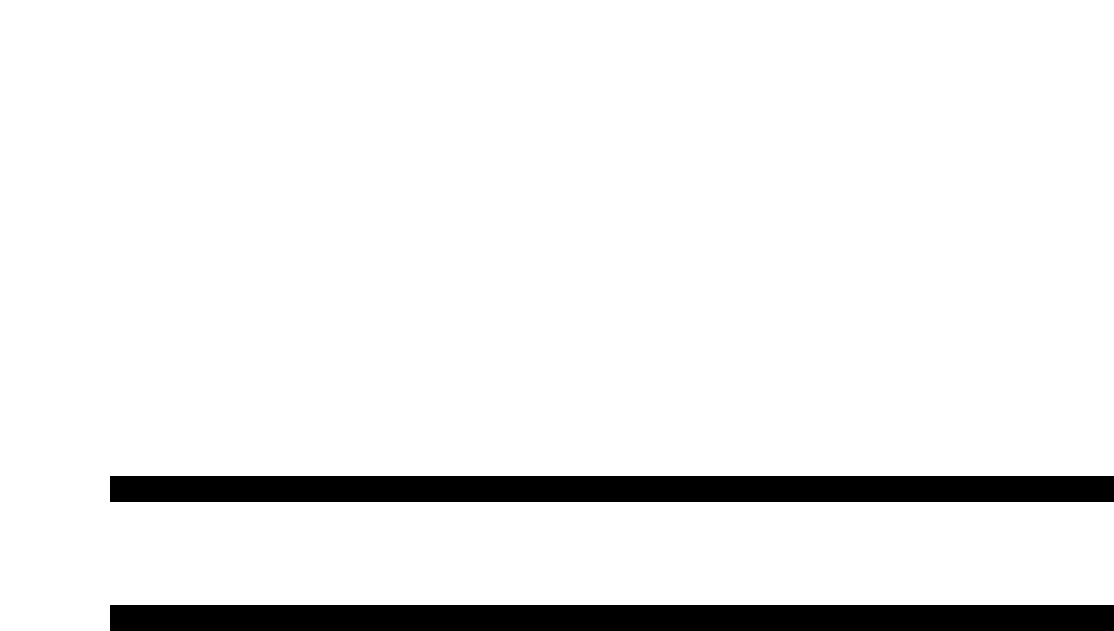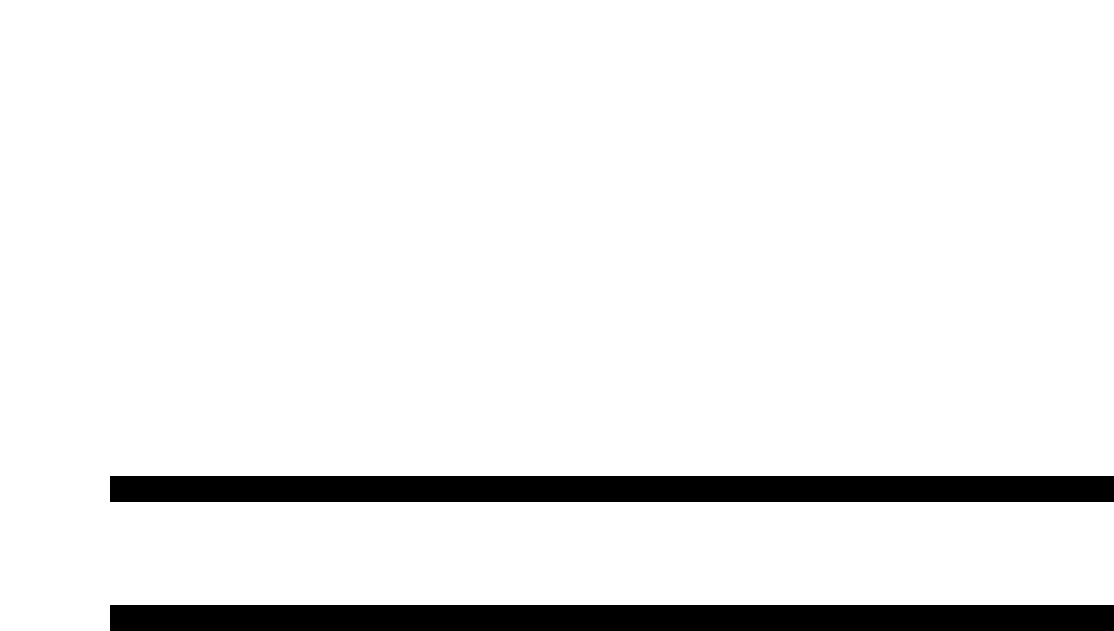
4
Power & Connection Via USB
1. Check that the on/off button on the back of the unit is set to “OFF.”
2. Plug the USB cable provided with the Keystation 49e keyboard to a free USB port on your computer.
3. Plug the other end of the USB cable to the USB input on the Keystation 49e.
T
he single USB cable not only powers the keyboard but also sends MIDI data to and from your computer system.
Using An External Power Supply
You can also use a power adapter (not included) with the following specification: 9V DC output, 250- 300mA, center positive.
M
ake sure you are not already powering the Keystation 49e keyboard via USB—if you are receiving power from the USB hub, no
External supply is needed. If not, then simply plug the power supply in to the “DC 9V” input and switch the power on.
Note: Do not leave the adapter plugged in for long periods of time if the unit is not in use.
Windows XP and Mac OSX
If you are using Windows XP or Mac OSX, you can now simply switch the keyboard’s power switch to the “ON” position. Because the
Keystation 49e keyboard is class compliant, it will work without any further installation.
Other Operating Systems
If you’re using an operating system other than OSX or Windows XP, please visit the M-Audio website at www.m-audio.com to look for
any updated Macintosh or Windows OS Keystation 49e drivers.
Installing in Mac OS9
If you do not have OMS installed, please run the OMS installer first. Otherwise jump to “Installing the OMS Driver”.
Installing OMS:
Make sure that all programs are shut down before you begin the installer. Also make sure you have removed any dongles (copy
protection devices) that are being used.
1. Insert the Keystation 49e Installer CD-ROM.
2. Double click on the Keystation 49e Installer CD icon on your desktop
3. Double click on the OS 9 folder.
4. Double click on Install OMS 2.3.8
5. Follow the on-screen instructions
6. OMS will now take a few moments to install OMS. When it has finished it
will ask you to restart the computer, click ’Restart’.
Installing the OMS driver
1. Click and drag the USB Drivers Installer, from the OS 9 window it is currently in, to the desktop.
2. Double click on the icon. If a window appears, click ’Open’.
3. Double click on the newly created USB Drivers Installer on your desktop.
4. Click ’Install’. The installer will automatically place the drivers in the correct system folders.
5. Once the installer has finished installing the drivers, click ’Restart’.
6.
Switch on the Keystation 49e.
OMS Setup
You now must run the OMS Setup program:
1. Open the Hard Drive, then the ’Opcode’ folder, the ’OMS Applications folder’, and then ’OMS Setup’.
2. If you get a message to switch Appletalk on or off, choose either options.
This will make no difference to the OMS Setup.
3. In the next window
, click ’OK’.
4. Click ’Search’.
5. Click ’OK’