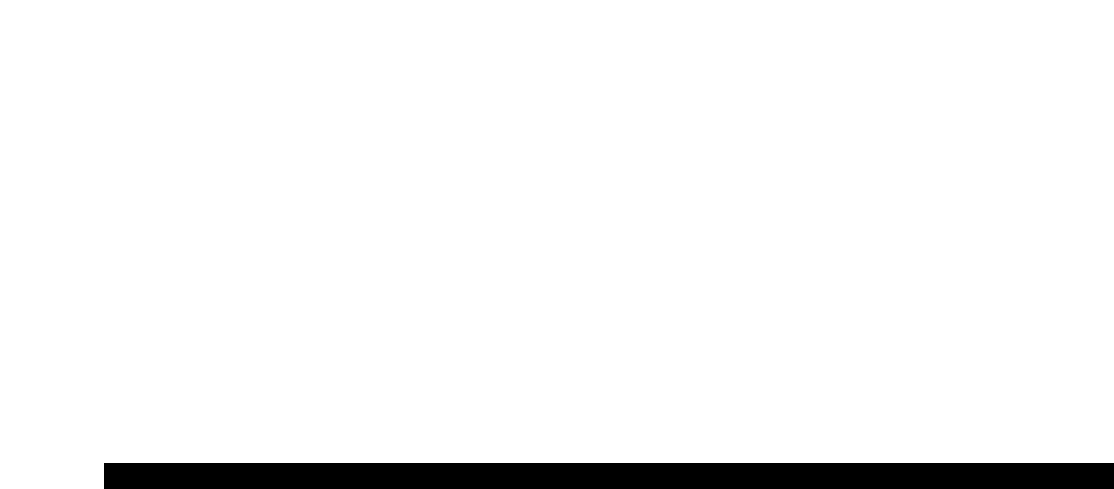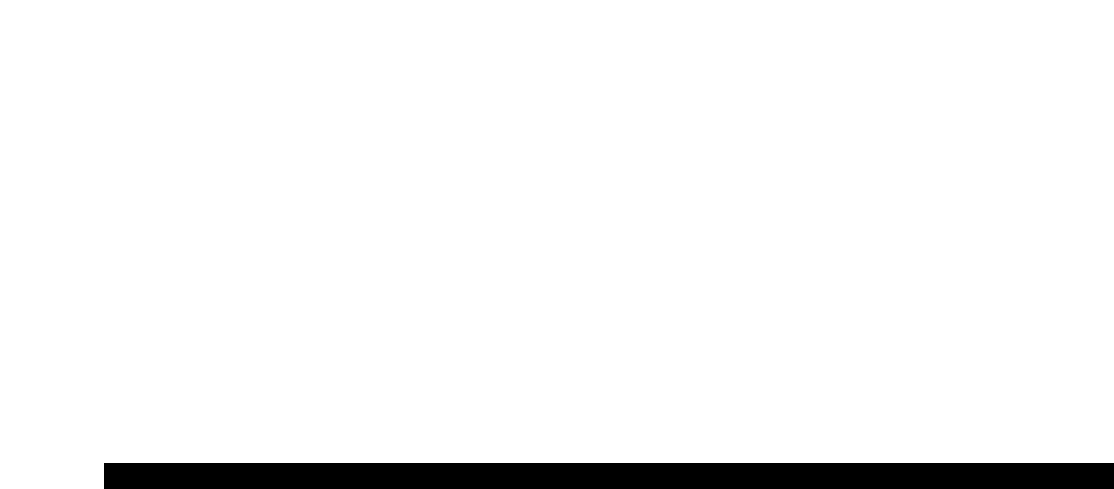
10
Use the Numerical Data Entry keys G3 – B4 to enter the number of the effect you want to assign to the Volume Slider.
Alternatively, you can use the “+” and “-” buttons to change the value.
Press the ENTER key (C5).
Move the Volume Slider upwards to increase the value of the effect.
If you make an error while entering the numerical data value, you can press the CANCEL key (C1) to exit Edit Mode without changing the
e
ffect assigned to the Volume Slider.
(Note that each time the keyboard is turned off, the data assigned to the Volume Slider will be lost. Each time the keyboard is powered
up, the Volume Slider will default to being assigned to Volume, effect number 07.)
Pitchbend Sensitivity
It is possible to alter the sensitivity of the Pitchbend wheel by assigning effect number 128 to the Modulation Wheel or Volume Slider.
This will allow you to alter the pitchbend range up to one octave up and down.
MIDI - If All Goes Wrong
The Keystation 49e has been designed to make working with MIDI on your computer as simple as possible. However, sometimes things
can go wrong. In many cases, the keyboard is not at fault; the problem lies with the receiving device. To counter this, there are two
useful MIDI functions:
All Notes Off
Use this if you find there are hanging notes that you cannot stop playing. To send an “All Notes Off” MIDI message:
Press the Advanced Functions button to get the keyboard into Edit Mode.
Press the Black Key above D3 (named D# 3), representing “ALL NOTES OFF.”
Edit Mode will exit, and there will no longer be any hanging notes.
Reset All Controllers
If you find there is an effect on a voice that you do not want, rather than having to worry about what that effect may be, you can send
a “Reset All Controllers” MIDI message to set all effects to 0. To send a Reset All Controllers message:
Press the Advanced Functions button to get the keyboard into Edit Mode.
Press the Black Key above C3 (named C# 3), representing “RESET ALL CONTROLLERS.”
Edit Mode will exit, and there will no longer be any effects on the voice, allowing you to start from scratch.
MIDI Out
On the back of the keyboard you find the MIDI output port, which you can connect to an external sound module or MIDI keyboard. By
default (when you switch the unit on), all controller data is sent out via the MIDI output as well as the USB out.
If you want the MIDI output to act like a traditional USB-to-MIDI interface, engage “MIDI Out from USB” mode by carrying out the
following instructions:
Press the Advanced Functions button to get the keyboard into Edit Mode.
Press the black key above D2 (named D# 2), representing “MIDI OUT FROM USB.”
Edit Mode will finish.
The keyboar
d is now able to send data r
eceived from the computer out of its MIDI OUT jack to whatever device is connected.
You need to select the Keystation 49e USB MIDI Out as the MIDI output device in your sequencer to use the MIDI output.