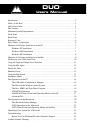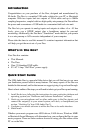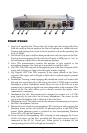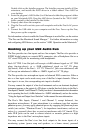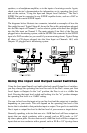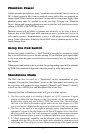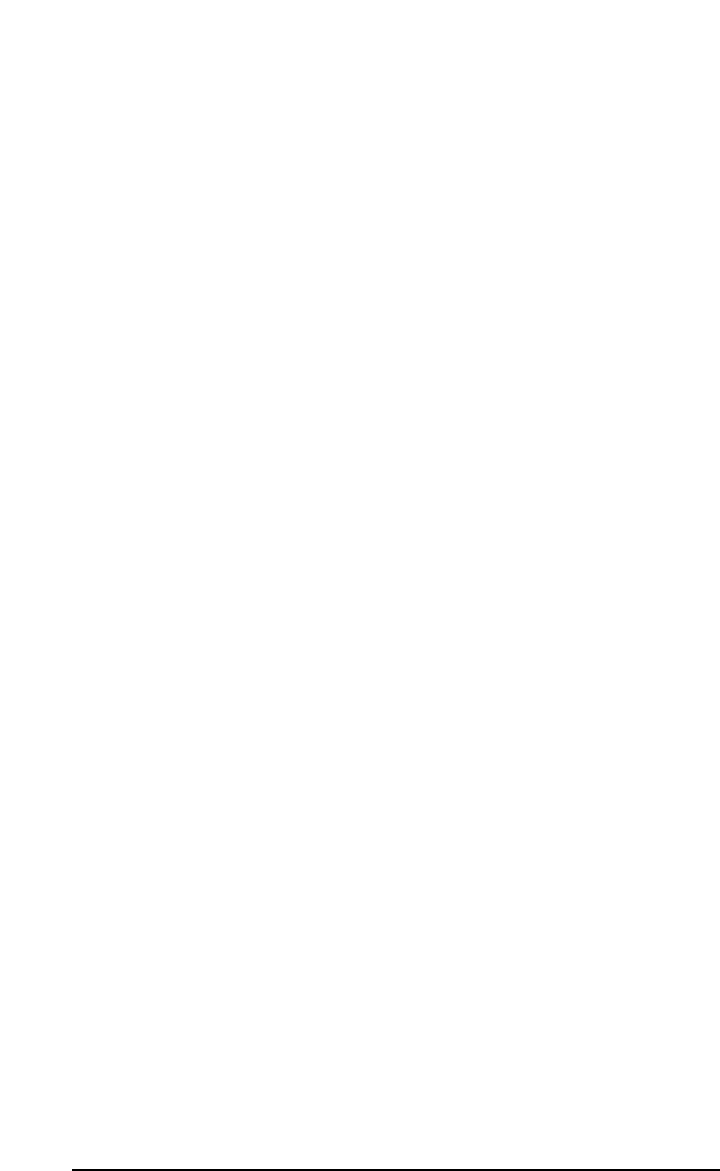
driver. Note: If the "USB Composite Device" has already been installed then
Windows will skip this step. This will occur if a USB audio device had
previously been installed in your system.
3. Windows will report that “USB Duo New Hardware” was found. When the
Add New Hardware Wizard reports that it wants to search for a driver for a
USB Composite Device, click "Next".
4. On the next screen select the "Search for the best driver for your device." item,
and then click "Next".
5. On the next screen, remove the check marks from all of the optional search
locations except "Specify a location." Insert the included Driver CD, click
“Browse,” then, on your computer’s CD drive, locate the folder
“USB_AUDIO\DUO\WIN98SE.” Click "Next".
6. On the next screen, Windows will indicate it has found an updated driver for
this device. Keep the updated driver selected and click "Next".
7. Windows will report that is it ready to install the driver. Click "Next" to
continue.
8. Windows will process the files and then indicate it has finished installing the
software that your new hardware device requires. Click the "Finish" button.
You will need to repeat this step as many times as Windows finds a new
hardware device. By the time everything is finished you will have installed
the Duo’s Windows MME drivers, plus the ASIO and EASI drivers.
9. Windows might indicate it cannot find a file it is attempting to copy from the
Windows 98 CD. If so, insert your Windows 98 Second Edition CD, then use
the Browse button to point to this CD and continue.
10. Windows will process the files and then indicate it has finished installing the
software that your new hardware device requires. Click the "Finish" button.
Note: At this point you might need to wait for several minutes while
Windows configures the hardware. Please be patient.
11. Restart the computer after the installation is finished.
Hardware & Software Installation on the Mac
Here is a simple, step-by-step procedure for attaching and powering up the Duo
on the Macintosh Computer. The Duo comes with an installer program that will
place all driver components in their proper folders.
The installer program will give you a list of ASIO compliant programs that it
will recognize and subsequently install the appropriate ASIO driver if the
program exists on your system (that being said, it is a good idea to first install
your music program before installing the Duo drivers, though Duo drivers can be
installed again if necessary). Otherwise, the Duo ASIO drivers (and the
remaining ASIO drivers that have not been used) will be placed in a folder on
your desktop called “Duo ASIO,” and must be inserted into your music
program’s ASIO folder manually, provided that your music program uses ASIO.
1. On the Driver Disk that came with your Duo, locate the folder
“USB_Audio_Duo” that contains the USB Duo Installer for the Macintosh.
9