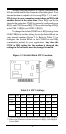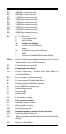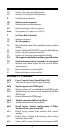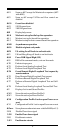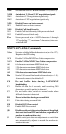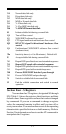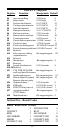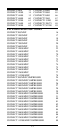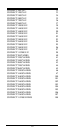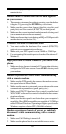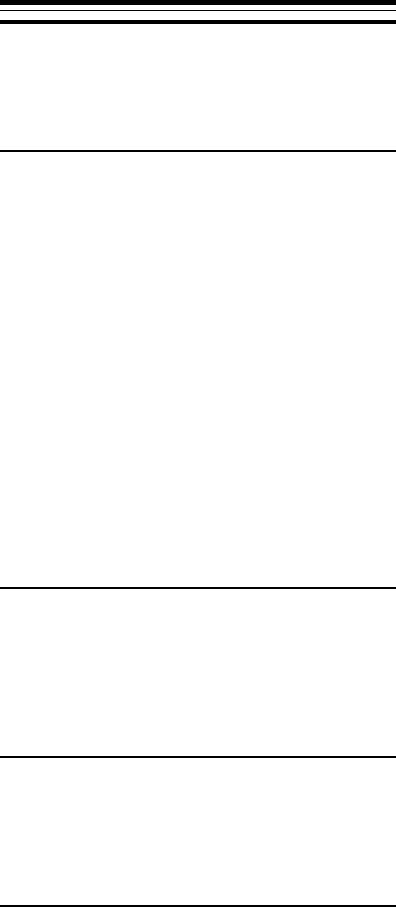
15
Section Six - Troubleshooting
This section describes some of the common problems
you may encounter while using your modem. If you can not
resolve your difficulty after reading this chapter, contact your
dealer or vendor for assistance.
Modem does not respond to commands.
1. Make sure the modem is not configured with a conflicting
COM port and IRQ setting (see Section 2.4). Your modem
can not be configured as COM1 (default) if another device in
your system is also configured as COM1. Similarly, IRQ
settings may not overlap.
2. Make sure the communication software is configured to
“talk” to the modem on the correct COM port and IRQ setting
(same COM port and IRQ setting as the modem). Your
communication software must know which address your
modem is using in the system in order to pass data to it.
Similarly, IRQ settings must be set correctly to receive data
from the modem.
3. Make sure that your modem is initialized correctly. Your
modem may have been initialized to not display responses.
You may factory-reset the modem by issuing AT&F and
press ENTER. The factory default allows the modem to
display responses after a command has been executed.
4. Make sure the baud rate setting in your software is set to
115200, 57600, 38400, 19200, 14400, 9600, 2400, 1200,
or 300 bps. An incorrect baud rate prevents the modem from
operating properly.
Modem does not dial.
1. Make sure the modem is connected to a working phone line.
Replace the modem with a working phone to ensure that the
phone line is working.
2. Make sure the phone line is connected to the jack marked
“LINE.” Incorrect connection prevents the modem from
operating properly. Refer to Section 2.2 for modem connec-
tion instructions.
Modem dials but does not connect.
1. Make sure the IRQ setting is identical on both the modem
AND the software. Modem and software must be configured
identically.
2. Make sure the phone line is working properly. Replace the
modem with a regular phone and dial the number. If the line