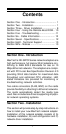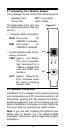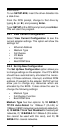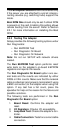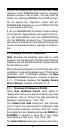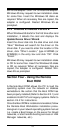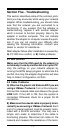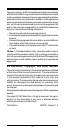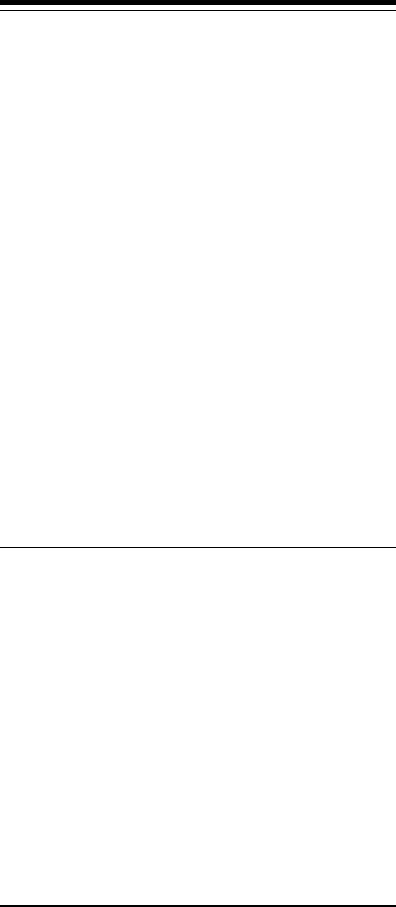
3
1. Turn off your computer and all peripherals.
2. Make a note of the power cord and other
cables connected to your computer and
disconnect them.
3. Remove your computer’s cover (refer to
your computer’s owner manual).
4. Select an available PCI expansion slot, and
then remove the slot cover.
5. Touch the computer chassis before remov-
ing the adapter from its anti-static bag. This
will discharge any static electricity from your
body.
6. Carefully install the adapter by firmly press-
ing the card into the slot you have chosen,
applying even pressure until the adapter is
completely seated in the slot.
7. Fasten the retaining bracket with the screw
from the slot cover. Make sure the adapter
is properly aligned. Store the slot cover for
future use.
8. Replace the computer cover and reconnect
the power cord and all cables.
9. Attach the network cable to your adapter.
Proceed to Section 2.3.
2.2.1 Boot ROM Installation (optional)
An empty ROM socket is provided on the adapter
to accept an optional Remote Boot ROM (available
from your dealer). The Boot ROM allows the PC to
load the Operating System over the network for
diskless applications.
1. Insert the Boot ROM into the socket. Make
sure that the notch on the ROM matches the
one on the socket (refer to Figure 2-2).
2. Be certain to enable your adapter's boot
ROM by setting the Boot ROM Size param-
eter to “16 Kilobytes” when running the
SETUP.EXE program after the card has
been installed (Refer to Section 2.4.2). Re-