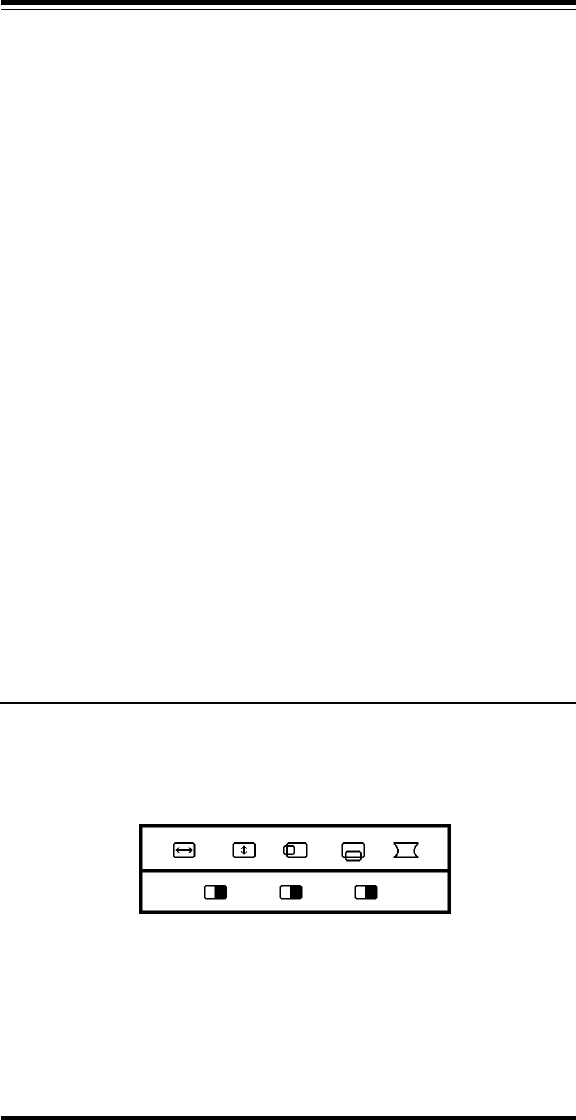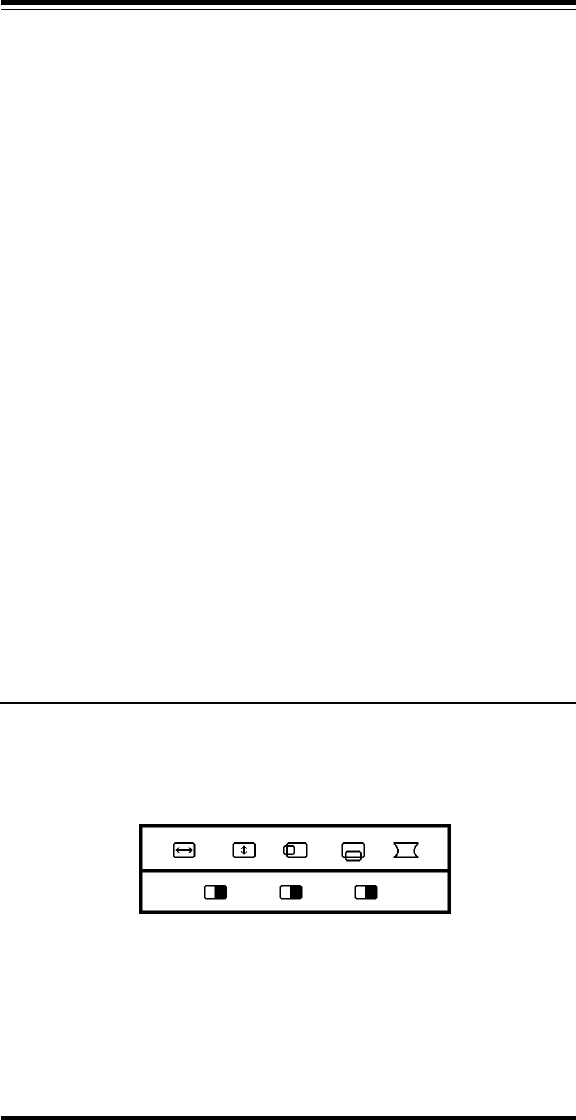
5
5. Contrast Control
Adjusts the display contrast.
6. Memory Recall
Push to reset the display to the default parameters.
7-10 On-Screen Display Controls
The On-Screen Display (Refer to Section 3.1) is controlled using buttons
7 through 10. The On-Screen Display is enabled by pressing any of these
buttons.
7. ADJ+
Pressing this button will increase the value of the highlighted
setting.
8. ADJ-
Pressing this button will decrease the value of the highlighted
setting.
9. Cursor+
Pressing this button highlights the next display parameter to be
adjusted, A through H (See Figure 3-2).
10. Cursor-
Pressing this button highlights the previous display parameter to
be adjusted, A through H (See Figure 3-2).
11. Status/Save
This control has two functions: A) It displays the current Horizon-
tal frequency and Vertical frequency along with the current
screen resolution. B) If the On-Screen Display is active, it saves
any changes made and exits the On-Screen Display.
12. Rotation Control (rear of unit)
Adjusts the amount the display area will tilt.
3.1 On-Screen Display
A. Horizontal-Size
Adjusts the display width. The ADJ+ button increases the width.
The ADJ- button decreases the width.
B. Vertical-Size
Adjusts the display height. The ADJ+ button increases the
height. The ADJ- button decreases the height.
BACDE
HGF
Figure 3-2 On-Screen Display Options