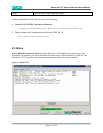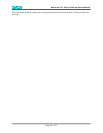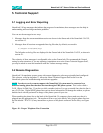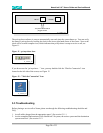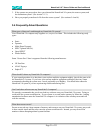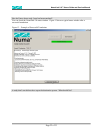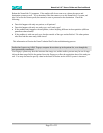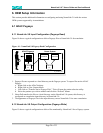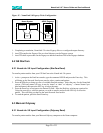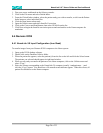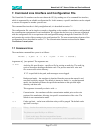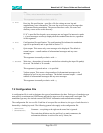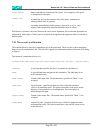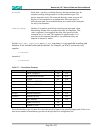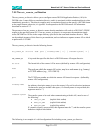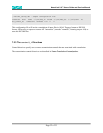NumaLink-3.0™ Users Guide and Service Manual
Page 26 of 33
1. First open a new workbench on the Odyssey console.
2. Click on the File menu and select Patient Index.
3. From the Clinical Index window, select the patient study you wish to transfer, or click on the Patient
Index button to select individual files.
4. Click the Done button when ready.
5. Open the Utilities menu and select Interfile Conversion.
6. Click on the Convert and Send button, then select NUMA from the list.
7. Click Done to begin the Interfile conversion process and send studies to the Numa computer for
translation.
6.4 Siemens ICON
6.4.1 NumaLink-3.0 Input Configuration (Icon Read)
To transfer images from your Siemens ICON computer to the Numa system:
1. Open up the ICON desktop software.
2. Double click on the Database Utilities folder.
3. When the patient list appears, select the patient(s) from the list on the left and click the Select button.
The patients you selected should appear in right hand window.
4. When you are ready to transfer the patients to the Numa computer, click on the Utilities menu and
select “Copy”.
5. Select the volume corresponding to the NumaLink-3.0 computer (usually “sendpatientsto…) and
click the “Copy” button. You should see a file transfer status indicator appear. When this closes, all
patient files should be on the Numa computer.