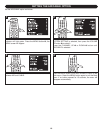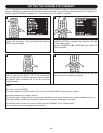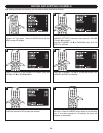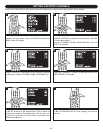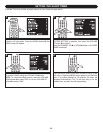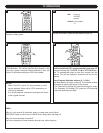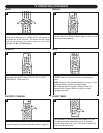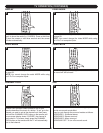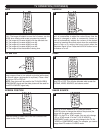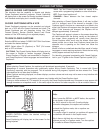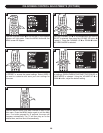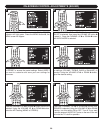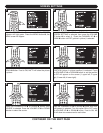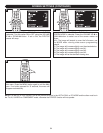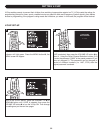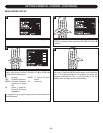26
TV OPERATION (CONTINUED)
WIDE AUDIO AI
Press the PIP/POP button to turn picture-in-picture on;
press a second time to turn picture on picture (split screen)
on (this will show a picture next to a picture). Press a third
time to turn PIP or POP off.
NOTE: One picture will be used for the TV/AV/S-VIDEO/
COMPONENT signal and the other picture will be used for
the HDTV-YPbPr/PC signal only.
1
PIP and POP
Press the SWAP button to alternate the screens when
using PIP or POP. This will also alternate what screen the
VOLUME, VIDEO SOURCE, etc buttons control.
1
SWAP
Press this button to select one of the four corners of the
screen for the PIP picture.
1
SCREEN POSITION
When PIP or POP selection is on, press the IMAGE
SOURCE button to change the mode of the picture (the
picture with the green color boundary).
NOTE: If in the PC or YPbPr mode, you can only change
to PC or YPbPr mode. If in the TV, AV, S-VIDEO or
COMPONENT mode, you can only change to the TV, AV,
S-VIDEO or COMPONENT mode. For example, you cannot
change from PC mode to S-VIDEO mode.
1
IMAGE SOURCE
Press the WIDE button to select one of the screen modes:
FULL: The image will stretch to cover the full screen; use this
MODE when viewing wide-screen programming material.
M1: The image will increase slightly over the standard size
M2: The image will increase slightly over M1.
M3: The image will increase slightly over M2.
M4: The image will increase slightly over M3.
4:3: The image will be the standard viewing size.
1
Each broadcasting channel has its own signal conditions
and it is inconvenient to adjust the volume every time the
channel is changed or when a commercial comes on.
Audio AI automatically adjusts the volume of the desired
channel by lowering the sound output when the modulation
signal is high or by raising the sound output when the
modulation signal is low. Press the AUDIO AI button to turn
this feature on or off.
1