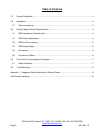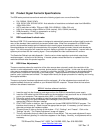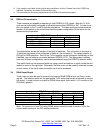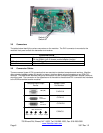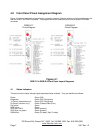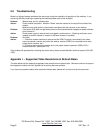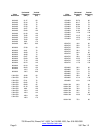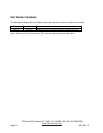700 Elmont Rd, Elmont, NY 11003, Tel: 516-285-1000; Fax: 516-285-6300
www.Meridian-tech.com
Page 4 3/07 Rev 1.2
3.0 Product Signal Format & Specifications
The RGB series products transmit and receive the following signals over one multimode fiber:
• DVI, RGBHV, RGsB (YPbPr)
• VGA, SVGA, SGA, SXGA & UXGA - Auto selection of resolutions and refresh rates from 640x480 to
1600x1200 x 60Hz
• HDTV resolutions of 480p, 720p and 1080i (DVI & RGBHV), 1080p (DVI only)
• H&V Sync frequency range of 60Hz to 150Hz (vertical), 30 to 130kHz (horizontal)
• RGB processing – 24-bits, no compression or scaling
• Input impedance/level – RGB 75ohm,
3.1 RGB resolutions & refresh rates
Meridian’s RGB-T/R-0 transmission system is designed to automatically sense and configure itself to work with
many of the standard video resolutions and screen refresh rates. When first connected to an RGBHV video
source, the transmitter/receiver pair will determine the incoming signal characteristics, search its internal
firmware database and modify the characteristics of the system to properly encode, transmit and decode the
signal. This initial recognition will cause the monitor’s display to go blank for approximately 1 second while the
system synchronizes with the incoming signal. Once completed the video transmission will continue.
The Resolution/Refresh rate table Appendix 1 lists the various video resolutions and refresh rates these
modules support – at the time of this writing. If needed, please contact Meridian for an updated list of the
resolutions/refresh rates this product supports.
3.2 RGB Video Adjustments
There are occasions where the resolution of the video source does not exactly match the resolution of the
monitor or minor adjustments in color, contrast, picture position need to be made. In this case, the quality of the
video may be somewhat compromised. In order to correct this, the RGB-T/R modules can be adjusted slightly
to make minor corrections in the quality of the video signal. These adjustments include Horizontal/Vertical
position, color, brightness and contrast. The steps below identify the proper procedure for installing and running
the supplied software.
There are no physical hardware adjustments on this equipment. All of the adjustments are made with the
supplied software that can be installed on your Windows 2000/XP computer. Please follow the instructions
below on the software installation.
RGB-HV Interface software installation
1. Insert the card into the chassis or card cage and turn the RGB-HV transmitter’s power supply
2. Insert the USB cable into the USB connector on the transmitter’s front panel and into an unused USB
port on your computer (This supports either USB1.1 or USB2.0 ports)
3. Follow the various screen prompts to install the software from the CD supplied with the product.
4. Once installed you can go to Windows Device Manager (Ports (COM & LPT)) to ensure that the
appropriate COM port has been installed
5. Click START button on task bar, then Programs and choose RGBCARDINTERFACE program. The
interface should come up. Select choose the appropriate com port. If necessary, you can select an
alternate port where the hardware resides.
6. There are three (3) tabs on the top of this window – “File”, “Settings”, and “Presets”. Click on the
“Settings” tab only. The “Display Adjustment” screen will appear.
7. The only adjustment that may need to be made is Phase Adjust. This may need adjustment if some
level of unwanted ‘ghosting’ or vertical bars appears on the display. Normally, no adjustments will be
necessary.