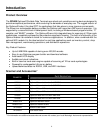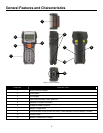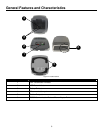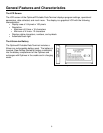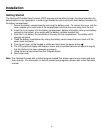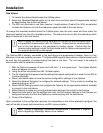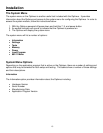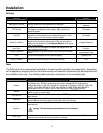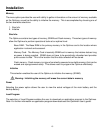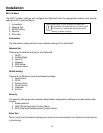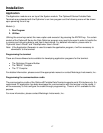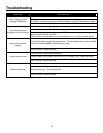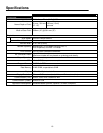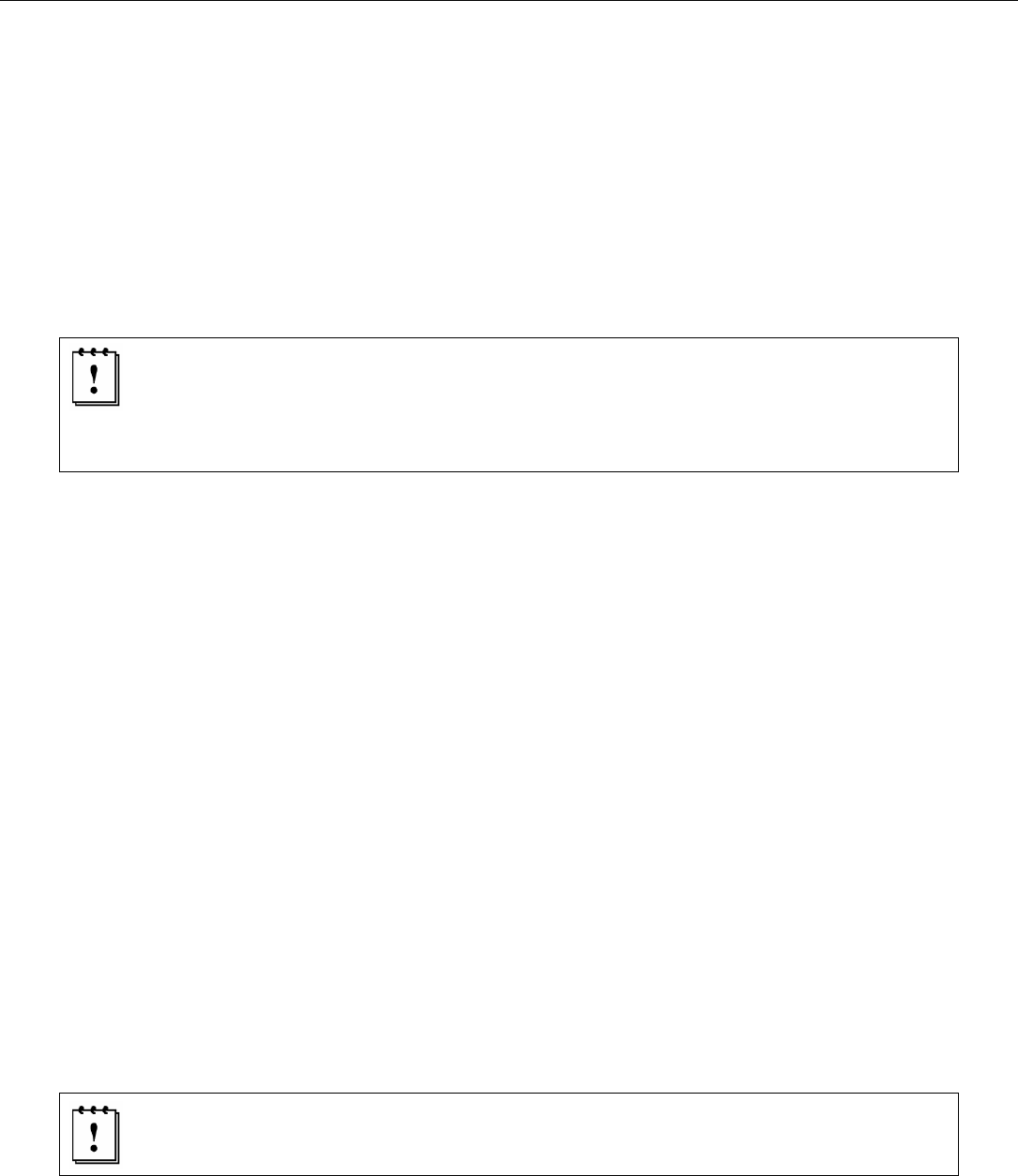
12
Installation
Data Upload
1. To transfer the data collected select the Utilities option.
2. Select the Download Method option on the next menu and then select the appropriate method
for downloading files to the host device.
3. The WiFi can send data in real time, however, if cradle options (Cradle-IR or IrDA) are selected
re-insert the Optimus unit into the cradle and upload the data to the host device.
To change the download method select the Utilities option from the main menu and then select the
download method from the list of available options. This allows the user to alter the method by which
data is transferred to the host device.
Note: Plugging the Optimus into a serial port or USB port on the host device does
not guarantee communication with the Optimus. Ensure that the communication
port on the host device is not populated by another device. Confirm that the
communication settings on both the host device and the Optimus correspond prior
to a program download or data upload.
The OptimusRW is similarly connected to the host device and programmed however, there is a key
difference in the data collection process. The OptimusRW supports transmission of data wirelessly and
as such has the capability of communicating that data in real time. The unit needs to be setup to
communicate with the network as follows:
1. With the Optimus powered off press and hold the 7, 9, and power keys. The System Module
menu will appear on screen.
2. Using the arrow keys select the 802.11b Menu option.
3. The list of settings that appears are the settings that require configuration in order for the WiFi to
function effectively.
4. Select Information option to view the current configuration settings on the Optimus.
5. Select the Network Set option to configure the network settings. This is similar to enabling the
network settings on a PC.
6. Select WLAN Setting to select and configure the Optimus for the appropriate network available
to connect to the host device.
7. Select Security to setup any security/authentication settings that match the host device.
8. Select the Echo test to test the settings and verify that the network settings on the Optimus are
configured correctly and that the Optimus is communicating with the host device.
9. Power off the Optimus.
Upon completion of the configuration process, and depending on the active application program, the
user will be able to begin data transmission via WiFi communication.
Note: Contact a Metrologic Instruments representative if assistance is required
when integrating a Metrologic device into a network.